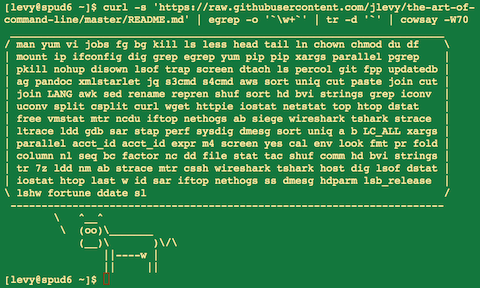|
|
||
|---|---|---|
| cowsay.png | ||
| README.md | ||
The Art of Command Line
- Meta
- Basics
- Everyday use
- Processing files and data
- System debugging
- One-liners
- Obscure but useful
- More resources
- Disclaimer
Fluency on the command line is a skill often neglected or considered arcane, but it improves your flexibility and productivity as an engineer in both obvious and subtle ways. This is a selection of notes and tips on using the command-line that I've found useful when working on Linux. Some tips are elementary, and some are fairly specific, sophisticated, or obscure. This page is not long, but if you can use and recall all the items here, you know a lot.
Much of this originally appeared on Quora, but given the interest there, it seems it's worth using Github, where people more talented than I can readily suggest improvements. If you see an error or something that could be better, please submit an issue or PR! (Of course please review the meta section and existing PRs/issues first.)
Meta
Scope:
- This guide is both for beginners and the experienced. The goals are breadth (everything important), specificity (give concrete examples of the most common case), and brevity (avoid things that aren't essential or digressions you can easily look up elsewhere). Every tip is essential in some situation or significantly saves time over alternatives.
- This is written for Linux. Many but not all items apply equally to MacOS (or even Cygwin).
- The focus is on interactive Bash, though many tips apply to other shells and to general Bash scripting.
- It includes both "standard" Unix commands as well as ones that require special package installs -- so long as they are important enough to merit inclusion.
Notes:
- To keep this to one page, content is implicitly included by reference. You're smart enough to look up more detail elsewhere once you know the idea or command to Google. Use
apt-get/yum/dnf/pacman/pip/brew(as appropriate) to install new programs. - Use Explainshell to get a helpful breakdown of what commands, options, pipes etc. do.
Basics
-
Learn basic Bash. Actually, type
man bashand at least skim the whole thing; it's pretty easy to follow and not that long. Alternate shells can be nice, but Bash is powerful and always available (learning only zsh, fish, etc., while tempting on your own laptop, restricts you in many situations, such as using existing servers). -
Learn at least one text-based editor well. Ideally Vim (
vi), as there's really no competition for random editing in a terminal (even if you use Emacs, a big IDE, or a modern hipster editor most of the time). -
Know how to read documentation with
man(for the inquisitive,man manlists the section numbers, e.g. 1 is "regular" commands, 5 is files/conventions, and 8 are for administration). Find man pages withapropos. Know that some commands are not executables, but Bash builtins, and that you can get help on them withhelpandhelp -d. -
Learn about redirection of output and input using
>and<and pipes using|. Learn about stdout and stderr. -
Learn about file glob expansion with
*(and perhaps?and{...}) and quoting and the difference between double"and single'quotes. (See more on variable expansion below.) -
Be familiar with Bash job management:
&, ctrl-z, ctrl-c,jobs,fg,bg,kill, etc. -
Know
ssh, and the basics of passwordless authentication, viassh-agent,ssh-add, etc. -
Basic file management:
lsandls -l(in particular, learn what every column inls -lmeans),less,head,tailandtail -f(or even better,less +F),lnandln -s(learn the differences and advantages of hard versus soft links),chown,chmod,du(for a quick summary of disk usage:du -sk *). For filesystem management,df,mount,fdisk,mkfs. -
Basic network management:
iporifconfig,dig. -
Know regular expressions well, and the various flags to
grep/egrep. The-i,-o,-A, and-Boptions are worth knowing. -
Learn to use
apt-get,yum,dnforpacman(depending on distro) to find and install packages. And make sure you havepipto install Python-based command-line tools (a few below are easiest to install viapip).
Everyday use
-
In Bash, use Tab to complete arguments and ctrl-r to search through command history.
-
In Bash, use ctrl-w to delete the last word, and ctrl-u to delete all the way back to the start of the line. Use alt-b and alt-f to move by word, ctrl-k to kill to the end of the line, ctrl-l to clear the screen. See
man readlinefor all the default keybindings in Bash. There are a lot. For example alt-. cycles through previous arguments, and alt-* expands a glob. -
Alternatively, if you love vi-style key-bindings, use
set -o vi. -
To see recent commands,
history. There are also many abbreviations such as!$(last argument) and!!last command, though these are often easily replaced with ctrl-r and alt-.. -
To go back to the previous working directory:
cd - -
If you are halfway through typing a command but change your mind, hit alt-# to add a
#at the beginning and enter it as a comment (or use ctrl-a, #, enter). You can then return to it later via command history. -
Use
xargs(orparallel). It's very powerful. Note you can control how many items execute per line (-L) as well as parallelism (-P). If you're not sure if it'll do the right thing, usexargs echofirst. Also,-I{}is handy. Examples:
find . -name '*.py' | xargs grep some_function
cat hosts | xargs -I{} ssh root@{} hostname
-
pstree -pis a helpful display of the process tree. -
Use
pgrepandpkillto find or signal processes by name (-fis helpful). -
Know the various signals you can send processes. For example, to suspend a process, use
kill -STOP [pid]. For the full list, seeman 7 signal -
Use
nohupordisownif you want a background process to keep running forever. -
Check what processes are listening via
netstat -lntporss -plat(for TCP; add-ufor UDP). -
See also
lsoffor open sockets and files. -
In Bash scripts, use
set -xfor debugging output. Use strict modes whenever possible. Useset -eto abort on errors. Useset -o pipefailas well, to be strict about errors (though this topic is a bit subtle). For more involved scripts, also usetrap. -
In Bash scripts, subshells (written with parentheses) are convenient ways to group commands. A common example is to temporarily move to a different working directory, e.g.
# do something in current dir
(cd /some/other/dir && other-command)
# continue in original dir
-
In Bash, note there are lots of kinds of variable expansion. Checking a variable exists:
${name:?error message}. For example, if a Bash script requires a single argument, just writeinput_file=${1:?usage: $0 input_file}. Arithmetic expansion:i=$(( (i + 1) % 5 )). Sequences:{1..10}. Trimming of strings:${var%suffix}and${var#prefix}. For example ifvar=foo.pdf, thenecho ${var%.pdf}.txtprintsfoo.txt. -
The output of a command can be treated like a file via
<(some command). For example, compare local/etc/hostswith a remote one:
diff /etc/hosts <(ssh somehost cat /etc/hosts)
-
Know about "here documents" in Bash, as in
cat <<EOF .... -
In Bash, redirect both standard output and standard error via:
some-command >logfile 2>&1. Often, to ensure a command does not leave an open file handle to standard input, tying it to the terminal you are in, it is also good practice to add</dev/null. -
Use
man asciifor a good ASCII table, with hex and decimal values. For general encoding info,man unicode,man utf-8, andman latin1are helpful. -
Use
screenortmuxto multiplex the screen, especially useful on remote ssh sessions and to detach and re-attach to a session. A more minimal alternative for session persistence only isdtach. -
In ssh, knowing how to port tunnel with
-Lor-D(and occasionally-R) is useful, e.g. to access web sites from a remote server. -
It can be useful to make a few optimizations to your ssh configuration; for example, this
~/.ssh/configcontains settings to avoid dropped connections in certain network environments, use compression (which is helpful with scp over low-bandwidth connections), and multiplex channels to the same server with a local control file:
TCPKeepAlive=yes
ServerAliveInterval=15
ServerAliveCountMax=6
Compression=yes
ControlMaster auto
ControlPath /tmp/%r@%h:%p
ControlPersist yes
-
A few other options relevant to ssh are security sensitive and should be enabled with care, e.g. per subnet or host or in trusted networks:
StrictHostKeyChecking=no,ForwardAgent=yes -
To get the permissions on a file in octal form, which is useful for system configuration but not available in
lsand easy to bungle, use something like
stat -c '%A %a %n' /etc/timezone
-
For interactive selection of values from the output of another command, use
percol. -
For interaction with files based on the output of another command (like
git), usefpp(PathPicker). -
For a simple web server for all files in the current directory (and subdirs), available to anyone on your network, use:
python -m SimpleHTTPServer 7777(for port 7777 and Python 2) andpython -m http.server 7777(for port 7777 and Python 3).
Processing files and data
-
To locate a file by name in the current directory,
find . -iname '*something*'(or similar). To find a file anywhere by name, uselocate something(but bear in mindupdatedbmay not have indexed recently created files). -
For general searching through source or data files (more advanced than
grep -r), useag. -
To convert HTML to text:
lynx -dump -stdin -
For Markdown, HTML, and all kinds of document conversion, try
pandoc. -
If you must handle XML,
xmlstarletis old but good. -
For JSON, use
jq. -
For Excel or CSV files, csvkit provides
in2csv,csvcut,csvjoin,csvgrep, etc. -
For Amazon S3,
s3cmdis convenient ands4cmdis faster. Amazon'sawsis essential for other AWS-related tasks. -
Know about
sortanduniq, including uniq's-uand-doptions -- see one-liners below. -
Know about
cut,paste, andjointo manipulate text files. Many people usecutbut forget aboutjoin. -
Know about
wcto count newlines (-l), characters (-m), words (-w) and bytes (-c). -
Know about
teeto copy from stdin to a file and also to stdout, as inls -al | tee file.txt. -
Know that locale affects a lot of command line tools in subtle ways, including sorting order (collation) and performance. Most Linux installations will set
LANGor other locale variables to a local setting like US English. But be aware sorting will change if you change locale. And know i18n routines can make sort or other commands run many times slower. In some situations (such as the set operations or uniqueness operations below) you can safely ignore slow i18n routines entirely and use traditional byte-based sort order, usingexport LC_ALL=C. -
Know basic
awkandsedfor simple data munging. For example, summing all numbers in the third column of a text file:awk '{ x += $3 } END { print x }'. This is probably 3X faster and 3X shorter than equivalent Python. -
To replace all occurrences of a string in place, in one or more files:
perl -pi.bak -e 's/old-string/new-string/g' my-files-*.txt
- To rename many files at once according to a pattern, use
rename. For complex renames,reprenmay help.
# Recover backup files foo.bak -> foo:
rename 's/\.bak$//' *.bak
# Full rename of filenames, directories, and contents foo -> bar:
repren --full --preserve-case --from foo --to bar .
-
Use
shufto shuffle or select random lines from a file. -
Know
sort's options. Know how keys work (-tand-k). In particular, watch out that you need to write-k1,1to sort by only the first field;-k1means sort according to the whole line. -
Stable sort (
sort -s) can be useful. For example, to sort first by field 2, then secondarily by field 1, you can usesort -k1,1 | sort -s -k2,2 -
If you ever need to write a tab literal in a command line in Bash (e.g. for the -t argument to sort), press ctrl-v [Tab] or write
$'\t'(the latter is better as you can copy/paste it). -
The standard tools for patching source code are
diffandpatch. See alsodiffstatfor summary statistics of a diff. Notediff -rworks for entire directories. Usediff -r tree1 tree2 | diffstatfor a summary of changes. -
For binary files, use
hdfor simple hex dumps andbvifor binary editing. -
Also for binary files,
strings(plusgrep, etc.) lets you find bits of text. -
For binary diffs (delta compression), use
xdelta3. -
To convert text encodings, try
iconv. Oruconvfor more advanced use; it supports some advanced Unicode things. For example, this command lowercases and removes all accents (by expanding and dropping them):
uconv -f utf-8 -t utf-8 -x '::Any-Lower; ::Any-NFD; [:Nonspacing Mark:] >; ::Any-NFC; ' < input.txt > output.txt
-
To split files into pieces, see
split(to split by size) andcsplit(to split by a pattern). -
Use
zless,zmore,zcat, andzgrepto operate on compressed files.
System debugging
-
For web debugging,
curlandcurl -Iare handy, or theirwgetequivalents, or the more modernhttpie. -
To know disk/cpu/network status, use
iostat,netstat,top(or the betterhtop), and (especially)dstat. Good for getting a quick idea of what's happening on a system. -
For a more in-depth system overview, use
glances. It presents you with several system level statistics in one terminal window. Very helpful for quickly checking on various subsystems. -
To know memory status, run and understand the output of
freeandvmstat. In particular, be aware the "cached" value is memory held by the Linux kernel as file cache, so effectively counts toward the "free" value. -
Java system debugging is a different kettle of fish, but a simple trick on Oracle's and some other JVMs is that you can run
kill -3 <pid>and a full stack trace and heap summary (including generational garbage collection details, which can be highly informative) will be dumped to stderr/logs. -
Use
mtras a better traceroute, to identify network issues. -
For looking at why a disk is full,
ncdusaves time over the usual commands likedu -sh *. -
To find which socket or process is using bandwidth, try
iftopornethogs. -
The
abtool (comes with Apache) is helpful for quick-and-dirty checking of web server performance. For more complex load testing, trysiege. -
For more serious network debugging,
wireshark,tshark, orngrep. -
Know about
straceandltrace. These can be helpful if a program is failing, hanging, or crashing, and you don't know why, or if you want to get a general idea of performance. Note the profiling option (-c), and the ability to attach to a running process (-p). -
Know about
lddto check shared libraries etc. -
Know how to connect to a running process with
gdband get its stack traces. -
Use
/proc. It's amazingly helpful sometimes when debugging live problems. Examples:/proc/cpuinfo,/proc/xxx/cwd,/proc/xxx/exe,/proc/xxx/fd/,/proc/xxx/smaps. -
When debugging why something went wrong in the past,
sarcan be very helpful. It shows historic statistics on CPU, memory, network, etc. -
For deeper systems and performance analyses, look at
stap(SystemTap),perf, andsysdig. -
Confirm what Linux distribution you're using (works on most distros):
lsb_release -a -
Use
dmesgwhenever something's acting really funny (it could be hardware or driver issues).
One-liners
A few examples of piecing together commands:
- It is remarkably helpful sometimes that you can do set intersection, union, and difference of text files via
sort/uniq. Supposeaandbare text files that are already uniqued. This is fast, and works on files of arbitrary size, up to many gigabytes. (Sort is not limited by memory, though you may need to use the-Toption if/tmpis on a small root partition.) See also the note aboutLC_ALLabove andsort's-uoption (left out for clarity below).
cat a b | sort | uniq > c # c is a union b
cat a b | sort | uniq -d > c # c is a intersect b
cat a b b | sort | uniq -u > c # c is set difference a - b
-
Use
grep . *to visually examine all contents of all files in a directory, e.g. for directories filled with config settings, like/sys,/proc,/etc. -
Summing all numbers in the third column of a text file (this is probably 3X faster and 3X less code than equivalent Python):
awk '{ x += $3 } END { print x }' myfile
- If want to see sizes/dates on a tree of files, this is like a recursive
ls -lbut is easier to read thanls -lR:
find . -type f -ls
- Use
xargsorparallelwhenever you can. Note you can control how many items execute per line (-L) as well as parallelism (-P). If you're not sure if it'll do the right thing, use xargs echo first. Also,-I{}is handy. Examples:
find . -name '*.py' | xargs grep some_function
cat hosts | xargs -I{} ssh root@{} hostname
- Say you have a text file, like a web server log, and a certain value that appears on some lines, such as an
acct_idparameter that is present in the URL. If you want a tally of how many requests for eachacct_id:
cat access.log | egrep -o 'acct_id=[0-9]+' | cut -d= -f2 | sort | uniq -c | sort -rn
- Run this function to get a random tip from this document (parses Markdown and extracts an item):
function taocl() {
curl -s https://raw.githubusercontent.com/jlevy/the-art-of-command-line/master/README.md |
pandoc -f markdown -t html |
xmlstarlet fo --html --dropdtd |
xmlstarlet sel -t -v "(html/body/ul/li[count(p)>0])[$RANDOM mod last()+1]" |
xmlstarlet unesc | fmt -80
}
Obscure but useful
-
expr: perform arithmetic or boolean operations or evaluate regular expressions -
m4: simple macro processor -
yes: print a string a lot -
cal: nice calendar -
env: run a command (useful in scripts) -
look: find English words (or lines in a file) beginning with a string -
cutandpasteandjoin: data manipulation -
fmt: format text paragraphs -
pr: format text into pages/columns -
fold: wrap lines of text -
column: format text into columns or tables -
expandandunexpand: convert between tabs and spaces -
nl: add line numbers -
seq: print numbers -
bc: calculator -
factor: factor integers -
gpg: encrypt and sign files -
toe: table of terminfo entries -
nc: network debugging and data transfer -
socat: socket relay and tcp port forwarder (similar tonetcat) -
slurm: network trafic visualization -
dd: moving data between files or devices -
file: identify type of a file -
tree: display directories and subdirectories as a nesting tree; likelsbut recursive -
stat: file info -
tac: print files in reverse -
shuf: random selection of lines from a file -
comm: compare sorted files line by line -
hdandbvi: dump or edit binary files -
strings: extract text from binary files -
tr: character translation or manipulation -
iconvoruconv: conversion for text encodings -
splitandcsplit: splitting files -
units: unit conversions and calculations; converts furlongs per fortnight to twips per blink (see also/usr/share/units/definitions.units) -
7z: high-ratio file compression -
ldd: dynamic library info -
nm: symbols from object files -
ab: benchmarking web servers -
strace: system call debugging -
mtr: better traceroute for network debugging -
cssh: visual concurrent shell -
rsync: sync files and folders over SSH -
wiresharkandtshark: packet capture and network debugging -
ngrep: grep for the network layer -
hostanddig: DNS lookups -
lsof: process file descriptor and socket info -
dstat: useful system stats -
glances: high level, multi-subsystem overview -
iostat: CPU and disk usage stats -
htop: improved version of top -
last: login history -
w: who's logged on -
id: user/group identity info -
sar: historic system stats -
iftopornethogs: network utilization by socket or process -
ss: socket statistics -
dmesg: boot and system error messages -
hdparm: SATA/ATA disk manipulation/performance -
lsb_release: Linux distribution info -
lshw: hardware information -
fortune,ddate, andsl: um, well, it depends on whether you consider steam locomotives and Zippy quotations "useful"
More resources
- awesome-shell: A curated list of shell tools and resources.
- Strict mode for writing better shell scripts.
Disclaimer
With the exception of very small tasks, code is written so others can read it. With power comes responsibility. The fact you can do something in Bash doesn't necessarily mean you should! ;)
License
This work is licensed under a Creative Commons Attribution-ShareAlike 4.0 International Licene.