This resolves a particular issue with parsing YAML multiline, for example: ```yaml a: | multiline literal line 2 ``` The regex used would capture the amount of indentation in the third capture group and then use that as a kind of "status" to know which lines are part of the indented multiline. However, because its a captured group it has to be assigned a token which was `TextWhitespace`. This meant that the indentation was outputted after the multiline, technically it should be seen as an non-captured group, but then its no longer to refer to it in the regex. Therefore I've gone with the solution to add a new token, Ignore, which will not be emitted as a token in the iterator, which can safely be used to make use of capture groups but not have them show up in the output. ## Before 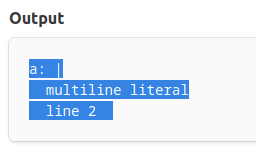 ## After 
Chroma lexers
All lexers in Chroma should now be defined in XML unless they require custom code.
Lexer tests
The tests in this directory feed a known input testdata/<name>.actual into the parser for <name> and check
that its output matches <name>.expected.
It is also possible to perform several tests on a same parser <name>, by placing know inputs *.actual into a
directory testdata/<name>/.
Running the tests
Run the tests as normal:
go test ./lexers
Update existing tests
When you add a new test data file (*.actual), you need to regenerate all tests. That's how Chroma creates the *.expected test file based on the corresponding lexer.
To regenerate all tests, type in your terminal:
RECORD=true go test ./lexers
This first sets the RECORD environment variable to true. Then it runs go test on the ./lexers directory of the Chroma project.
(That environment variable tells Chroma it needs to output test data. After running go test ./lexers you can remove or reset that variable.)
Windows users
Windows users will find that the RECORD=true go test ./lexers command fails in both the standard command prompt terminal and in PowerShell.
Instead we have to perform both steps separately:
- Set the
RECORDenvironment variable totrue.- In the regular command prompt window, the
setcommand sets an environment variable for the current session:set RECORD=true. See this page for more. - In PowerShell, you can use the
$env:RECORD = 'true'command for that. See this article for more. - You can also make a persistent environment variable by hand in the Windows computer settings. See this article for how.
- In the regular command prompt window, the
- When the environment variable is set, run
go test ./lexers.
Chroma will now regenerate the test files and print its results to the console window.