2019-03-01 22:45:36 +02:00
# Powerlevel10k
2020-01-31 16:18:39 +02:00
[](
https://gitter.im/powerlevel10k/community?utm_source=badge& utm_medium=badge& utm_campaign=pr-badge)
2016-02-05 17:43:36 +02:00
2020-01-31 11:26:06 +02:00
Powerlevel10k is a theme for Zsh. It emphasizes [speed ](#uncompromising-performance ),
2020-01-29 17:36:16 +02:00
[flexibility ](#extremely-customizable ) and [out-of-the-box experience ](#configuration-wizard ).
2015-06-04 01:43:00 +02:00
2020-01-29 17:36:16 +02:00

2019-07-20 17:16:14 +02:00
2020-01-29 16:42:27 +02:00
To see what Powerlevel10k is about, scroll through [features ](#features ).
2019-03-04 12:56:37 +02:00
2020-01-29 17:36:16 +02:00
Powerlevel9k users, go [here ](#powerlevel9k-compatibility ).
2020-01-29 16:42:27 +02:00
2020-01-29 17:36:16 +02:00
Ready to give Powerlevel10k a try?
1. Install [the recommended font ](#meslo-nerd-font-patched-for-powerlevel10k ). *Optional but highly
recommended.*
2020-01-29 16:42:27 +02:00
1. Install Powerlevel10k for your plugin manager.
- [Manual ](#manual ) 👈 **choose this if confused or uncertain**
- [Oh My Zsh ](#oh-my-zsh )
- [Prezto ](#prezto )
- [Zim ](#zim )
- [Antigen ](#antigen )
- [Zplug ](#zplug )
- [Zgen ](#zgen )
- [Zplugin ](#zplugin )
2020-02-01 13:50:11 +02:00
- [Zinit ](#zinit )
2020-01-30 13:57:28 +02:00
1. Restart Zsh.
1. Type `p10k configure` if the configuration wizard doesn't start automatically.
2019-03-04 12:56:37 +02:00
2020-01-28 17:03:18 +02:00
## Features
### Configuration wizard
Type `p10k configure` to access the builtin configuration wizard right from your terminal.

2020-01-29 17:36:16 +02:00
All styles except [Pure ](#pure-compatibility ) are functionally equivalent. They display the same
information and differ only in presentation.
2020-01-28 17:03:18 +02:00
Configuration wizard creates `~/.p10k.zsh` based on your preferences. Additional prompt
2020-01-31 11:26:06 +02:00
customization can be done by editing this file. It has plenty of comments to help you navigate
through configuration options.
2020-01-28 17:03:18 +02:00
2020-01-31 13:01:40 +02:00
*Tip*: Install [the recommended font ](#meslo-nerd-font-patched-for-powerlevel10k ) before
2020-01-31 16:18:39 +02:00
running `p10k configure` to unlock all prompt styles.
2020-01-29 11:38:38 +02:00
2020-01-31 11:26:06 +02:00
*FAQ:*
2020-01-31 16:18:39 +02:00
- [What is the best prompt style in the configuration wizard?](
#what -is-the-best-prompt-style-in-the-configuration-wizard)
- [What do different symbols in Git status mean?](
#what -do-different-symbols-in-git-status-mean)
- [How do I change prompt colors? ](#how-do-i-change-prompt-colors )
2020-01-31 11:26:06 +02:00
2020-02-01 12:37:54 +02:00
*Troubleshooting*:
2020-02-02 19:43:26 +02:00
- [Some prompt styles are missing from the configuration wizard](
#some -prompt-styles-are-missing-from-the-configuration-wizard).
2020-02-01 12:37:54 +02:00
- [Question mark in prompt ](#question-mark-in-prompt ).
- [Icons, glyphs or powerline symbols don't render ](#icons-glyphs-or-powerline-symbols-dont-render ).
- [Sub-pixel imperfections around powerline symbols](
#sub -pixel-imperfections-around-powerline-symbols).
- [Directory is difficult to see in prompt when using Rainbow style](
#directory -is-difficult-to-see-in-prompt-when-using-rainbow-style).
2020-01-30 14:36:15 +02:00
### Uncompromising performance
2020-01-28 17:03:18 +02:00
2020-01-28 23:57:29 +02:00
When you hit *ENTER* , the next prompt appears instantly. With Powerlevel10k there is no prompt lag.
2020-01-29 19:42:39 +02:00
If you install Cygwin on Raspberry Pi, `cd` into a Linux Git repository and activate enough prompt
2020-01-28 23:57:29 +02:00
segments to fill four prompt lines on both sides of the screen... wait, that's just crazy and no
one ever does that. Probably impossible, too. The point is, Powerlevel10k prompt is always fast, no
2020-01-29 19:42:39 +02:00
matter what you do!
2020-01-28 17:03:18 +02:00

2020-01-28 17:03:18 +02:00
2020-01-28 23:57:29 +02:00
Note how the effect of every command is instantly reflected by the very next prompt.
2020-01-30 13:57:28 +02:00
| Command | Prompt Indicator | Meaning |
|-------------------------------|:----------------:|----------------------------------------------------------------------:|
| `timew start hack linux` | `🛡️ hack linux` | time tracking enabled in [timewarrior ](https://timewarrior.net/ ) |
| `touch x y` | `?2` | 2 untracked files in the Git repo |
| `rm COPYING` | `!1` | 1 unstaged change in the Git repo |
| `echo 2.7.3 >.python-version` | `🐍 2.7.3` | the current python version in [pyenv ](https://github.com/pyenv/pyenv ) |
2020-01-28 23:57:29 +02:00
2020-01-29 11:38:38 +02:00
Other Zsh themes capable of displaying the same information either produce prompt lag or print
2020-01-28 23:57:29 +02:00
prompt that doesn't reflect the current state of the system and then refresh it later. With
Powerlevel10k you get fast prompt *and* up-to-date information.
2020-01-31 11:26:06 +02:00
*FAQ*: [Is it really fast? ](#is-it-really-fast )
2020-01-28 17:03:18 +02:00
### Powerlevel9k compatibility
2020-01-28 23:57:29 +02:00
Powerlevel10k understands all [Powerlevel9k ](https://github.com/Powerlevel9k/powerlevel9k )
configuration parameters.
2020-01-28 17:03:18 +02:00

2020-01-28 17:03:18 +02:00
2020-02-01 12:10:54 +02:00
[Migration ](#installation ) from Powerlevel9k to Powerlevel10k is a straightforward process. All
your `POWERLEVEL9K` configuration parameters will still work. Prompt will look the same as before
([almost](
2020-01-30 13:57:28 +02:00
#does -powerlevel10k-always-render-exactly-the-same-prompt-as-powerlevel9k-given-the-same-config))
2020-01-30 14:36:15 +02:00
but it will be [much faster ](#uncompromising-performance ) ([certainly](#is-it-really-fast)).
2020-01-29 17:36:16 +02:00
2020-01-31 11:26:06 +02:00
*FAQ*:
- [I'm using Powerlevel9k with Oh My Zsh. How do I migrate?](
#im -using-powerlevel9k-with-oh-my-zsh-how-do-i-migrate)
- [Does Powerlevel10k always render exactly the same prompt as Powerlevel9k given the same config?](
#does -powerlevel10k-always-render-exactly-the-same-prompt-as-powerlevel9k-given-the-same-config)
2020-01-31 14:18:56 +02:00
- [What is the relationship between Powerlevel9k and Powerlevel10k?](
#What -is-the-relationship-between-powerlevel9k-and-powerlevel10k)
2020-01-28 17:03:18 +02:00
2020-01-29 11:38:38 +02:00
### Pure compatibility
2020-01-28 17:03:18 +02:00
2020-01-28 23:57:29 +02:00
Powerlevel10k can produce the same prompt as [Pure ](https://github.com/sindresorhus/pure ). Type
`p10k configure` and select *Pure* style.

2020-01-31 15:12:30 +02:00
You can still use Powerlevel10k features such as [transient prompt ](#transient-prompt ) or
2020-01-31 17:03:56 +02:00
[instant prompt ](#instant-prompt ) when sporting Pure style.
2020-01-29 11:38:38 +02:00
To customize prompt, edit `~/.p10k.zsh` . Powerlevel10k doesn't recognize Pure configuration
2020-01-31 16:18:39 +02:00
parameters, so you'll need to use `POWERLEVEL9K_COMMAND_EXECUTION_TIME_THRESHOLD=3` instead of
2020-01-31 11:26:06 +02:00
`PURE_CMD_MAX_EXEC_TIME=3` , etc. All relevant parameters are in `~/.p10k.zsh` . This file has
plenty of comments to help you navigate through it.
2020-01-29 11:38:38 +02:00
2020-02-01 01:45:44 +02:00
*FAQ:* [What is the best prompt style in the configuration wizard?](
#what -is-the-best-prompt-style-in-the-configuration-wizard)
2020-01-30 18:17:21 +02:00
### <a name='what-is-instant-prompt'></a>Instant prompt
2020-01-29 11:38:38 +02:00
2020-01-31 11:26:06 +02:00
If your `~/.zshrc` loads many plugins, or perhaps just a few slow ones
2020-01-31 16:18:39 +02:00
(for example, [pyenv ](https://github.com/pyenv/pyenv ) or [nvm ](https://github.com/nvm-sh/nvm )), you
2020-01-31 11:26:06 +02:00
may have noticed that it takes some time for Zsh to start.
2020-01-29 11:38:38 +02:00
2020-01-30 18:17:21 +02:00

2020-01-31 11:26:06 +02:00
Powerlevel10k can remove Zsh startup lag **even if it's not caused by a theme** .
2020-01-29 11:38:38 +02:00
2020-01-30 18:17:21 +02:00

This feature is called *Instant Prompt* . You need to explicitly enable it through `p10k configure`
2020-01-31 17:03:56 +02:00
or [manually ](#how-do-i-enable-instant-prompt ). It does what it says on the tin -- prints prompt
instantly upon Zsh startup allowing you to start typing while plugins are still loading.
2020-01-29 11:38:38 +02:00
2020-01-29 14:18:04 +02:00
Other themes *increase* Zsh startup lag -- some by a lot, others by a just a little. Powerlevel10k
*removes* it outright.
2020-01-29 11:38:38 +02:00
2020-01-31 11:26:06 +02:00
*FAQ:* [How do I enable instant prompt? ](#how-do-i-enable-instant-prompt )
2020-01-29 17:36:16 +02:00
2020-01-29 11:38:38 +02:00
### Show on command
The behavior of some commands depends on global environment. For example, `kubectl run ...` runs an
image on the cluster defined by the current kubernetes context. If you frequently change context
between "prod" and "testing", you might want to display the current context in Zsh prompt. If you do
likewise for AWS, Azure and Google Cloud credentials, prompt will get pretty crowded.
2020-01-29 19:42:39 +02:00
Enter *Show On Command* . This feature makes prompt segments appear only when they are relevant to
the command you are currently typing.
2020-01-29 11:38:38 +02:00

2020-01-31 11:26:06 +02:00
Configs created by `p10k configure` enable show on command for several prompt segments by default.
2020-01-29 19:42:39 +02:00
Here's the relevant parameter for kubernetes context:
2020-01-29 11:38:38 +02:00
```zsh
# Show prompt segment "kubecontext" only when the command you are typing
# invokes kubectl, helm, kubens, kubectx or oc.
typeset -g POWERLEVEL9K_KUBECONTEXT_SHOW_ON_COMMAND='kubectl|helm|kubens|kubectx|oc'
```
To customize when different prompt segments are shown, open `~/.p10k.zsh` , search for
`SHOW_ON_COMMAND` and either remove these parameters to display affected segments unconditionally,
or change their values.
### Transient prompt
When *Transient Prompt* is enabled through `p10k configure` , Powerlevel10k will trim down every
prompt when accepting a command line.
2020-01-31 11:26:06 +02:00

2020-01-31 11:26:06 +02:00
Transient prompt makes it much easier to copy-paste series of commands from the terminal scrollback.
2020-01-29 11:38:38 +02:00
2020-01-31 15:12:30 +02:00
*Tip*: If you enable transient prompt, take advantage of two-line prompt. You'll get the benefit of
2020-01-31 16:18:39 +02:00
extra space for typing commands without the usual drawback of reduced scrollback density. Sparse
prompt (with an empty line before prompt) also works great in combination with transient prompt.
2020-01-29 11:38:38 +02:00
### Current directory that just works
The current working directory is perhaps the most important prompt segment. Powerlevel10k goes to
2020-01-31 11:26:06 +02:00
great length to highlight its important parts and to truncate it with the least loss of information
when horizontal space gets scarce.
2020-01-29 11:38:38 +02:00

When the full directory doesn't fit, the leftmost segment gets truncated to its shortest unique
prefix. In the screencast, `~/work` becomes `~/wo` . It couldn't be truncated to `~/w` because it
would be ambiguous (there was `~/wireguard` when the session was recorded). The next segment --
2020-01-31 11:26:06 +02:00
`projects` -- turns into `p` as there was nothing else that started with `p` in `~/work/` .
2020-01-29 11:38:38 +02:00
Directory segments are shown in one of three colors:
2020-01-29 19:42:39 +02:00
- Truncated segments are bleak.
2020-01-29 11:38:38 +02:00
- Important segments are bright and never truncated. These include the first and the last segment,
roots of Git repositories, etc.
- Regular segments (not truncated but can be) use in-between color.
2020-01-31 11:26:06 +02:00
*Tip*: If you copy-paste a truncated directory and hit *TAB* , it'll complete to the original.
2020-01-29 11:38:38 +02:00
2020-01-31 16:45:44 +02:00
*Troubleshooting*: [Directory is difficult to see in prompt when using Rainbow style.](
#directory -is-difficult-to-see-in-prompt-when-using-rainbow-style)
2020-01-31 16:18:39 +02:00
2020-01-29 11:38:38 +02:00
### Extremely customizable
2020-01-31 11:26:06 +02:00
Powerlevel10k can be configured to look like any other Zsh theme out there.
2020-01-29 11:38:38 +02:00
2020-01-29 13:29:05 +02:00

2020-01-31 11:26:06 +02:00
[Pure ](#pure-compatibility ) and [Powerlevel9k ](#powerlevel9k-compatibility ) emulations are built-in.
2020-01-31 16:18:39 +02:00
To emulate the appearance of other themes, you'll need to write a suitable configuration file. The
2020-01-29 14:18:04 +02:00
best way to go about it is to run `p10k configure` , select the style that is the closest to your
goal and then edit `~/.p10k.zsh` .
2020-01-29 13:29:05 +02:00
The full range of Powerlevel10k appearance spans from spartan:

To ~~ridiculous~~ extravagant:

2020-01-29 11:38:38 +02:00
### Batteries included
2020-01-29 16:42:27 +02:00
Powerlevel10k comes with dozens of built-in high quality segments. When you run `p10k configure`
2020-01-31 16:18:39 +02:00
and choose any style except [Pure ](#pure-compatibility ), many of these segments get enabled by
default while others be manually enabled by opening `~/.p10k.zsh` and uncommenting them. You can
2020-01-31 11:26:06 +02:00
enable as many segments as you like. It won't slow down your prompt or Zsh startup.
2020-01-29 16:42:27 +02:00
| Segment | Meaning |
|--------:|---------|
| `os_icon` | your OS logo (apple for macOS, swirl for debian, etc.) |
| `dir` | current working directory |
| `vcs` | Git repository status |
| `prompt_char` | multi-functional prompt symbol; changes depending on vi mode: `❯` , `❮` , `Ⅴ` , `▶` for insert, command, visual and replace mode respectively; turns red on error |
| `context` | user@hostname |
| `status` | exit code of the last command |
| `command_execution_time` | duration (wall time) of the last command |
| `background_jobs` | presence of background jobs |
| `time` | current time |
| `direnv` | [direnv ](https://direnv.net/ ) status |
2020-02-06 17:54:10 +02:00
| `asdf` | tool versions from [asdf ](https://github.com/asdf-vm/asdf ) |
2020-01-29 16:42:27 +02:00
| `virtualenv` | python environment from [venv ](https://docs.python.org/3/library/venv.html ) |
| `anaconda` | virtual environment from [conda ](https://conda.io/ ) |
| `pyenv` | python environment from [pyenv ](https://github.com/pyenv/pyenv ) |
| `goenv` | go environment from [goenv ](https://github.com/syndbg/goenv ) |
| `nodenv` | node.js environment from [nodenv ](https://github.com/nodenv/nodenv ) |
| `nvm` | node.js environment from [nvm ](https://github.com/nvm-sh/nvm ) |
| `nodeenv` | node.js environment from [nodeenv ](https://github.com/ekalinin/nodeenv ) |
| `rbenv` | ruby environment from [rbenv ](https://github.com/rbenv/rbenv ) |
| `rvm` | ruby environment from [rvm ](https://rvm.io ) |
| `fvm` | flutter environment from [fvm ](https://github.com/leoafarias/fvm ) |
| `luaenv` | lua environment from [luaenv ](https://github.com/cehoffman/luaenv ) |
| `jenv` | java environment from [jenv ](https://github.com/jenv/jenv ) |
| `plenv` | perl environment from [plenv ](https://github.com/tokuhirom/plenv ) |
| `node_version` | [node.js ](https://nodejs.org/ ) version |
| `go_version` | [go ](https://golang.org ) version |
| `rust_version` | [rustc ](https://www.rust-lang.org ) version |
| `dotnet_version` | [dotnet ](https://dotnet.microsoft.com ) version |
| `kubecontext` | current [kubernetes ](https://kubernetes.io/ ) context |
| `terraform` | [terraform ](https://www.terraform.io ) workspace |
| `aws` | [aws profile ](https://docs.aws.amazon.com/cli/latest/userguide/cli-configure-profiles.html ) |
| `aws_eb_env` | [aws elastic beanstalk ](https://aws.amazon.com/elasticbeanstalk/ ) environment |
| `azure` | [azure ](https://docs.microsoft.com/en-us/cli/azure ) account name |
2020-01-31 16:18:39 +02:00
| `gcloud` | [google cloud ](https://cloud.google.com/ ) cli account and project |
2020-01-29 16:42:27 +02:00
| `google_app_cred` | [google application credentials ](https://cloud.google.com/docs/authentication/production ) |
| `nordvpn` | [nordvpn ](https://nordvpn.com/ ) connection status |
| `ranger` | [ranger ](https://github.com/ranger/ranger ) shell |
| `nnn` | [nnn ](https://github.com/jarun/nnn ) shell |
| `vim_shell` | [vim ](https://www.vim.org/ ) shell (`:sh`) |
| `midnight_commander` | [midnight commander ](https://midnight-commander.org/ ) shell |
2020-01-31 09:26:19 +02:00
| `nix_shell` | [nix shell ](https://nixos.org/nixos/nix-pills/developing-with-nix-shell.html ) indicator |
2020-01-29 16:42:27 +02:00
| `todo` | [todo ](https://github.com/todotxt/todo.txt-cli ) items |
| `timewarrior` | [timewarrior ](https://timewarrior.net/ ) tracking status |
| `vpn_ip` | virtual private network indicator |
2020-02-09 15:39:59 +02:00
| `ip` | IP address and bandwidth usage for a specified network interface |
2020-01-29 16:42:27 +02:00
| `load` | CPU load |
| `disk_usage` | disk usage |
| `ram` | free RAM |
| `swap` | used swap |
2020-02-09 15:39:59 +02:00
| `public_ip` | public IP address |
2020-01-29 16:42:27 +02:00
| `proxy` | system-wide http/https/ftp proxy |
2020-02-05 10:27:39 +02:00
| `wifi` | WiFi speed |
2020-01-29 16:42:27 +02:00
| `battery` | internal battery state and charge level (yep, batteries *literally* included) |
2020-01-28 23:57:29 +02:00
2020-02-09 13:20:43 +02:00
### Extensible
If there is no prompt segment that does what you need, implement your own. Powerlevel10k provides
public API for defining segments that are as fast and as flexible as built-in ones.
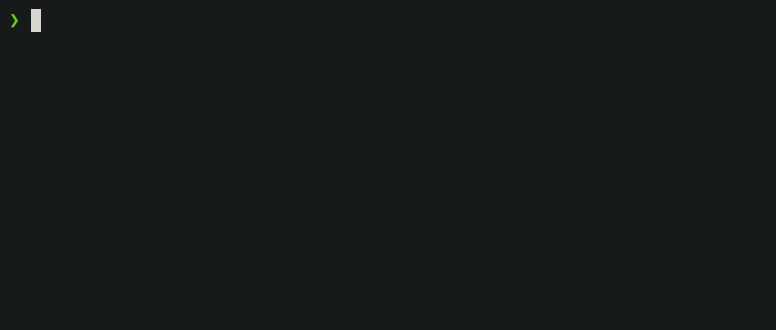
On Linux you can fetch current CPU temperature by reading `/sys/class/thermal/thermal_zone0/temp` .
2020-02-09 13:22:53 +02:00
The screencast shows how to define a prompt segment to display this value. Once the segment is
defined, you can use it like any other segment. All standard customization parameters will work for
it out of the box.
2020-02-09 13:20:43 +02:00
Type `p10k help segment` for reference.
*Tip*: Prefix names of your own segments with `my_` to avoid clashes with future versions of
Powerlevel10k.
2019-03-22 21:53:59 +02:00
## Installation
2015-10-12 23:53:17 +02:00
2019-03-22 21:53:59 +02:00
### Manual
2019-03-04 12:56:37 +02:00
```zsh
2019-10-07 10:35:27 +02:00
git clone --depth=1 https://github.com/romkatv/powerlevel10k.git ~/powerlevel10k
2019-03-04 12:56:37 +02:00
echo 'source ~/powerlevel10k/powerlevel10k.zsh-theme' >>! ~/.zshrc
```
2019-11-08 13:59:39 +02:00
This is the simplest kind of installation and it works even if you are using a plugin manager. Just
2020-01-31 11:26:06 +02:00
make sure to disable the current theme in your plugin manager. See
2020-01-30 18:43:33 +02:00
[troubleshooting ](#cannot-make-powerlevel10k-work-with-my-plugin-manager ) for help.
2019-03-22 21:53:59 +02:00
### Oh My Zsh
```zsh
2019-11-06 11:01:16 +02:00
git clone --depth=1 https://github.com/romkatv/powerlevel10k.git $ZSH_CUSTOM/themes/powerlevel10k
2019-03-22 21:53:59 +02:00
```
2020-01-31 11:26:06 +02:00
Set `ZSH_THEME="powerlevel10k/powerlevel10k"` in `~/.zshrc` .
2019-03-22 21:53:59 +02:00
### Prezto
2020-01-31 11:26:06 +02:00
Add `zstyle :prezto:module:prompt theme powerlevel10k` to `~/.zpreztorc` .
2019-03-22 21:53:59 +02:00
2020-01-07 23:53:25 +02:00
### Zim
2020-01-31 11:26:06 +02:00
Add `zmodule romkatv/powerlevel10k` to `~/.zimrc` and run `zimfw install` .
2020-01-07 23:53:25 +02:00
2019-03-22 21:53:59 +02:00
### Antigen
2020-01-31 11:26:06 +02:00
Add `antigen theme romkatv/powerlevel10k` to `~/.zshrc` . Make sure you have `antigen apply`
2019-03-22 21:53:59 +02:00
somewhere after it.
### Zplug
2020-01-31 11:26:06 +02:00
Add `zplug romkatv/powerlevel10k, as:theme, depth:1` to `~/.zshrc` .
2019-03-22 21:53:59 +02:00
### Zgen
2020-01-31 11:26:06 +02:00
Add `zgen load romkatv/powerlevel10k powerlevel10k` to `~/.zshrc` .
2019-03-22 21:53:59 +02:00
2019-09-19 17:44:21 +02:00
### Zplugin
2020-01-31 11:26:06 +02:00
Add `zplugin ice depth=1; zplugin light romkatv/powerlevel10k` to `~/.zshrc` .
2019-09-19 17:44:21 +02:00
2019-10-20 16:40:51 +02:00
The use of `depth=1` ice is optional. Other types of ice are neither recommended nor officially
2019-10-07 10:35:27 +02:00
supported by Powerlevel10k.
2019-09-20 12:21:08 +02:00
2020-02-01 13:50:11 +02:00
### Zinit
Add `zinit ice depth=1; zinit light romkatv/powerlevel10k` to `~/.zshrc` .
The use of `depth=1` ice is optional. Other types of ice are neither recommended nor officially
supported by Powerlevel10k.
2019-03-22 21:53:59 +02:00
## Configuration
2019-07-20 16:56:34 +02:00
### For new users
2019-03-22 21:53:59 +02:00
2020-01-31 11:26:06 +02:00
On the first run, Powerlevel10k [configuration wizard ](#configuration-wizard ) will ask you a few
questions and configure your prompt. If it doesn't trigger automatically, type `p10k configure` .
Configuration wizard creates `~/.p10k.zsh` based on your preferences. Additional prompt
customization can be done by editing this file. It has plenty of comments to help you navigate
through configuration options.
2019-07-20 16:56:34 +02:00
2020-02-01 12:37:54 +02:00
*FAQ*:
- [What is the best prompt style in the configuration wizard?](
#what -is-the-best-prompt-style-in-the-configuration-wizard)
- [What do different symbols in Git status mean?](
#what -do-different-symbols-in-git-status-mean)
- [How do I change the format of Git status? ](#how-do-i-change-the-format-of-git-status )
- [How do I add username and/or hostname to prompt?](
#how -do-i-add-username-andor-hostname-to-prompt)
- [How do I change prompt colors? ](#how-do-i-change-prompt-colors )
- [Why some prompt segments appear and disappear as I'm typing?](
#why -some-prompt-segments-appear-and-disappear-as-im-typing)
*Troubleshooting*:
- [Question mark in prompt ](#question-mark-in-prompt ).
- [Icons, glyphs or powerline symbols don't render ](#icons-glyphs-or-powerline-symbols-dont-render ).
- [Sub-pixel imperfections around powerline symbols](
#sub -pixel-imperfections-around-powerline-symbols).
- [Directory is difficult to see in prompt when using Rainbow style](
#directory -is-difficult-to-see-in-prompt-when-using-rainbow-style).
2019-07-31 15:07:19 +02:00
### For Powerlevel9k users
2019-03-23 12:46:51 +02:00
2019-07-20 16:56:34 +02:00
If you've been using Powerlevel9k before, **do not remove the configuration options** . Powerlevel10k
2020-01-31 11:26:06 +02:00
will pick them up and provide you with the same prompt UI you are used to. See
[Powerlevel9k compatibility ](#powerlevel9k-compatibility ).
2019-03-22 21:53:59 +02:00
2020-02-01 12:37:54 +02:00
*FAQ*:
- [I'm using Powerlevel9k with Oh My Zsh. How do I migrate?](
#im -using-powerlevel9k-with-oh-my-zsh-how-do-i-migrate)
- [What is the relationship between Powerlevel9k and Powerlevel10k?](
#what -is-the-relationship-between-powerlevel9k-and-powerlevel10k)
- [Does Powerlevel10k always render exactly the same prompt as Powerlevel9k given the same config?](
#does -powerlevel10k-always-render-exactly-the-same-prompt-as-powerlevel9k-given-the-same-config)
*Troubleshooting*: [Extra or missing spaces in prompt compared to Powerlevel9k](
2020-02-01 13:54:51 +02:00
#extra -or-missing-spaces-in-prompt-compared-to-powerlevel9k).
2020-02-01 12:37:54 +02:00
2019-06-01 10:46:27 +02:00
## Fonts
2019-07-31 12:45:33 +02:00
Powerlevel10k doesn't require custom fonts but can take advantage of them if they are available.
2019-07-31 11:06:25 +02:00
It works well with [Nerd Fonts ](https://github.com/ryanoasis/nerd-fonts ),
[Source Code Pro ](https://github.com/adobe-fonts/source-code-pro ),
[Font Awesome ](https://fontawesome.com/ ), [Powerline ](https://github.com/powerline/fonts ), and even
the default system fonts. The full choice of style options is available only when using
2019-07-30 16:02:42 +02:00
[Nerd Fonts ](https://github.com/ryanoasis/nerd-fonts ).
2020-01-29 16:42:27 +02:00
👇 **Recommended font** : Meslo Nerd Font patched for Powerlevel10k. 👇
### <a name='recommended-meslo-nerd-font-patched-for-powerlevel10k'></a>Meslo Nerd Font patched for Powerlevel10k
Gorgeous monospace font designed by Jim Lyles for Apple, customized by André Berg, patched by Ryan
2020-01-31 16:18:39 +02:00
L McIntyre of Nerd Fonts, and hand-edited in FontForge by yours truly. Contains all glyphs and
2020-01-29 16:42:27 +02:00
symbols that Powerlevel10k may need. Battle-tested in dozens of different terminals on all major
operating systems.
#### Automatic font installation
If you are using iTerm2 or Termux, `p10k configure` can install the recommended font for you.
Simply answer `Yes` when asked whether to install *Meslo Nerd Font* .
2020-01-31 11:26:06 +02:00
If you are using a different terminal, proceed with manual font installation. 👇
2020-01-29 16:42:27 +02:00
#### Manual font installation
2019-08-01 20:44:06 +02:00
2019-08-10 07:58:10 +02:00
Download these four ttf files:
2020-01-31 17:03:56 +02:00
- [MesloLGS NF Regular.ttf](
https://github.com/romkatv/powerlevel10k-media/raw/master/MesloLGS%20NF%20Regular.ttf)
- [MesloLGS NF Bold.ttf](
https://github.com/romkatv/powerlevel10k-media/raw/master/MesloLGS%20NF%20Bold.ttf)
- [MesloLGS NF Italic.ttf](
https://github.com/romkatv/powerlevel10k-media/raw/master/MesloLGS%20NF%20Italic.ttf)
- [MesloLGS NF Bold Italic.ttf](
https://github.com/romkatv/powerlevel10k-media/raw/master/MesloLGS%20NF%20Bold%20Italic.ttf)
2019-08-10 07:58:10 +02:00
2020-01-31 11:26:06 +02:00
Double-click on each file and click "Install". This will make `MesloLGS NF` font available to all
2019-07-31 13:17:13 +02:00
applications on your system. Configure your terminal to use this font:
2019-07-30 16:02:42 +02:00
2020-01-29 16:42:27 +02:00
- **iTerm2**: Open *iTerm2 → Preferences → Profiles → Text* and set *Font* to `MesloLGS NF` .
2020-01-31 11:26:06 +02:00
Alternatively, type `p10k configure` and answer `Yes` when asked whether to install
*Meslo Nerd Font* .
2019-12-02 17:54:38 +02:00
- **Apple Terminal** Open *Terminal → Preferences → Profiles → Text* , click *Change* under *Font*
2019-11-08 13:59:39 +02:00
and select `MesloLGS NF` family.
2019-09-06 12:24:42 +02:00
- **Hyper**: Open *Hyper → Edit → Preferences* and change the value of `fontFamily` under
`module.exports.config` to `MesloLGS NF` .
2019-07-31 11:06:25 +02:00
- **Visual Studio Code**: Open *File → Preferences → Settings* , enter
2019-09-06 12:24:42 +02:00
`terminal.integrated.fontFamily` in the search box and set the value to `MesloLGS NF` .
2019-09-17 10:12:48 +02:00
- **GNOME Terminal** (the default Ubuntu terminal): Open *Terminal → Preferences* and click on the
selected profile under *Profiles* . Check *Custom font* under *Text Appearance* and select
`MesloLGS NF Regular` .
- **Konsole**: Open *Settings → Edit Current Profile → Appearance* , click *Select Font* and select
`MesloLGS NF Regular` .
- **Tilix**: Open *Tilix → Preferences* and click on the selected profile under *Profiles* . Check
*Custom font* under *Text Appearance* and select `MesloLGS NF Regular` .
2019-09-03 09:40:45 +02:00
- **Windows Console Host** (the old thing): Click the icon in the top left corner, then
2019-08-02 09:17:30 +02:00
*Properties → Font* and set *Font* to `MesloLGS NF` .
2019-08-02 09:02:07 +02:00
- **Windows Terminal** (the new thing): Open *Settings* (`Ctrl+,`), search for `fontFace` and set
value to `MesloLGS NF` for every profile.
2019-11-08 15:27:11 +02:00
- **Termux**: Type `p10k configure` and answer `Yes` when asked whether to install
*Meslo Nerd Font* .
2019-07-30 16:02:42 +02:00
2020-01-31 11:26:06 +02:00
**IMPORTANT:** Run `p10k configure` after changing terminal font. The old `~/.p10k.zsh` may work
incorrectly with the new font.
2019-07-31 15:05:51 +02:00
2020-01-31 11:26:06 +02:00
_Using a different terminal and know how to set the font for it? Share your knowledge by sending a
PR to expand the list!_
2019-03-07 00:04:06 +02:00
2019-07-20 16:56:34 +02:00
## Try it in Docker
2019-03-07 00:04:06 +02:00
2019-07-20 16:56:34 +02:00
Try Powerlevel10k in Docker. You can safely make any changes to the file system while trying out
2020-01-31 11:26:06 +02:00
the theme. Once you exit Zsh, the image is deleted.
2019-03-02 18:44:18 +02:00
2019-03-04 12:56:37 +02:00
```zsh
2020-01-30 14:36:15 +02:00
docker run -e TERM -e COLORTERM -it --rm debian:buster bash -uec '
2020-01-14 10:10:05 +02:00
apt update
2020-01-30 14:36:15 +02:00
apt install -y git zsh nano vim
2019-10-20 20:28:14 +02:00
git clone --depth=1 https://github.com/romkatv/powerlevel10k.git ~/powerlevel10k
2019-07-20 16:56:34 +02:00
echo "source ~/powerlevel10k/powerlevel10k.zsh-theme" >>~/.zshrc
2019-03-14 16:39:29 +02:00
cd ~/powerlevel10k
2019-05-19 10:08:28 +02:00
exec zsh'
2019-03-04 12:56:37 +02:00
```
2019-03-02 01:16:59 +02:00
2020-01-31 13:01:40 +02:00
*Tip*: Install [the recommended font ](#meslo-nerd-font-patched-for-powerlevel10k ) before
2020-01-30 14:36:15 +02:00
running the Docker command to get access to all prompt styles.
2020-01-31 11:26:06 +02:00
*Tip*: Run `p10k configure` while in Docker to try a different prompt style.
2020-01-30 14:36:15 +02:00
2020-01-30 13:57:28 +02:00
## License
Powerlevel10k is released under the
[MIT license ](https://github.com/romkatv/powerlevel10k/blob/master/LICENSE ).
## FAQ
2020-02-01 13:50:11 +02:00
### How do I update Powerlevel10k?
The command to update Powerlevel10k depends on how it was installed.
2020-02-01 13:52:35 +02:00
| Installation | Update command |
|-------------------------|------------------------------------------------|
| [Manual ](#manual ) | `git -C ~/powerlevel10k pull` |
| [Oh My Zsh ](#oh-my-zsh ) | `git -C $ZSH_CUSTOM/themes/powerlevel10k pull` |
| [Prezto ](#prezto ) | `zprezto-update` |
| [Zim ](#zim ) | `zimfw update` |
| [Antigen ](#antigen ) | `antigen update` |
| [Zplug ](#zplug ) | `zplug update` |
| [Zgen ](#zgen ) | `zgen update` |
| [Zplugin ](#zplugin ) | `zplugin update` |
| [Zinit ](#zinit ) | `zinit update` |
2020-02-01 13:50:11 +02:00
**IMPORTANT**: Restart Zsh after updating Powerlevel10k. [Do not use `source ~/.zshrc` ](
#weird -things-happen-after-typing-source-zshrc).
2020-02-04 16:55:57 +02:00
### Where can I ask for help and report bugs?
The best way to ask for help and to report bugs is to [open an issue](
https://github.com/romkatv/powerlevel10k/issues).
[Gitter](
https://gitter.im/powerlevel10k/community?utm_source=badge& utm_medium=badge& utm_campaign=pr-badge)
is another option.
If all else fails, email roman.perepelitsa@gmail.com.
If necessary, encrypt your communication with [this PGP key](
https://api.github.com/users/romkatv/gpg_keys).
2020-01-31 15:12:30 +02:00
### Which aspects of shell and terminal does Powerlevel10k affect?
2020-01-31 16:18:39 +02:00
Powerlevel10k defines prompt and nothing else. It sets [prompt-related options](
http://zsh.sourceforge.net/Doc/Release/Options.html#Prompting), and parameters `PS1` and `RPS1` .
2020-01-31 15:12:30 +02:00
Powerlevel10k does not affect:
- Terminal window title.
- Colors used by `ls` .
- Command line colors (syntax highlighting).
- Prompt parameters other than `PS1` and `RPS1` .
2020-01-30 13:57:28 +02:00
### I'm using Powerlevel9k with Oh My Zsh. How do I migrate?
1. Run this command:
```zsh
# Add powerlevel10k to the list of Oh My Zsh themes.
git clone --depth=1 https://github.com/romkatv/powerlevel10k.git $ZSH_CUSTOM/themes/powerlevel10k
# Replace ZSH_THEME="powerlevel9k/powerlevel9k" with ZSH_THEME="powerlevel10k/powerlevel10k".
sed 's/powerlevel9k/powerlevel10k/g' -i ~/.zshrc
# Restart Zsh.
exec zsh
```
2. *Optional but highly recommended:*
1. Install [the recommended font ](#meslo-nerd-font-patched-for-powerlevel10k ).
2020-02-01 12:37:54 +02:00
1. Type `p10k configure` and choose your favorite prompt style.
2020-01-30 13:57:28 +02:00
2020-01-31 11:26:06 +02:00
*Related:*
- [Powerlevel9k compatibility. ](#powerlevel9k-compatibility )
2020-01-31 16:18:39 +02:00
- [Does Powerlevel10k always render exactly the same prompt as Powerlevel9k given the same config?](
#does -powerlevel10k-always-render-exactly-the-same-prompt-as-powerlevel9k-given-the-same-config)
- [Extra or missing spaces in prompt compared to Powerlevel9k.](
#extra -or-missing-spaces-in-prompt-compared-to-powerlevel9k)
- [Configuration wizard. ](#configuration-wizard )
2020-01-30 13:57:28 +02:00
### Is it really fast?
2019-03-02 16:59:43 +02:00
2019-06-01 10:46:27 +02:00
Yes.
2019-03-02 16:59:43 +02:00
2020-01-31 16:18:39 +02:00
[](
https://asciinema.org/a/NHRjK3BMePw66jtRVY2livHwZ)
2019-03-02 16:59:43 +02:00
2019-11-08 13:59:39 +02:00
Benchmark results obtained with
2019-12-02 17:52:53 +02:00
[zsh-prompt-benchmark ](https://github.com/romkatv/zsh-prompt-benchmark ) on an Intel i9-7900X
2019-11-08 13:59:39 +02:00
running Ubuntu 18.04 with the config from the demo.
2019-03-02 16:59:43 +02:00
2019-06-01 10:46:27 +02:00
| Theme | Prompt Latency |
|---------------------|---------------:|
| powerlevel9k/master | 1046 ms |
| powerlevel9k/next | 1005 ms |
| **powerlevel10k** | **8.7 ms** |
2019-03-12 15:01:20 +02:00
2019-06-01 19:05:03 +02:00
Powerlevel10k is over 100 times faster than Powerlevel9k in this benchmark.
2019-06-01 18:59:48 +02:00
2019-11-08 13:59:39 +02:00
In fairness, Powerlevel9k has acceptable latency when given a spartan configuration. If all you need
is the current directory without truncation or shortening, Powerlevel9k can render it for you in
17 ms. Powerlevel10k can do the same 30 times faster but it won't matter in practice because 17 ms
is fast enough (the threshold where latency becomes noticeable is around 50 ms). You have to be
careful with Powerlevel9k configuration as it's all too easy to make prompt frustratingly slow.
Powerlevel10k, on the other hand, doesn't require trading latency for utility -- it's virtually
instant with any configuration. It stays well below the 50 ms mark, leaving most of the latency
budget for other plugins you might install.
2019-03-02 16:59:43 +02:00
2020-01-30 18:17:21 +02:00
### How do I enable instant prompt?
2019-10-21 11:27:37 +02:00
2020-01-31 16:18:39 +02:00
See [instant prompt ](#instant-prompt ) to learn about instant prompt. This section explains how you
can enable it and lists caveats that you should be aware of.
2019-10-20 17:25:16 +02:00
2020-01-30 18:17:21 +02:00
Instant prompt can be enabled either through `p10k configure` or by manually adding the following
2019-11-08 13:59:39 +02:00
code snippet at the top of `~/.zshrc` :
2019-10-20 17:25:16 +02:00
```zsh
2019-10-26 20:43:38 +02:00
# Enable Powerlevel10k instant prompt. Should stay close to the top of ~/.zshrc.
# Initialization code that may require console input (password prompts, [y/n]
# confirmations, etc.) must go above this block, everything else may go below.
2019-10-20 17:25:16 +02:00
if [[ -r "${XDG_CACHE_HOME:-$HOME/.cache}/p10k-instant-prompt-${(%):-%n}.zsh" ]]; then
source "${XDG_CACHE_HOME:-$HOME/.cache}/p10k-instant-prompt-${(%):-%n}.zsh"
fi
```
2019-11-08 13:59:39 +02:00
It's important that you copy the lines verbatim. Don't replace `source` with something else, don't
call `zcompile` , don't redirect output, etc.
2019-10-26 20:43:38 +02:00
2020-02-01 13:10:36 +02:00
When instant prompt is enabled, for the duration of Zsh initialization standard input is redirected
to `/dev/null` and standard output with standard error are redirected to a temporary file. Once Zsh
2019-11-08 13:59:39 +02:00
is fully initialized, standard file descriptors are restored and the content of the temporary file
is printed out.
2019-10-26 20:43:38 +02:00
2020-02-01 13:10:36 +02:00
When using instant prompt, you should carefully check any output that appears on Zsh startup as it
2019-11-08 13:59:39 +02:00
may indicate that initialization has been altered, or perhaps even broken, by instant prompt.
Initialization code that may require console input, such as asking for a keyring password or for a
*[y/n]* confirmation, must be moved above the instant prompt preamble in `~/.zshrc` . Initialization
code that merely prints to console but never reads from it will work correctly with instant prompt,
although output that normally has colors may appear uncolored. You can either leave it be, suppress
the output, or move it above the instant prompt preamble.
2019-10-26 20:52:08 +02:00
Here's an example of `~/.zshrc` that breaks when instant prompt is enabled:
2019-10-20 17:25:16 +02:00
```zsh
2019-10-26 20:43:38 +02:00
if [[ -r "${XDG_CACHE_HOME:-$HOME/.cache}/p10k-instant-prompt-${(%):-%n}.zsh" ]]; then
source "${XDG_CACHE_HOME:-$HOME/.cache}/p10k-instant-prompt-${(%):-%n}.zsh"
fi
2019-10-26 20:53:00 +02:00
2019-10-26 20:43:38 +02:00
keychain id_rsa --agents ssh # asks for password
chatty-script # spams to stdout even when everything is fine
2020-01-30 18:17:21 +02:00
# ...
2019-10-20 17:25:16 +02:00
```
2019-10-26 20:43:38 +02:00
Fixed version:
```zsh
keychain id_rsa --agents ssh # moved before instant prompt
2019-10-26 20:52:08 +02:00
# OK to perform console I/O before this point.
2019-10-26 20:43:38 +02:00
if [[ -r "${XDG_CACHE_HOME:-$HOME/.cache}/p10k-instant-prompt-${(%):-%n}.zsh" ]]; then
source "${XDG_CACHE_HOME:-$HOME/.cache}/p10k-instant-prompt-${(%):-%n}.zsh"
fi
2019-10-26 20:52:08 +02:00
# From this point on, until zsh is fully initialized, console input won't work and
# console output may appear uncolored.
2019-10-26 20:43:38 +02:00
chatty-script >/dev/null # spam output suppressed
2020-01-30 18:17:21 +02:00
# ...
2019-10-26 20:43:38 +02:00
```
2019-10-20 17:25:16 +02:00
2019-10-26 20:43:38 +02:00
If `POWERLEVEL9K_INSTANT_PROMPT` is unset or set to `verbose` , Powerlevel10k will print a warning
when it detects console output during initialization to bring attention to potential issues. You can
silence this warning (without suppressing console output) with `POWERLEVEL9K_INSTANT_PROMPT=quiet` .
This is recommended if some initialization code in `~/.zshrc` prints to console and it's infeasible
to move it above the instant prompt preamble or to suppress its output. You can completely disable
2020-02-01 13:10:36 +02:00
instant prompt with `POWERLEVEL9K_INSTANT_PROMPT=off` . Do this if instant prompt breaks Zsh
2019-10-26 20:43:38 +02:00
initialization and you don't know how to fix it.
2019-10-20 17:25:16 +02:00
2020-02-01 13:10:36 +02:00
*Note*: Instant prompt requires Zsh >= 5.4. It's OK to enable it even when using an older version of
Zsh but it won't do anything.
2019-08-06 10:21:21 +02:00
2019-12-02 14:09:06 +02:00
### What do different symbols in Git status mean?
2020-01-31 16:18:39 +02:00
When using Lean, Classic or Rainbow style, Git status may look like this:
2019-12-02 14:09:06 +02:00
```text
feature:master ⇣42⇡42 *42 merge ~42 +42 !42 ?42
```
| Symbol | Meaning | Source |
| --------- | -------------------------------------------------------------------- | ------------------------------------------------------ |
2020-02-09 16:56:17 +02:00
| `feature` | current branch; replaced with `#tag` or `@commit` if not on a branch | `git status --ignore-submodules=dirty` |
2019-12-02 14:09:06 +02:00
| `master` | remote tracking branch; only shown if different from local branch | `git rev-parse --abbrev-ref --symbolic-full-name @{u}` |
2020-02-09 16:56:17 +02:00
| `⇣42` | this many commits behind the remote | `git status --ignore-submodules=dirty` |
| `⇡42` | this many commits ahead of the remote | `git status --ignore-submodules=dirty` |
| `⇠42` | this many commits behind the push remote | `git rev-list --left-right --count HEAD...@{push}` |
| `⇢42` | this many commits ahead of the push remote | `git rev-list --left-right --count HEAD...@{push}` |
2019-12-02 14:09:06 +02:00
| `*42` | this many stashes | `git stash list` |
2020-02-09 16:56:17 +02:00
| `merge` | repository state | `git status --ignore-submodules=dirty` |
| `~42` | this many merge conflicts | `git status --ignore-submodules=dirty` |
| `+42` | this many staged changes | `git status --ignore-submodules=dirty` |
| `!42` | this many unstaged changes | `git status --ignore-submodules=dirty` |
| `?42` | this many untracked files | `git status --ignore-submodules=dirty` |
2020-02-11 14:03:37 +02:00
| `─` | the number of staged, unstaged or untracked files is unknown | `echo $POWERLEVEL9K_VCS_MAX_INDEX_SIZE_DIRTY` or `git config --get bash.showDirtyState` |
2019-12-02 14:09:06 +02:00
2020-01-31 11:26:06 +02:00
*Related*: [How do I change the format of Git status? ](#how-do-i-change-the-format-of-git-status )
2019-12-02 14:09:06 +02:00
### How do I change the format of Git status?
To change the format of Git status, open `~/.p10k.zsh` , search for `my_git_formatter` and edit its
source code.
2020-01-31 11:26:06 +02:00
*Related*: [What do different symbols in Git status mean?](
#what -do-different-symbols-in-git-status-mean)
2020-02-11 14:14:04 +02:00
### Why is Git status from `$HOME/.git` not displayed in prompt?
When using Lean, Classic or Rainbow style, `~/.p10k.zsh` contains the following parameter:
```zsh
# Don't show Git status in prompt for repositories whose workdir matches this pattern.
# For example, if set to '~', the Git repository at $HOME/.git will be ignored.
# Multiple patterns can be combined with '|': '~|~/some/dir'.
typeset -g POWERLEVEL9K_VCS_DISABLED_WORKDIR_PATTERN='~'
```
To see Git status for `$HOME/.git` in prompt, open `~/.p10k.zsh` and remove
`POWERLEVEL9K_VCS_DISABLED_WORKDIR_PATTERN` .
2019-12-02 15:48:28 +02:00
### How do I add username and/or hostname to prompt?
2020-01-31 16:18:39 +02:00
When using Lean, Classic or Rainbow style, prompt shows `username@hostname` when you are logged in
as root or via SSH. There is little value in showing `username` or `hostname` when you are logged in
to your local machine as a normal user. So the absence of `username@hostname` in your prompt is an
indication that you are working locally and that you aren't root. You can change it, however.
2019-12-02 15:48:28 +02:00
Open `~/.p10k.zsh` . Close to the top you can see the most important parameters that define which
segments are shown in your prompt. All generally useful prompt segments are listed in there. Some of
them are enabled, others are commented out. One of them is of interest to you.
```zsh
typeset -g POWERLEVEL9K_RIGHT_PROMPT_ELEMENTS=(
...
2020-01-31 11:26:06 +02:00
context # user@hostname
2019-12-02 15:48:28 +02:00
...
)
```
Search for `context` to find the section in the config that lists parameters specific to this prompt
2019-12-02 15:50:22 +02:00
segment. You should see the following lines:
2019-12-02 15:48:28 +02:00
```zsh
# Don't show context unless running with privileges or in SSH.
# Tip: Remove the next line to always show context.
typeset -g POWERLEVEL9K_CONTEXT_{DEFAULT,SUDO}_{CONTENT,VISUAL_IDENTIFIER}_EXPANSION=
```
If you follow the tip and remove (or comment out) the last line, you'll always see
`username@hostname` in prompt. You can change the format to just `username` , or change the color, by
adjusting the values of parameters nearby. There are plenty of comments to help you navigate.
2020-01-31 11:26:06 +02:00
You can also move `context` to a different position in `POWERLEVEL9K_RIGHT_PROMPT_ELEMENTS` or even
to `POWERLEVEL9K_LEFT_PROMPT_ELEMENTS` .
2019-12-02 15:48:28 +02:00
2020-01-15 18:38:11 +02:00
### Why some prompt segments appear and disappear as I'm typing?
Prompt segments can be configured to be shown only when the current command you are typing invokes
2020-01-31 16:18:39 +02:00
a relevant tool.
2020-01-15 18:38:11 +02:00
```zsh
2020-01-15 20:14:14 +02:00
# Show prompt segment "kubecontext" only when the command you are typing
2020-01-25 19:18:30 +02:00
# invokes kubectl, helm, kubens, kubectx or oc.
typeset -g POWERLEVEL9K_KUBECONTEXT_SHOW_ON_COMMAND='kubectl|helm|kubens|kubectx|oc'
2020-01-15 18:38:11 +02:00
```
Configs created by `p10k configure` may contain parameters of this kind. To customize when different
prompt segments are shown, open `~/.p10k.zsh` , search for `SHOW_ON_COMMAND` and either remove these
parameters or change their values.
2020-01-31 16:18:39 +02:00
### How do I change prompt colors?
2020-01-12 12:36:00 +02:00
2020-01-31 11:26:06 +02:00
You can either [change the color palette used by your terminal](
#change -the-color-palette-used-by-your-terminal) or
[set colors through Powerlevel10k configuration parameters](
#set -colors-through-Powerlevel10k-configuration-parameters).
2020-01-30 13:57:28 +02:00
#### Change the color palette used by your terminal
2020-01-31 16:18:39 +02:00
How exactly you change the terminal color palette (a.k.a. color scheme, or theme) depends on the
2020-01-30 13:57:28 +02:00
kind of terminal you are using. Look around in terminal's settings/preferences or consult
documentation.
2020-01-31 11:26:06 +02:00
When you change the terminal color palette, it usually affects only the first 16 colors, numbered
from 0 to 15. In order to see any effect on Powerlevel10k prompt, you need to use prompt style that
utilizes these low-numbered colors. Type `p10k configure` and select *Rainbow* , *Lean* → *8 colors*
or *Pure* → *Original* . Other styles use higher-numbered colors, so they look the same in any
terminal color palette.
2020-01-30 13:57:28 +02:00
#### Set colors through Powerlevel10k configuration parameters
2020-01-12 12:36:00 +02:00
Open `~/.p10k.zsh` , search for "color", "foreground" and "background" and change values of
2020-01-30 13:57:28 +02:00
appropriate parameters. For example, here's how you can set the foreground of `time` prompt segment
to bright red:
```zsh
typeset -g POWERLEVEL9K_TIME_FOREGROUND=160
```
Colors are specified using numbers from 0 to 255. Colors from 0 to 15 look differently in different
terminals. Many terminals also support customization of these colors through color palettes
(a.k.a. color schemes, or themes). Colors from 16 to 255 always look the same.
2020-01-12 12:36:00 +02:00
2020-01-31 16:18:39 +02:00
Type `source ~/.p10k.zsh` to apply your changes to the current Zsh session.
2020-01-12 12:36:00 +02:00
To see how different colors look in your terminal, run the following command:
```zsh
2020-01-30 13:57:28 +02:00
for i in {0..255}; do print -Pn "%K{$i} %k%F{$i}${(l:3::0:)i}%f " ${${(M)$((i%8)):#7}:+$'\n'}; done
2020-01-12 12:36:00 +02:00
```
2019-03-14 15:26:41 +02:00
### Why does Powerlevel10k spawn extra processes?
2019-03-07 01:57:01 +02:00
2019-03-13 02:08:16 +02:00
Powerlevel10k uses [gitstatus ](https://github.com/romkatv/gitstatus ) as the backend behind `vcs`
2019-03-14 15:26:41 +02:00
prompt; gitstatus spawns `gitstatusd` and `zsh` . See
2019-07-20 16:56:34 +02:00
[gitstatus ](https://github.com/romkatv/gitstatus ) for details. Powerlevel10k may also spawn `zsh`
2020-01-30 18:17:21 +02:00
to perform computation without blocking prompt. To avoid security hazard, these background processes
2020-01-31 11:26:06 +02:00
aren't shared by different interactive shells. They terminate automatically when the parent `zsh`
process terminates or runs `exec(3)` .
2019-03-07 01:57:01 +02:00
2019-06-01 10:46:27 +02:00
### Are there configuration options that make Powerlevel10k slow?
No, Powerlevel10k is always fast, with any configuration you throw at it. If you have noticeable
prompt latency when using Powerlevel10k, please
[open an issue ](https://github.com/romkatv/powerlevel10k/issues ).
2019-07-04 15:24:32 +02:00
### Is Powerlevel10k fast to load?
2020-02-01 13:10:36 +02:00
Yes, provided that you are using Zsh >= 5.4.
2019-07-04 15:24:32 +02:00
2019-10-04 10:06:13 +02:00
Loading time, or time to first prompt, can be measured with the following benchmark:
2019-07-04 15:24:32 +02:00
```zsh
2019-10-04 10:06:13 +02:00
time (repeat 1000 zsh -dfis < < < 'source ~/powerlevel10k/powerlevel10k.zsh-theme')
2019-07-04 15:24:32 +02:00
```
2020-01-31 11:26:06 +02:00
*Note:* This measures time to first complete prompt. Powerlevel10k can also display a
2020-01-31 16:18:39 +02:00
[limited prompt ](#instant-prompt ) before the full-featured prompt is ready.
2019-10-20 17:49:00 +02:00
2019-10-04 10:06:13 +02:00
Running this command with `~/powerlevel10k` as the current directory on the same machine as in the
[prompt benchmark ](#is-it-really-fast ) takes 29 seconds (29 ms per invocation). This is about 6
times faster than powerlevel9k/master and 17 times faster than powerlevel9k/next.
2019-07-04 15:24:32 +02:00
2020-01-31 14:18:56 +02:00
### What is the relationship between Powerlevel9k and Powerlevel10k?
Powerlevel10k was forked from Powerlevel9k in March 2019 after a week-long discussion in
[powerlevel9k#1170 ](https://github.com/Powerlevel9k/powerlevel9k/issues/1170 ). Powerlevel9k was
already a mature project with large user base and release cycle measured in months. Powerlevel10k
was spun off to iterate on performance improvements and new features at much higher pace.
Powerlevel9k and Powerlevel10k are independent projects. When using one, you shouldn't install the
other. Issues should be filed against the project that you actually use. There are no individuals
that have commit rights in both repositories. All bug fixes and new features committed to
Powerlevel9k repository get ported to Powerlevel10k.
Over time, virtually all code in Powerlevel10k has been rewritten. There is currently no meaningful
overlap between the implementations of Powerlevel9k and Powerlevel10k.
2020-01-31 16:18:39 +02:00
Powerlevel10k is committed to maintaining backward compatibility with all configs indefinitely. This
commitment covers all configuration parameters recognized by Powerlevel9k (see
2020-01-31 14:18:56 +02:00
[Powerlevel9k compatibility ](#powerlevel9k-compatibility )) and additional parameters that only
Powerlevel10k understands. Names of all parameters in Powerlevel10k start with `POWERLEVEL9K_` for
consistency.
2019-05-27 20:25:56 +02:00
### Does Powerlevel10k always render exactly the same prompt as Powerlevel9k given the same config?
2019-03-13 02:08:16 +02:00
2020-01-30 18:17:21 +02:00
Almost. There are a few differences.
2019-03-13 02:08:16 +02:00
2020-01-30 18:17:21 +02:00
- By default only `git` vcs backend is enabled in Powerlevel10k. If you need `svn` and `hg` , add
them to `POWERLEVEL9K_VCS_BACKENDS` .
2020-01-31 11:26:06 +02:00
- Powerlevel10k doesn't support `POWERLEVEL9K_VCS_SHOW_SUBMODULE_DIRTY=true` .
2019-07-31 12:45:33 +02:00
- Powerlevel10k strives to be bug-compatible with Powerlevel9k but not when it comes to egregious
bugs. If you accidentally rely on these bugs, your prompt will differ between Powerlevel9k and
Powerlevel10k. Some examples:
- Powerlevel9k ignores some options that are set after the theme is sourced while Powerlevel10k
2019-07-24 19:26:12 +02:00
respects all options. If you see different icons in Powerlevel9k and Powerlevel10k, you've
probably defined `POWERLEVEL9K_MODE` before sourcing the theme. This parameter gets ignored
2019-07-31 12:45:33 +02:00
by Powerlevel9k but honored by Powerlevel10k. If you want your prompt to look in Powerlevel10k
the same as in Powerlevel9k, remove `POWERLEVEL9K_MODE` .
2020-01-30 18:17:21 +02:00
- Powerlevel9k doesn't respect `ZLE_RPROMPT_INDENT` . As a result, right prompt in Powerlevel10k
can have an extra space at the end compared to Powerlevel9k. Set `ZLE_RPROMPT_INDENT=0` if you
don't want that space. More details in
[troubleshooting ](#extra-space-without-background-on-the-right-side-of-right-prompt ).
- Powerlevel9k has inconsistent spacing around icons. This was fixed in Powerlevel10k. Set
`POWERLEVEL9K_LEGACY_ICON_SPACING=true` to get the same spacing as in Powerlevel9k. More
2020-01-31 13:01:40 +02:00
details in [troubleshooting ](#extra-or-missing-spaces-around-icons ).
2020-01-31 17:03:56 +02:00
- There are dozens more bugs in Powerlevel9k that don't exist in Powerlevel10k.
2019-07-24 19:26:12 +02:00
If you notice any other changes in prompt appearance when switching from Powerlevel9k to
Powerlevel10k, please [open an issue ](https://github.com/romkatv/powerlevel10k/issues ).
2019-03-22 21:53:59 +02:00
2020-01-31 15:12:30 +02:00
### What is the best prompt style in the configuration wizard?
There are as many opinions on what constitutes the best prompt as there are people. It mostly comes
down to personal preference. There are, however, a few hidden implications of different choices.
Pure style is an exact replication of [Pure Zsh theme ](https://github.com/sindresorhus/pure ). It
exists to ease the migration for users of this theme. Unless you are one of them, choose Lean
style over Pure.
If you want to confine prompt colors to the selected terminal color palette (say, *Solarized Dark* ),
use *Rainbow* , *Lean* → *8 colors* or *Pure* → *Original* . Other styles use fixed colors and thus
look the same in any terminal color palette.
If you enable transient prompt, take advantage of two-line prompt. You'll get the benefit of
extra space for typing commands without the usual drawback of reduced scrollback density. Having
all commands start from the same offset is also nice.
Similarly, if you enable transient prompt, sparse prompt (with an empty line before prompt) is a
great choice.
If you are using vi keymap, choose prompt with `prompt_char` in it (shown as green `❯` in the
wizard). This symbol changes depending on vi mode: `❯` , `❮` , `Ⅴ` , `▶` for insert, command, visual
and replace mode respectively. When a command fails, the symbol turns red. *Lean* style always has
`prompt_char` in it. *Rainbow* and *Classic* styles have it only in the two-line configuration
without left frame.
If you value horizontal space or prefer minimalist aesthetics, disable *current time* and use *few
icons*. The extra icons enabled by the *many icons* option primarily serve decorative function.
Informative icons, such as background job indicator, will be shown either way.
*Note*: You can run configuration wizard as many times as you like. Type `p10k configure` to try new
prompt style.
2020-02-10 10:25:47 +02:00
### Can prompts for completed commands display error status for *those* commands instead of the commands preceding them?
No. When you hit *ENTER* and the command you've typed starts running, its error status isn't yet
known, so it cannot be shown in prompt. When the command completes, the error status gets known but
it's no longer possible to update prompt for *that* command. This is why the error status for every
command is reflected in the *next* prompt.
For details, see [this post on /r/zsh](
https://www.reddit.com/r/zsh/comments/eg49ff/powerlevel10k_prompt_history_exit_code_colors/fc5huku).
2019-03-13 02:08:16 +02:00
### Is there an AUR package for Powerlevel10k?
2019-11-08 13:59:39 +02:00
Yes, [zsh-theme-powerlevel10k-git ](https://aur.archlinux.org/packages/zsh-theme-powerlevel10k-git/ ).
This package is owned by an unaffiliated volunteer.
2019-03-13 02:08:16 +02:00
2020-02-01 13:10:36 +02:00
### What is the minimum supported Zsh version?
2020-01-30 18:17:21 +02:00
2020-02-01 13:10:36 +02:00
Zsh 5.1 or newer should work. Fast startup requires Zsh >= 5.4.
2020-01-30 18:17:21 +02:00
### How were these screenshots and animated gifs created?
All screenshots and animated gifs were recorded in GNOME Terminal with
2020-01-31 17:03:56 +02:00
[the recommended font ](#meslo-nerd-font-patched-for-powerlevel10k ) and Tango Dark color palette with
2020-01-30 18:17:21 +02:00
custom background color (`#171A1B` instead of `#2E3436` -- twice as dark).

2020-01-31 15:12:30 +02:00
Syntax highlighting, where present, was provided by [zsh-syntax-highlighting](
https://github.com/zsh-users/zsh-syntax-highlighting).
2020-01-30 18:17:21 +02:00
## Troubleshooting
2020-01-31 13:01:40 +02:00
### Question mark in prompt
If it looks like a regular `?` , that's normal. It means you have untracked files in the current Git
repository. Type `git status` to see these files. You can change this symbol or disable the display
of untracked files altogether. Search for `untracked files` in `~/.p10k.zsh` .
*FAQ*: [What do different symbols in Git status mean?](
#what -do-different-symbols-in-git-status-mean)
You can also get a weird-looking question mark in your prompt if your terminal's font is missing
2020-01-31 16:18:39 +02:00
some glyphs. See [icons, glyphs or powerline symbols don't render](
#icons -glyphs-or-powerline-symbols-dont-render).
2020-01-31 13:01:40 +02:00
2020-01-31 11:26:06 +02:00
### Icons, glyphs or powerline symbols don't render
2020-01-30 18:17:21 +02:00
2020-01-31 13:01:40 +02:00
Restart your terminal, [install the recommended font ](#meslo-nerd-font-patched-for-powerlevel10k )
and run `p10k configure` .
### Sub-pixel imperfections around powerline symbols
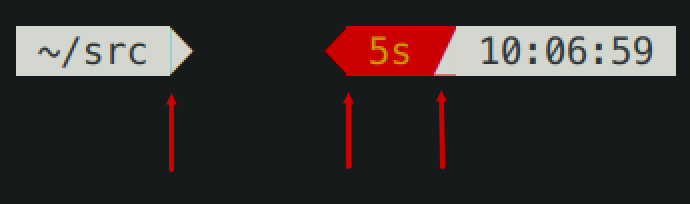
There are three imperfections on the screenshot. From left to right:
1. A thin blue line (a sub-pixel gap) between the content of a prompt segment and the following
powerline connection.
1. Incorrect alignment of a powerline connection and the following prompt segment. The connection
appears shifted to the right.
1. A thin red line below a powerline connection. The connection appears shifted up.
2020-02-01 01:45:44 +02:00
Zsh themes don't have down-to-pixel control over the terminal content. Everything you see on the
2020-01-31 13:01:40 +02:00
screen is made of monospace characters. A white powerline prompt segment is made of text on white
background followed by U+E0B0 (a right-pointing triangle).
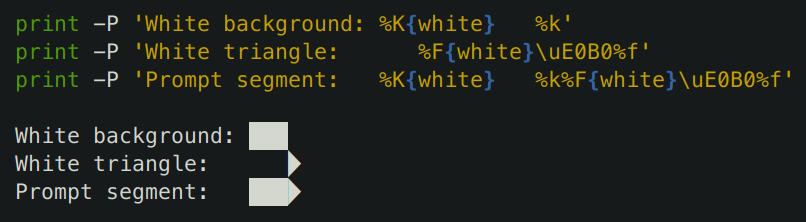
If Powerlevel10k prompt has imperfections around powerline symbols, you'll see exactly the same
imperfections with all powerline themes (Agnoster, Powerlevel9k, Powerline, etc.)
There are several things you can try to deal with these imperfections:
2020-01-30 18:17:21 +02:00
2020-01-31 13:01:40 +02:00
- Try [the recommended font ](#meslo-nerd-font-patched-for-powerlevel10k ). If you are already using
it, switching to another font may help but is unlikely.
- Change terminal font size one point up or down. For example, in iTerm2 powerline prompt looks
perfect at font sizes 11 and 13 but breaks down at 12.
2020-01-31 16:18:39 +02:00
- Change font hinting and/or anti-aliasing mode in the terminal settings.
2020-01-31 13:01:40 +02:00
- Shift all text one pixel up/down/left/right if your terminal has an option to do so.
- Try a different terminal.
2020-01-31 11:26:06 +02:00
2020-01-31 13:01:40 +02:00
A more radical solution is to switch to prompt style without background. Type `p10k configure` and
select *Lean* . This style has a modern lightweight look. As a bonus, it doesn't suffer from
rendering imperfections that afflict powerline-style prompt.
2020-01-31 11:26:06 +02:00
2020-01-31 13:01:40 +02:00
### zsh: character not in range
2020-01-30 18:17:21 +02:00
Type `echo '\u276F'` . If you get an error saying "zsh: character not in range", your locale
2020-02-01 13:10:36 +02:00
doesn't support UTF-8. You need to fix it. If you are running Zsh over SSH, see
2020-01-30 18:17:21 +02:00
[this ](https://github.com/romkatv/powerlevel10k/issues/153#issuecomment-518347833 ). If you are
2020-02-01 13:10:36 +02:00
running Zsh locally, Google "set UTF-8 locale in *your OS* ".
2020-01-30 18:17:21 +02:00
### Cursor is in the wrong place
Type `echo '\u276F'` . If you get an error saying "zsh: character not in range", see the
[previous section ](#zsh-character-not-in-range ).
If the `echo` command prints `❯` but the cursor is still in the wrong place, install
2020-01-31 13:01:40 +02:00
[the recommended font ](#meslo-nerd-font-patched-for-powerlevel10k ) and run
2020-01-30 18:17:21 +02:00
`p10k configure` .
If this doesn't help, add `unset ZLE_RPROMPT_INDENT` at the bottom of `~/.zshrc` .
Still having issues? Run the following command to diagnose the problem:
```zsh
() {
emulate -L zsh
setopt err_return no_unset
local text
print -rl -- 'Select a part of your prompt from the terminal window and paste it below.' ''
read -r '?Prompt: ' text
local -i len=${(m)#text}
local frame="+-${(pl.$len..-.):-}-+"
print -lr -- $frame "| $text |" $frame
}
```
#### If the prompt line aligns with the frame
```text
+------------------------------+
| romka@adam ✓ ~/powerlevel10k |
+------------------------------+
```
If the output of the command is aligned for every part of your prompt (left and right), this
indicates a bug in the theme or your config. Use this command to diagnose it:
```zsh
print -rl -- ${(eq+)PROMPT} ${(eq+)RPROMPT}
```
Look for `%{...%}` and backslash escapes in the output. If there are any, they are the likely
culprits. Open an issue if you get stuck.
#### If the prompt line is longer than the frame
```text
+-----------------------------+
| romka@adam ✓ ~/powerlevel10k |
+-----------------------------+
```
This is usually caused by a terminal bug or misconfiguration that makes it print ambiguous-width
characters as double-width instead of single width. For example,
[this issue ](https://github.com/romkatv/powerlevel10k/issues/165 ).
#### If the prompt line is shorter than the frame and is mangled
```text
+------------------------------+
| romka@adam ✓~/powerlevel10k |
+------------------------------+
```
2020-01-31 16:18:39 +02:00
Note that this prompt is different from the original as it's missing a space after the check mark.
2020-01-30 18:17:21 +02:00
This can be caused by a low-level bug in macOS. See
[this issue ](https://github.com/romkatv/powerlevel10k/issues/241 ).
#### If the prompt line is shorter than the frame and is not mangled
```text
+--------------------------------+
| romka@adam ✓ ~/powerlevel10k |
+--------------------------------+
```
This can be caused by misconfigured locale. See
[this issue ](https://github.com/romkatv/powerlevel10k/issues/251 ).
### Prompt wrapping around in a weird way
See [cursor is in the wrong place ](#cursor-is-in-the-wrong-place ).
### Right prompt is in the wrong place
See [cursor is in the wrong place ](#cursor-is-in-the-wrong-place ).
2020-02-06 16:31:38 +02:00
### Configuration wizard runs automatically every time Zsh is started
2020-01-30 18:17:21 +02:00
When Powerlevel10k starts, it automatically runs `p10k configure` if no `POWERLEVEL9K_*`
parameters are defined. Based on your prompt style choices, the configuration wizard creates
`~/.p10k.zsh` with a bunch of `POWERLEVEL9K_*` parameters in it and adds a line to `~/.zshrc` to
2020-02-01 13:10:36 +02:00
source this file. The next time you start Zsh, the configuration wizard shouldn't run automatically.
2020-01-30 18:17:21 +02:00
If it does, this means the evaluation of `~/.zshrc` terminates prematurely before it reaches the
line that sources `~/.p10k.zsh` . This most often happens due to syntax errors in `~/.zshrc` . These
errors get hidden by the configuration wizard screen, so you don't notice them. Scroll up in the
first configuration wizard screen to see these errors. Alternatively, run
2020-02-01 13:10:36 +02:00
`POWERLEVEL9K_DISABLE_CONFIGURATION_WIZARD=true zsh` to start Zsh without automatically running the
2020-01-30 18:17:21 +02:00
configuration wizard. Once you can see the errors, fix `~/.zshrc` to get rid of them.
2020-02-02 19:43:26 +02:00
### Some prompt styles are missing from the configuration wizard
2020-02-03 07:37:00 +02:00
tl;dr: To see all prompt styles in the configuration wizard, restart your terminal, install
[the recommended font ](#meslo-nerd-font-patched-for-powerlevel10k ) and resize your terminal to at
least 80 columns by 25 lines prior to running `p10k configure` .
2020-02-02 19:43:26 +02:00
The first few questions in the configuration wizard are meant to assess the capabilities of the
terminal font. If your answers indicate that some glyphs don't render correctly, configuration
2020-02-03 07:37:00 +02:00
wizard won't offer prompt styles that use them. If you'd like to see all prompt styles, restart your
terminal and install [the recommended font ](#meslo-nerd-font-patched-for-powerlevel10k ).
2020-02-02 19:43:26 +02:00
The minimum screen size at which configuration wizard can function is 55 columns by 21 lines.
However, not all prompt styles are offered at such small screen size as there is simply not enough
space to present them. Resize your terminal to at least 80 columns by 25 lines prior to running
`p10k configure` to see all prompt styles.
2020-01-30 18:17:21 +02:00
### Cannot install the recommended font
2020-01-31 13:01:40 +02:00
Once you download [the recommended font ](#meslo-nerd-font-patched-for-powerlevel10k ),
2020-01-30 18:17:21 +02:00
you can install it just like any other font. Google "how to install fonts on *your OS* ".
2020-01-31 11:26:06 +02:00
### Extra or missing spaces in prompt compared to Powerlevel9k
tl;dr: Add `ZLE_RPROMPT_INDENT=0` and `POWERLEVEL9K_LEGACY_ICON_SPACING=true` to `~/.zshrc` to get
the same prompt spacing as in Powerlevel9k.
2020-01-30 18:17:21 +02:00
When using Powerlevel10k with a Powerlevel9k config, you might get additional spaces in prompt here
and there. These come in two flavors.
#### Extra space without background on the right side of right prompt
tl;dr: Add `ZLE_RPROMPT_INDENT=0` to `~/.zshrc` to get rid of that space.
From [Zsh documentation](
http://zsh.sourceforge.net/Doc/Release/Parameters.html#index-ZLE_005fRPROMPT_005fINDENT):
> `ZLE_RPROMPT_INDENT <S>`
>
> If set, used to give the indentation between the right hand side of the right prompt in the line
> editor as given by `RPS1` or `RPROMPT` and the right hand side of the screen. If not set, the
> value `1` is used.
>
> Typically this will be used to set the value to `0` so that the prompt appears flush with the
> right hand side of the screen.
Powerlevel10k respects this parameter. If you set `ZLE_RPROMPT_INDENT=1` (or leave it unset, which
is the same thing as setting it to `1` ), you'll get an empty space to the right of right prompt. If
you set `ZLE_RPROMPT_INDENT=0` , your prompt will go to the edge of the terminal. This is how it
works in every theme except Powerlevel9k.

2020-01-30 18:42:41 +02:00
Powerlevel9k issue: [powerlevel9k#1292 ](https://github.com/Powerlevel9k/powerlevel9k/issues/1292 ).
It's been fixed in the development branch of Powerlevel9k but the fix hasn't yet made it to
`master` .
2020-01-30 18:17:21 +02:00
Add `ZLE_RPROMPT_INDENT=0` to `~/.zshrc` to get the same spacing on the right edge of prompt as in
Powerlevel9k.
2020-01-31 11:26:06 +02:00
*Note:* Several versions of Zsh have bugs that get triggered when you set `ZLE_RPROMPT_INDENT=0` .
Powerlevel10k can work around these bugs when using powerline prompt style. If you notice visual
artifacts in prompt, or wrong cursor position, try removing `ZLE_RPROMPT_INDENT` from `~/.zshrc` .
2020-01-31 13:01:40 +02:00
#### Extra or missing spaces around icons
2020-01-30 18:17:21 +02:00
2020-01-31 13:01:40 +02:00
tl;dr: Add `POWERLEVEL9K_LEGACY_ICON_SPACING=true` to `~/.zshrc` to get the same spacing around
icons as in Powerlevel9k.
2020-01-30 18:17:21 +02:00
Spacing around icons in Powerlevel9k is inconsistent.
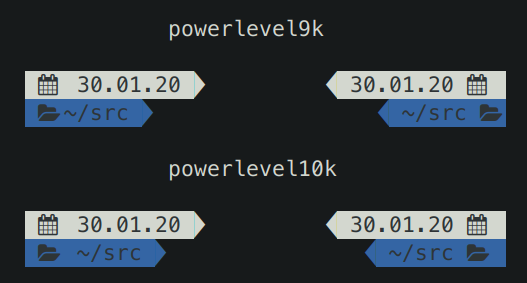
2020-01-31 11:26:06 +02:00
This inconsistency is a constant source of annoyance, so it was fixed in Powerlevel10k. You can add
`POWERLEVEL9K_LEGACY_ICON_SPACING=true` to `~/.zshrc` to get the same spacing around icons as in
2020-01-30 18:17:21 +02:00
Powerlevel9k.
2020-01-31 11:26:06 +02:00
*Note:* It's not a good idea to define `POWERLEVEL9K_LEGACY_ICON_SPACING` when using
`p10k configure` .
2020-02-01 13:50:11 +02:00
### Weird things happen after typing `source ~/.zshrc`
It's almost always a bad idea to run `source ~/.zshrc` , whether you are using Powerlevel10k or not.
This command may result in random errors, misbehaving code and progressive slowdown of Zsh.
If you've made changes to `~/.zshrc` or to files sourced by it, restart Zsh to apply them. The most
reliable way to do this is to type `exit` and then start start a new Zsh session. You can also use
`exec zsh` . While not exactly equivalent to complete Zsh restart, this command is much more reliable
than `source ~/.zshrc` .
2020-02-07 10:44:14 +02:00
### Transient prompt stops working after some time
See [weird things happen after typing `source ~/.zshrc` ](
#weird -things-happen-after-typing-source-zshrc).
2020-01-30 18:17:21 +02:00
### Cannot make Powerlevel10k work with my plugin manager
2019-03-13 02:08:16 +02:00
2019-11-08 13:59:39 +02:00
If the [installation instructions ](#installation ) didn't work for you, try disabling your current
theme (so that you end up with no theme) and then installing Powerlevel10k manually.
2019-03-13 02:08:16 +02:00
1. Disable the current theme in your framework / plugin manager.
2020-01-29 17:36:16 +02:00
- **oh-my-zsh:** Open `~/.zshrc` and remove the line that sets `ZSH_THEME` . It might look like this:
`ZSH_THEME="powerlevel9k/powerlevel9k"` .
2019-07-24 19:26:12 +02:00
- **zplug:** Open `~/.zshrc` and remove the `zplug` command that refers to your current theme. For
example, if you are currently using Powerlevel9k, look for
`zplug bhilburn/powerlevel9k, use:powerlevel9k.zsh-theme` .
- **prezto:** Open `~/.zpreztorc` and put `zstyle :prezto:module:prompt theme off` in it. Remove
any other command that sets `theme` such as `zstyle :prezto:module:prompt theme powerlevel9k` .
2020-01-29 17:36:16 +02:00
- **antigen:** Open `~/.zshrc` and remove the line that sets `antigen theme` . It might look like
this: `antigen theme powerlevel9k/powerlevel9k` .
2019-03-13 02:08:16 +02:00
2019-03-22 21:53:59 +02:00
2. Install Powerlevel10k manually.
2019-03-13 02:08:16 +02:00
2019-11-08 13:59:39 +02:00
```zsh
2020-01-29 17:36:16 +02:00
git clone --depth=1 https://github.com/romkatv/powerlevel10k.git ~/powerlevel10k
2019-11-08 13:59:39 +02:00
echo 'source ~/powerlevel10k/powerlevel10k.zsh-theme' >>! ~/.zshrc
```
2019-03-13 20:03:31 +02:00
2019-03-22 21:53:59 +02:00
This method of installation won't make anything slower or otherwise sub-par.
2019-03-17 01:06:47 +02:00
2020-01-31 16:45:44 +02:00
### Directory is difficult to see in prompt when using Rainbow style
2020-01-31 16:18:39 +02:00
In Classic style the current working directory is shown with bright white white text on blue
background. The white is fixed and always looks the same but the appearance of "blue" is defined
by your terminal color palette. If it's very light, it's difficult to see white text on it.
There are several ways to fix this.
- Type `p10k configure` and choose a more readable prompt style.
- [Change terminal color palette ](#change-the-color-palette-used-by-your-terminal ). Try Tango Dark
or Solarized Dark, or change just the "blue" color.
- [Change directory background color ](#set-colors-through-Powerlevel10k-configuration-parameters ).
The parameter you are looking for is called `POWERLEVEL9K_DIR_BACKGROUND` . You can find it in
in `~/.p10k.zsh` . Uncomment it if it's commented out and try different values.
2020-02-01 18:37:04 +02:00
### Horrific mess when resizing terminal window
When you resize terminal window horizontally back and forth a few times, you might see this ugly
picture.
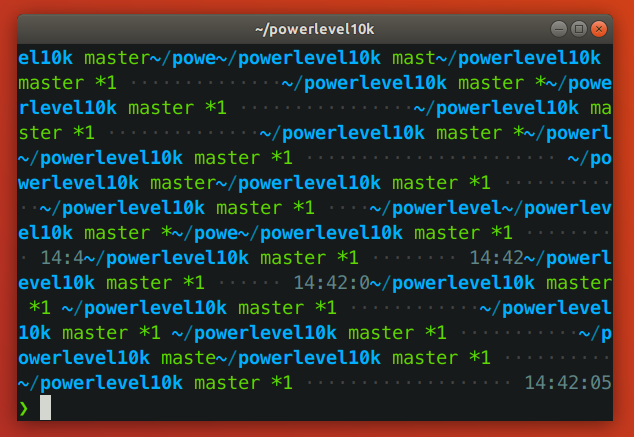
tl;dr: This is a bug in Zsh that isn't specific to Powerlevel10k. See [mitigation ](#mitigation ).
#### Zsh bug
2020-02-01 18:50:37 +02:00
This issue is caused by a bug in Zsh that gets triggered when the vertical distance between the
start of the current prompt and the cursor (henceforth `VD` ) changes when the terminal window is
resized. This bug is not specific to Powerlevel10k.
2020-02-01 18:37:04 +02:00
When a terminal window gets shrunk horizontally, there are two ways for a terminal to handle long
lines that no longer fit: *reflow* or *truncate* .
Terminal content before shrinking:
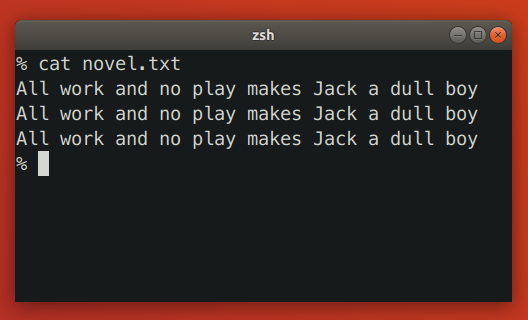
Terminal reflows text when shrinking:
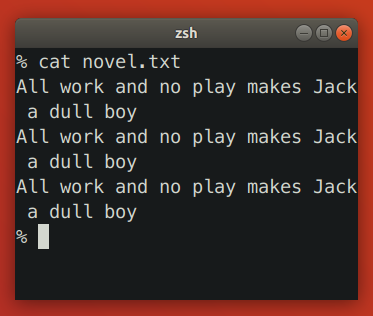
Terminal truncates text when shrinking:
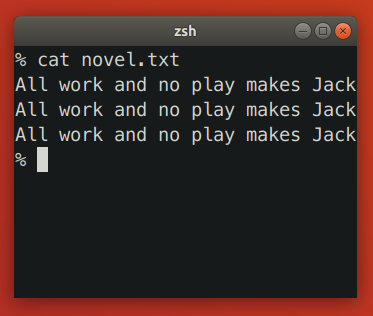
2020-02-02 09:20:46 +02:00
Reflowing strategy can change the height of terminal content. If such content happens to be between
2020-02-01 18:37:04 +02:00
the start of the current prompt and the cursor, Zsh will print prompt on the wrong line. Truncation
2020-02-02 09:20:46 +02:00
strategy never changes the height of terminal content, so it doesn't trigger this bug in Zsh.
2020-02-01 18:37:04 +02:00
Let's see how the bug plays out in slow motion. We'll start by launching `zsh -df` and pasting
the following code:
```zsh
function pause() { read -s }
functions -M pause 0
reset
print -l {1..3}
setopt prompt_subst
PROMPT=$'${$((pause()))+}left>${(pl.$((COLUMNS-12))..-.)}< right \n> '
```
When `PROMPT` gets expanded, it calls `pause` to let us observe the state of the terminal. Here's
the initial state:
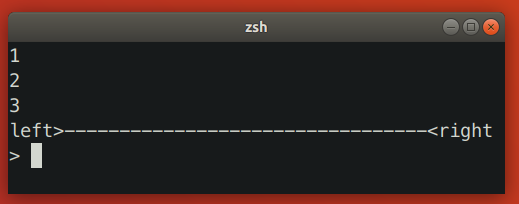
Zsh keeps track of the cursor position relative to the start of the current prompt. In this case it
knows that the cursor is one line below. When we shrink the terminal window, it looks like this:
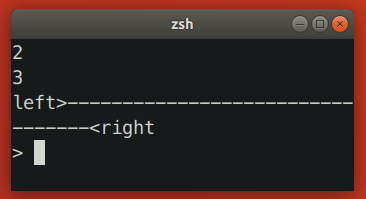
At this point the terminal sends `SIGWINCH` to Zsh to notify it about changes in the terminal
dimensions. Note that this signal is sent *after* the content of the terminal has been reflown.
When Zsh receives `SIGWINCH` , it attempts to erase the current prompt and print it anew. It goes to
the position where it *thinks* the current prompt is -- one line above the cursor (!) -- erases all
terminal content that follows and prints reexpanded prompt there. However, after resizing prompt is
no longer one line above the cursor. It's two lines above! Zsh ends up printing new prompt one line
too low.
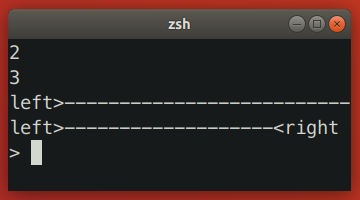
In this case we ended up with unwanted junk content because `VD` has *increased* . When you make
terminal window wider, `VD` can also *decrease* , which would result in the new prompt being printed
higher than intended, potentially erasing useful content in the process.
Here are a few more examples where shrinking terminal window increased `VD` .
Simple one-line left prompt with right prompt. No `prompt_subst` . Note that the cursor is below the
prompt line (hit *ESC-ENTER* to get it there).
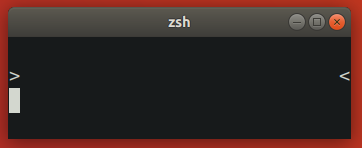
Simple one-line left prompt. No `prompt_subst` , no right prompt. Here `VD` is bound to increase
upon terminal shrinking due to the command line wrapping around.
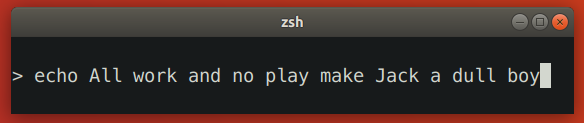
#### Zsh patch
The bug described above has been fixed in [this branch](
https://github.com/romkatv/zsh/tree/fix-winchanged). The idea behind the fix is to use `sc` (save
cursor) terminal capability before printing prompt and `rc` (restore cursor) to move cursor back
to the same position when prompt needs to be refreshed.
There are two alternative approaches to fixing the bug that may seem to work at fight glance but in
fact don't:
- Instead of `sc` , use `u7` terminal capability to query the current cursor position and then `cup`
to go back to it. This doesn't work because the absolute position of the start of the current
prompt changes when text gets reflown.
- Recompute `VD` based on new terminal dimensions before attempting to refresh prompt. This doesn't
work because Zsh doesn't know whether terminal reflows text or truncates it. If Zsh could somehow
know that the terminal reflows text, this approach still wouldn't work on terminals that
continuously reflow text and rapid-fire `SIGWINCH` when the window is being resized. In such
environment real terminal dimensions go out of sync with what Zsh thinks the dimensions are.
There is no ETA for the patch making its way into upstream Zsh. See [discussion](
https://www.zsh.org/mla/workers//2019/msg00561.html).
#### Mitigation
There are a few mitigation options for this issue.
2020-02-01 19:21:09 +02:00
- Apply [the patch ](#zsh-patch ) and [rebuild Zsh from source](
https://github.com/zsh-users/zsh/blob/master/INSTALL).
2020-02-01 18:37:04 +02:00
- Disable text reflowing on window resize in terminal settings. If your terminal doesn't have this
setting, try a different terminal.
- Avoid long lines between the start of prompt and cursor.
2020-02-01 19:18:54 +02:00
1. Disable ruler with `POWERLEVEL9K_SHOW_RULER=false` .
1. Disable prompt connection with `POWERLEVEL9K_MULTILINE_FIRST_PROMPT_GAP_CHAR=' '` .
1. Disable right frame with `POWERLEVEL9K_MULTILINE_FIRST_PROMPT_SUFFIX=` and
`POWERLEVEL9K_MULTILINE_NEWLINE_PROMPT_SUFFIX=` and
`POWERLEVEL9K_MULTILINE_LAST_PROMPT_SUFFIX=` .
1. Remove all elements from `POWERLEVEL9K_RIGHT_PROMPT_ELEMENTS` . Right prompt on the last prompt
line will cause resizing issues only when the cursor is below it. This isn't very common, so
you might want to keep some elements in `POWERLEVEL9K_RIGHT_PROMPT_ELEMENTS` provided that
none of them are succeeded by `newline` .
2020-02-01 18:37:04 +02:00
2020-01-29 16:42:27 +02:00
## Table of contents
2020-01-31 16:45:44 +02:00
- [Features ](#features )
- [Configuration wizard ](#configuration-wizard )
- [Uncompromising performance ](#uncompromising-performance )
- [Powerlevel9k compatibility ](#powerlevel9k-compatibility )
- [Pure compatibility ](#pure-compatibility )
- [Instant prompt ](#instant-prompt )
- [Show on command ](#show-on-command )
- [Transient prompt ](#transient-prompt )
- [Current directory that just works ](#current-directory-that-just-works )
- [Extremely customizable ](#extremely-customizable )
- [Batteries included ](#batteries-included )
2020-02-09 13:20:43 +02:00
- [Extensible ](#extensible )
2020-01-31 16:45:44 +02:00
- [Installation ](#installation )
- [Manual ](#manual )
- [Oh My Zsh ](#oh-my-zsh )
- [Prezto ](#prezto )
- [Zim ](#zim )
- [Antigen ](#antigen )
- [Zplug ](#zplug )
- [Zgen ](#zgen )
- [Zplugin ](#zplugin )
2020-02-01 13:50:11 +02:00
- [Zinit ](#zinit )
2020-01-31 16:45:44 +02:00
- [Configuration ](#configuration )
- [For new users ](#for-new-users )
- [For Powerlevel9k users ](#for-powerlevel9k-users )
- [Fonts ](#fonts )
- [Meslo Nerd Font patched for Powerlevel10k ](#meslo-nerd-font-patched-for-powerlevel10k )
- [Automatic font installation ](#automatic-font-installation )
- [Manual font installation ](#manual-font-installation )
- [Try it in Docker ](#try-it-in-docker )
- [License ](#license )
- [FAQ ](#faq )
2020-02-01 13:50:11 +02:00
- [How do I update Powerlevel10k? ](#how-do-i-update-powerlevel10k )
2020-02-04 16:55:57 +02:00
- [Where can I ask for help and report bugs? ](#where-can-i-ask-for-help-and-report-bugs )
2020-01-31 16:45:44 +02:00
- [Which aspects of shell and terminal does Powerlevel10k affect? ](#which-aspects-of-shell-and-terminal-does-powerlevel10k-affect )
- [I'm using Powerlevel9k with Oh My Zsh. How do I migrate? ](#im-using-powerlevel9k-with-oh-my-zsh-how-do-i-migrate )
- [Is it really fast? ](#is-it-really-fast )
- [How do I enable instant prompt? ](#how-do-i-enable-instant-prompt )
- [What do different symbols in Git status mean? ](#what-do-different-symbols-in-git-status-mean )
- [How do I change the format of Git status? ](#how-do-i-change-the-format-of-git-status )
2020-02-11 14:14:54 +02:00
- [Why is Git status from `$HOME/.git` not displayed in prompt? ](#why-is-git-status-from-homegit-not-displayed-in-prompt )
2020-01-31 16:45:44 +02:00
- [How do I add username and/or hostname to prompt? ](#how-do-i-add-username-andor-hostname-to-prompt )
- [Why some prompt segments appear and disappear as I'm typing? ](#why-some-prompt-segments-appear-and-disappear-as-im-typing )
- [How do I change prompt colors? ](#how-do-i-change-prompt-colors )
- [Why does Powerlevel10k spawn extra processes? ](#why-does-powerlevel10k-spawn-extra-processes )
- [Are there configuration options that make Powerlevel10k slow? ](#are-there-configuration-options-that-make-powerlevel10k-slow )
- [Is Powerlevel10k fast to load? ](#is-powerlevel10k-fast-to-load )
- [What is the relationship between Powerlevel9k and Powerlevel10k? ](#what-is-the-relationship-between-powerlevel9k-and-powerlevel10k )
- [Does Powerlevel10k always render exactly the same prompt as Powerlevel9k given the same config? ](#does-powerlevel10k-always-render-exactly-the-same-prompt-as-powerlevel9k-given-the-same-config )
- [What is the best prompt style in the configuration wizard? ](#what-is-the-best-prompt-style-in-the-configuration-wizard )
2020-02-10 10:25:47 +02:00
- [Can prompts for completed commands display error status for *those* commands instead of the commands preceding them? ](#can-prompts-for-completed-commands-display-error-status-for-those-commands-instead-of-the-commands-preceding-them )
2020-01-31 16:45:44 +02:00
- [Is there an AUR package for Powerlevel10k? ](#is-there-an-aur-package-for-powerlevel10k )
2020-02-01 13:10:36 +02:00
- [What is the minimum supported Zsh version? ](#what-is-the-minimum-supported-zsh-version )
2020-01-31 16:45:44 +02:00
- [How were these screenshots and animated gifs created? ](#how-were-these-screenshots-and-animated-gifs-created )
- [Troubleshooting ](#troubleshooting )
- [Question mark in prompt ](#question-mark-in-prompt )
- [Icons, glyphs or powerline symbols don't render ](#icons-glyphs-or-powerline-symbols-dont-render )
- [Sub-pixel imperfections around powerline symbols ](#sub-pixel-imperfections-around-powerline-symbols )
- [zsh: character not in range ](#zsh-character-not-in-range )
- [Cursor is in the wrong place ](#cursor-is-in-the-wrong-place )
- [Prompt wrapping around in a weird way ](#prompt-wrapping-around-in-a-weird-way )
- [Right prompt is in the wrong place ](#right-prompt-is-in-the-wrong-place )
2020-02-06 16:31:38 +02:00
- [Configuration wizard runs automatically every time Zsh is started ](#configuration-wizard-runs-automatically-every-time-zsh-is-started )
2020-02-02 19:43:26 +02:00
- [Some prompt styles are missing from the configuration wizard ](#some-prompt-styles-are-missing-from-the-configuration-wizard )
2020-01-31 16:45:44 +02:00
- [Cannot install the recommended font ](#cannot-install-the-recommended-font )
- [Extra or missing spaces in prompt compared to Powerlevel9k ](#extra-or-missing-spaces-in-prompt-compared-to-powerlevel9k )
- [Extra space without background on the right side of right prompt ](#extra-space-without-background-on-the-right-side-of-right-prompt )
- [Extra or missing spaces around icons ](#extra-or-missing-spaces-around-icons )
2020-02-01 13:50:11 +02:00
- [Weird things happen after typing `source ~/.zshrc` ](#weird-things-happen-after-typing-source-zshrc )
2020-02-07 10:44:14 +02:00
- [Transient prompt stops working after some time ](#transient-prompt-stops-working-after-some-time )
2020-01-31 16:45:44 +02:00
- [Cannot make Powerlevel10k work with my plugin manager ](#cannot-make-powerlevel10k-work-with-my-plugin-manager )
- [Directory is difficult to see in prompt when using Rainbow style ](#directory-is-difficult-to-see-in-prompt-when-using-rainbow-style )
2020-02-01 18:37:04 +02:00
- [Horrific mess when resizing terminal window ](#horrific-mess-when-resizing-terminal-window )