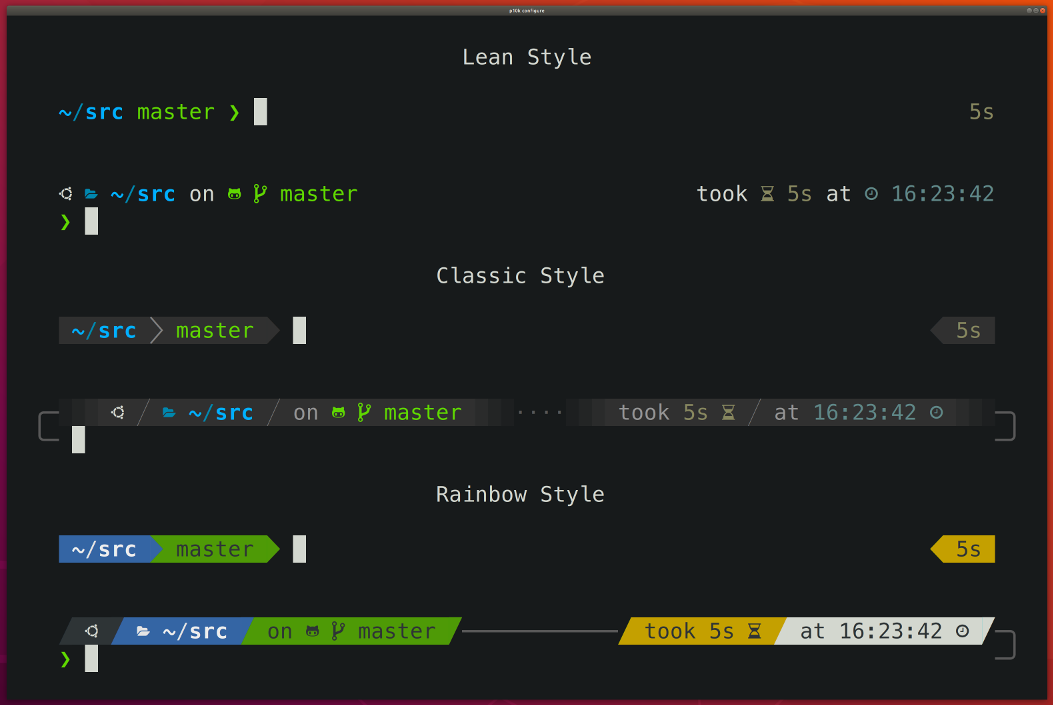44 KiB
Powerlevel10k
Powerlevel10k is a theme for ZSH. It emphasizes speed, flexibility and out-of-the-box experience.
To see what Powerlevel10k is about, scroll through features.
Powerlevel9k users, go here.
Ready to give Powerlevel10k a try?
- Install the recommended font. Optional but highly recommended.
- Install Powerlevel10k for your plugin manager.
- Restart Zsh. If the configuration wizard doesn't start automatically, type
p10k configure.
The full table of contents is at the bottom of the page.
Features
Configuration wizard
Type p10k configure to access the builtin configuration wizard right from your terminal.
All styles except Pure are functionally equivalent. They display the same information and differ only in presentation.
Configuration wizard creates ~/.p10k.zsh based on your preferences. Additional prompt
customization can be done by editing this file. It has many comments to help you navigate through
configuration options.
Tip: Install the recommended font before
running p10k configure.
Unparalleled performance
When you hit ENTER, the next prompt appears instantly. With Powerlevel10k there is no prompt lag.
If you install Cygwin on Raspberry Pi, cd into a Linux Git repository and activate enough prompt
segments to fill four prompt lines on both sides of the screen... wait, that's just crazy and no
one ever does that. Probably impossible, too. The point is, Powerlevel10k prompt is always fast, no
matter what you do!
Note how the effect of every command is instantly reflected by the very next prompt.
| Command | Prompt Indicator | Meaning |
|---|---|---|
timew start hack linux |
🛡️ hack linux |
time tracking enabled in timewarrior |
touch x y |
?2 |
2 untracked files |
rm COPYING |
!1 |
1 unstaged change |
echo 2.7.3 >.python-version |
🐍 2.7.3 |
the current python version in pyenv |
Other Zsh themes capable of displaying the same information either produce prompt lag or print prompt that doesn't reflect the current state of the system and then refresh it later. With Powerlevel10k you get fast prompt and up-to-date information.
Powerlevel9k compatibility
Powerlevel10k understands all Powerlevel9k configuration parameters.
If you are currently using Powerlevel9k, you can switch to Powerlevel10k in just a few seconds.
All your POWERLEVEL9K configuration parameters will still work. Prompt will look the same as
before but it will be much faster.
How to switch to Powerlevel10k if you are using Powerlevel9k with Oh My Zsh:
- Clone powerlevel10k repository.
- Replace
ZSH_THEME="powerlevel9k/powerlevel9k"withZSH_THEME="powerlevel10k/powerlevel10k" - Restart Zsh.
Copy-paste this command to perform the 3 steps automatically:
git clone --depth=1 https://github.com/romkatv/powerlevel10k.git $ZSH_CUSTOM/themes/powerlevel10k
sed 's/powerlevel9k/powerlevel10k/g' -i ~/.zshrc
exec zsh
Optional steps (highly recommended):
- Install the recommended font.
- Type
p10k configureand explore exlusive Powerlevel10k prompt styles.
Pure compatibility
Powerlevel10k can produce the same prompt as Pure. Type
p10k configure and select Pure style.
You can still use Powerlevel10k features such as Transient Prompt or Instant Prompt when sporting Pure style.
To customize prompt, edit ~/.p10k.zsh. Powerlevel10k doesn't recognize Pure configuration
parameters, so you need to use POWERLEVEL9K_COMMAND_EXECUTION_TIME_THRESHOLD=3 instead of
PURE_CMD_MAX_EXEC_TIME=3, etc. All relevant parameters are in the config.
Instant prompt
If your ~/.zshrc loads many plugins, or perhaps just a few slow ones (pyenv and nvm are the usual
suspects), you may have noticed that it takes some time for Zsh to start.
Powerlevel10k can remove Zsh startup lag even if it's not caused by a theme.
This feature is called Instant Prompt. You need to explicitly enable it through p10k configure
or manually. It does what it says on the tin -- prints prompt instantly
upon Zsh startup allowing you to start typing while plugins are still loading.
Other themes increase Zsh startup lag -- some by a lot, others by a just a little. Powerlevel10k removes it outright.
For details, see FAQ.
Show on command
The behavior of some commands depends on global environment. For example, kubectl run ... runs an
image on the cluster defined by the current kubernetes context. If you frequently change context
between "prod" and "testing", you might want to display the current context in Zsh prompt. If you do
likewise for AWS, Azure and Google Cloud credentials, prompt will get pretty crowded.
Enter Show On Command. This feature makes prompt segments appear only when they are relevant to the command you are currently typing.
Configs created by p10k configure enable Show On Command for several prompt segments by default.
Here's the relevant parameter for kubernetes context:
# Show prompt segment "kubecontext" only when the command you are typing
# invokes kubectl, helm, kubens, kubectx or oc.
typeset -g POWERLEVEL9K_KUBECONTEXT_SHOW_ON_COMMAND='kubectl|helm|kubens|kubectx|oc'
To customize when different prompt segments are shown, open ~/.p10k.zsh, search for
SHOW_ON_COMMAND and either remove these parameters to display affected segments unconditionally,
or change their values.
Transient prompt
When Transient Prompt is enabled through p10k configure, Powerlevel10k will trim down every
prompt when accepting a command line.
Transient Prompt makes it much easier to copy-paste series of commands from the terminal scrollback.
Tip: If you enable Transient Prompt, take advantage of two-line prompt. You'll get the benefit of extra space for typing commands without the usual drawback of reduced scrollback density.
Current directory that just works
The current working directory is perhaps the most important prompt segment. Powerlevel10k goes to great length to highlight its important parts and to truncate it with the least loss of information.
When the full directory doesn't fit, the leftmost segment gets truncated to its shortest unique
prefix. In the screencast, ~/work becomes ~/wo. It couldn't be truncated to ~/w because it
would be ambiguous (there was ~/wireguard when the session was recorded). The next segment --
projects -- turns into p as there was nothing else that started with p in ~/work.
Directory segments are shown in one of three colors:
- Truncated segments are bleak.
- Important segments are bright and never truncated. These include the first and the last segment, roots of Git repositories, etc.
- Regular segments (not truncated but can be) use in-between color.
Tip: If you copy-paste a truncated directory and hit TAB, it'll complete to the original.
Extremely customizable
Powerlevel10k can be configured to look like any other Zsh theme.
Pure and Powerlevel9k emulation is built-in.
To emulate the appearence of other themes, you'll need to write a suitable configuration file. The
best way to go about it is to run p10k configure, select the style that is the closest to your
goal and then edit ~/.p10k.zsh.
The full range of Powerlevel10k appearance spans from spartan:
To ridiculous extravagant:
Batteries included
Powerlevel10k comes with dozens of built-in high quality segments. When you run p10k configure
and choose any style except Pure, most of these segments get enabled by default. Some must be
manually enabled by opening ~/.p10k.zsh and uncommenting them. You can enable as many segments as
you like. It won't slow down your prompt or Zsh startup.
| Segment | Meaning |
|---|---|
os_icon |
your OS logo (apple for macOS, swirl for debian, etc.) |
dir |
current working directory |
vcs |
Git repository status |
prompt_char |
multi-functional prompt symbol; changes depending on vi mode: ❯, ❮, Ⅴ, ▶ for insert, command, visual and replace mode respectively; turns red on error |
context |
user@hostname |
status |
exit code of the last command |
command_execution_time |
duration (wall time) of the last command |
background_jobs |
presence of background jobs |
time |
current time |
direnv |
direnv status |
virtualenv |
python environment from venv |
anaconda |
virtual environment from conda |
pyenv |
python environment from pyenv |
goenv |
go environment from goenv |
nodenv |
node.js environment from nodenv |
nvm |
node.js environment from nvm |
nodeenv |
node.js environment from nodeenv |
rbenv |
ruby environment from rbenv |
rvm |
ruby environment from rvm |
fvm |
flutter environment from fvm |
luaenv |
lua environment from luaenv |
jenv |
java environment from jenv |
plenv |
perl environment from plenv |
node_version |
node.js version |
go_version |
go version |
rust_version |
rustc version |
dotnet_version |
dotnet version |
kubecontext |
current kubernetes context |
terraform |
terraform workspace |
aws |
aws profile |
aws_eb_env |
aws elastic beanstalk environment |
azure |
azure account name |
gcloud |
google cloud cli acccount and project |
google_app_cred |
google application credentials |
nordvpn |
nordvpn connection status |
ranger |
ranger shell |
nnn |
nnn shell |
vim_shell |
vim shell (:sh) |
midnight_commander |
midnight commander shell |
todo |
todo items |
timewarrior |
timewarrior tracking status |
vpn_ip |
virtual private network indicator |
load |
CPU load |
disk_usage |
disk usage |
ram |
free RAM |
swap |
used swap |
public_ip |
public ip address |
proxy |
system-wide http/https/ftp proxy |
battery |
internal battery state and charge level (yep, batteries literally included) |
Installation
Manual
git clone --depth=1 https://github.com/romkatv/powerlevel10k.git ~/powerlevel10k
echo 'source ~/powerlevel10k/powerlevel10k.zsh-theme' >>! ~/.zshrc
This is the simplest kind of installation and it works even if you are using a plugin manager. Just make sure to disable your current theme in your plugin manager. See FAQ for help.
Oh My Zsh
git clone --depth=1 https://github.com/romkatv/powerlevel10k.git $ZSH_CUSTOM/themes/powerlevel10k
Set ZSH_THEME=powerlevel10k/powerlevel10k in your ~/.zshrc.
Prezto
Add zstyle :prezto:module:prompt theme powerlevel10k to your ~/.zpreztorc.
Zim
Add zmodule romkatv/powerlevel10k to your .zimrc and run zimfw install.
Antigen
Add antigen theme romkatv/powerlevel10k to your ~/.zshrc. Make sure you have antigen apply
somewhere after it.
Zplug
Add zplug romkatv/powerlevel10k, as:theme, depth:1 to your ~/.zshrc.
Zgen
Add zgen load romkatv/powerlevel10k powerlevel10k to your ~/.zshrc.
Antibody
Add antibody bundle romkatv/powerlevel10k to your ~/.zshrc.
Zplugin
Add zplugin ice depth=1; zplugin light romkatv/powerlevel10k to your ~/.zshrc.
The use of depth=1 ice is optional. Other types of ice are neither recommended nor officially
supported by Powerlevel10k.
Configuration
For new users
On the first run, Powerlevel10k configuration wizard will ask you a few questions and configure
your prompt. If it doesn't trigger automatically, type p10k configure. You can further customize
your prompt by editing ~/.p10k.zsh.
For Powerlevel9k users
If you've been using Powerlevel9k before, do not remove the configuration options. Powerlevel10k will pick them up and provide you with the same prompt UI you are used to. Powerlevel10k recognized all configuration options used by Powerlevel9k. See Powerlevel9k configuration guide.
To go beyond the functionality of Powerlevel9k, type p10k configure and explore the unique styles
and features Powerlevel10k has to offer. You can further customize your prompt by editing
~/.p10k.zsh.
Fonts
Powerlevel10k doesn't require custom fonts but can take advantage of them if they are available. It works well with Nerd Fonts, Source Code Pro, Font Awesome, Powerline, and even the default system fonts. The full choice of style options is available only when using Nerd Fonts.
👇 Recommended font: Meslo Nerd Font patched for Powerlevel10k. 👇
Meslo Nerd Font patched for Powerlevel10k
Gorgeous monospace font designed by Jim Lyles for Apple, customized by André Berg, patched by Ryan L McIntyre of Nerd Fonts, and hand-edited in FontForge by yours trully. Contains all glyphs and symbols that Powerlevel10k may need. Battle-tested in dozens of different terminals on all major operating systems.
Automatic font installation
If you are using iTerm2 or Termux, p10k configure can install the recommended font for you.
Simply answer Yes when asked whether to install Meslo Nerd Font.
If you are using a different terminal, proceed with manual font installation.
Manual font installation
Download these four ttf files:
Double-click on each file and press "Install". This will make MesloLGS NF font available to all
applications on your system. Configure your terminal to use this font:
- iTerm2: Open iTerm2 → Preferences → Profiles → Text and set Font to
MesloLGS NF. - Apple Terminal Open Terminal → Preferences → Profiles → Text, click Change under Font
and select
MesloLGS NFfamily. - Hyper: Open Hyper → Edit → Preferences and change the value of
fontFamilyundermodule.exports.configtoMesloLGS NF. - Visual Studio Code: Open File → Preferences → Settings, enter
terminal.integrated.fontFamilyin the search box and set the value toMesloLGS NF. - GNOME Terminal (the default Ubuntu terminal): Open Terminal → Preferences and click on the
selected profile under Profiles. Check Custom font under Text Appearance and select
MesloLGS NF Regular. - Konsole: Open Settings → Edit Current Profile → Appearance, click Select Font and select
MesloLGS NF Regular. - Tilix: Open Tilix → Preferences and click on the selected profile under Profiles. Check
Custom font under Text Appearance and select
MesloLGS NF Regular. - Windows Console Host (the old thing): Click the icon in the top left corner, then
Properties → Font and set Font to
MesloLGS NF. - Windows Terminal (the new thing): Open Settings (
Ctrl+,), search forfontFaceand set value toMesloLGS NFfor every profile. - Termux: Type
p10k configureand answerYeswhen asked whether to install Meslo Nerd Font.
Run p10k configure to pick the best style for your new font.
Using a different terminal and know how to set the font for it? Share your knowledge by sending a PR to expand the list!
Try it in Docker
Try Powerlevel10k in Docker. You can safely make any changes to the file system while trying out the theme. Once you exit zsh, the image is deleted.
docker run -e TERM -it --rm debian:buster bash -uec '
apt update
apt install -y git zsh
git clone --depth=1 https://github.com/romkatv/powerlevel10k.git ~/powerlevel10k
echo "source ~/powerlevel10k/powerlevel10k.zsh-theme" >>~/.zshrc
cd ~/powerlevel10k
exec zsh'
Is it really fast?
Yes.
Benchmark results obtained with zsh-prompt-benchmark on an Intel i9-7900X running Ubuntu 18.04 with the config from the demo.
| Theme | Prompt Latency |
|---|---|
| powerlevel9k/master | 1046 ms |
| powerlevel9k/next | 1005 ms |
| powerlevel10k | 8.7 ms |
Powerlevel10k is over 100 times faster than Powerlevel9k in this benchmark.
In fairness, Powerlevel9k has acceptable latency when given a spartan configuration. If all you need is the current directory without truncation or shortening, Powerlevel9k can render it for you in 17 ms. Powerlevel10k can do the same 30 times faster but it won't matter in practice because 17 ms is fast enough (the threshold where latency becomes noticeable is around 50 ms). You have to be careful with Powerlevel9k configuration as it's all too easy to make prompt frustratingly slow. Powerlevel10k, on the other hand, doesn't require trading latency for utility -- it's virtually instant with any configuration. It stays well below the 50 ms mark, leaving most of the latency budget for other plugins you might install.
License
Powerlevel10k is released under the MIT license. Contributions are covered by the same license.
FAQ
What is instant prompt?
Instant Prompt is an optional feature of Powerlevel10k. When enabled, it gives you a limited prompt within a few milliseconds of starting zsh, allowing you to start hacking right away while zsh is initializing. Once initialization is complete, the full-featured Powerlevel10k prompt will seamlessly replace instant prompt.
You can enable instant prompt either by running p10k configure or by manually adding the following
code snippet at the top of ~/.zshrc:
# Enable Powerlevel10k instant prompt. Should stay close to the top of ~/.zshrc.
# Initialization code that may require console input (password prompts, [y/n]
# confirmations, etc.) must go above this block, everything else may go below.
if [[ -r "${XDG_CACHE_HOME:-$HOME/.cache}/p10k-instant-prompt-${(%):-%n}.zsh" ]]; then
source "${XDG_CACHE_HOME:-$HOME/.cache}/p10k-instant-prompt-${(%):-%n}.zsh"
fi
It's important that you copy the lines verbatim. Don't replace source with something else, don't
call zcompile, don't redirect output, etc.
When instant prompt is enabled, for the duration of zsh initialization standard input is redirected
to /dev/null and standard output with standard error are redirected to a temporary file. Once zsh
is fully initialized, standard file descriptors are restored and the content of the temporary file
is printed out.
When using instant prompt, you should carefully check any output that appears on zsh startup as it
may indicate that initialization has been altered, or perhaps even broken, by instant prompt.
Initialization code that may require console input, such as asking for a keyring password or for a
[y/n] confirmation, must be moved above the instant prompt preamble in ~/.zshrc. Initialization
code that merely prints to console but never reads from it will work correctly with instant prompt,
although output that normally has colors may appear uncolored. You can either leave it be, suppress
the output, or move it above the instant prompt preamble.
Here's an example of ~/.zshrc that breaks when instant prompt is enabled:
if [[ -r "${XDG_CACHE_HOME:-$HOME/.cache}/p10k-instant-prompt-${(%):-%n}.zsh" ]]; then
source "${XDG_CACHE_HOME:-$HOME/.cache}/p10k-instant-prompt-${(%):-%n}.zsh"
fi
keychain id_rsa --agents ssh # asks for password
chatty-script # spams to stdout even when everything is fine
Fixed version:
keychain id_rsa --agents ssh # moved before instant prompt
# OK to perform console I/O before this point.
if [[ -r "${XDG_CACHE_HOME:-$HOME/.cache}/p10k-instant-prompt-${(%):-%n}.zsh" ]]; then
source "${XDG_CACHE_HOME:-$HOME/.cache}/p10k-instant-prompt-${(%):-%n}.zsh"
fi
# From this point on, until zsh is fully initialized, console input won't work and
# console output may appear uncolored.
chatty-script >/dev/null # spam output suppressed
If POWERLEVEL9K_INSTANT_PROMPT is unset or set to verbose, Powerlevel10k will print a warning
when it detects console output during initialization to bring attention to potential issues. You can
silence this warning (without suppressing console output) with POWERLEVEL9K_INSTANT_PROMPT=quiet.
This is recommended if some initialization code in ~/.zshrc prints to console and it's infeasible
to move it above the instant prompt preamble or to suppress its output. You can completely disable
instant prompt with POWERLEVEL9K_INSTANT_PROMPT=off. Do this if instant prompt breaks zsh
initialization and you don't know how to fix it.
NOTE: Instant prompt requires zsh >= 5.4. It's OK to enable it even when using an older version of zsh but it won't do anything.
Why do my icons and/or powerline symbols look bad?
It's likely your font's fault.
Install the recommended font and run
p10k configure.
I'm getting "character not in range" error. What gives?
Type echo '\u276F'. If you get an error saying "zsh: character not in range", your locale
doesn't support UTF-8. You need to fix it. If you are running zsh over SSH, see
this. If you are
running zsh locally, Google "set UTF-8 locale in your OS".
Why is my cursor in the wrong place?
Type echo '\u276F'. If you get an error saying "zsh: character not in range", see the
previous question.
If the echo command prints ❯ but the cursor is still in the wrong place, install
the recommended font and run
p10k configure.
If this doesn't help, add unset ZLE_RPROMPT_INDENT at the bottom of ~/.zshrc.
Still having issues? Run the following command to diagnose the problem:
() {
emulate -L zsh
setopt err_return no_unset
local text
print -rl -- 'Select a part of your prompt from the terminal window and paste it below.' ''
read -r '?Prompt: ' text
local -i len=${(m)#text}
local frame="+-${(pl.$len..-.):-}-+"
print -lr -- $frame "| $text |" $frame
}
If the prompt line aligns with the frame
+------------------------------+
| romka@adam ✓ ~/powerlevel10k |
+------------------------------+
If the output of the command is aligned for every part of your prompt (left and right), this indicates a bug in the theme or your config. Use this command to diagnose it:
print -rl -- ${(eq+)PROMPT} ${(eq+)RPROMPT}
Look for %{...%} and backslash escapes in the output. If there are any, they are the likely
culprits. Open an issue if you get stuck.
If the prompt line is longer than the frame
+-----------------------------+
| romka@adam ✓ ~/powerlevel10k |
+-----------------------------+
This is usually caused by a terminal bug or misconfiguration that makes it print ambiguous-width characters as double-width instead of single width. For example, this issue.
If the prompt line is shorter than the frame and is mangled
+------------------------------+
| romka@adam ✓~/powerlevel10k |
+------------------------------+
Note that this prompt is different from the original as it's missing a space after the checkmark.
This can be caused by a low-level bug in macOS. See this issue.
If the prompt line is shorter than the frame and is not mangled
+--------------------------------+
| romka@adam ✓ ~/powerlevel10k |
+--------------------------------+
This can be caused by misconfigured locale. See this issue.
Why is my prompt wrapping around in a weird way?
See Why is my cursor in the wrong place?
Why is my right prompt in the wrong place?
See Why is my cursor in the wrong place?
Why does the configuration wizard run automatically every time I start zsh?
When Powerlevel10k starts, it automatically runs p10k configure if no POWERLEVEL9K_*
parameters are defined. Based on your prompt style choices, the configuration wizard creates
~/.p10k.zsh with a bunch of POWERLEVEL9K_* parameters in it and adds a line to ~/.zshrc to
source this file. The next time you start zsh, the configuration wizard shouldn't run automatically.
If it does, this means the evaluation of ~/.zshrc terminates prematurely before it reaches the
line that sources ~/.p10k.zsh. This most often happens due to syntax errors in ~/.zshrc. These
errors get hidden by the configuration wizard screen, so you don't notice them. Scroll up in the
first configuration wizard screen to see these errors. Alternatively, run
POWERLEVEL9K_DISABLE_CONFIGURATION_WIZARD=true zsh to start zsh without automatically running the
configuration wizard. Once you can see the errors, fix ~/.zshrc to get rid of them.
I cannot install the recommended font. Help!
Once you download the recommended font, you can install it just like any other font. Google "how to install fonts on your OS".
Why do I have a question mark symbol in my prompt? Is my font broken?
If it looks like a regular ?, that's normal. It means you have untracked files in the current Git
repository. Type git status to see these files. You can change this symbol or disable the display
of untracked files altogether. Search for untracked files in ~/.p10k.zsh.
You can also get a weird-looking question mark in your prompt if your terminal's font is missing
some glyphs. To fix this problem,
install the recommended font and run
p10k configure.
What do different symbols in Git status mean?
When using Lean, Classic or Rainbow style, Git status may look like this:
feature:master ⇣42⇡42 *42 merge ~42 +42 !42 ?42
| Symbol | Meaning | Source |
|---|---|---|
feature |
current branch; replaced with #tag or @commit if not on a branch |
git status |
master |
remote tracking branch; only shown if different from local branch | git rev-parse --abbrev-ref --symbolic-full-name @{u} |
⇣42 |
this many commits behind the remote | git status |
⇡42 |
this many commits ahead of the remote | git status |
*42 |
this many stashes | git stash list |
merge |
repository state | git status |
~42 |
this many merge conflicts | git status |
+42 |
this many staged changes | git status |
!42 |
this many unstaged changes | git status |
?42 |
this many untracked files | git status |
See also: How do I change the format of Git status?
How do I change the format of Git status?
To change the format of Git status, open ~/.p10k.zsh, search for my_git_formatter and edit its
source code.
How do I add username and/or hostname to prompt?
When using Lean, Classic or Rainbow style, prompt shows username@hostname when you are
logged in as root or via SSH. There is little value in showing username or hostname when you are
logged in to your local machine as a normal user. So the absence of username@hostname in your
prompt is an indication that you are working locally and that you aren't root. You can change it,
however.
Open ~/.p10k.zsh. Close to the top you can see the most important parameters that define which
segments are shown in your prompt. All generally useful prompt segments are listed in there. Some of
them are enabled, others are commented out. One of them is of interest to you.
typeset -g POWERLEVEL9K_RIGHT_PROMPT_ELEMENTS=(
...
context # user@hostname
...
)
Search for context to find the section in the config that lists parameters specific to this prompt
segment. You should see the following lines:
# Don't show context unless running with privileges or in SSH.
# Tip: Remove the next line to always show context.
typeset -g POWERLEVEL9K_CONTEXT_{DEFAULT,SUDO}_{CONTENT,VISUAL_IDENTIFIER}_EXPANSION=
If you follow the tip and remove (or comment out) the last line, you'll always see
username@hostname in prompt. You can change the format to just username, or change the color, by
adjusting the values of parameters nearby. There are plenty of comments to help you navigate.
Finally, you can move context segment to where you want it to be in your prompt. Perhaps somewhere
within POWERLEVEL9K_LEFT_PROMPT_ELEMENTS.
Why some prompt segments appear and disappear as I'm typing?
Prompt segments can be configured to be shown only when the current command you are typing invokes a releavant tool.
# Show prompt segment "kubecontext" only when the command you are typing
# invokes kubectl, helm, kubens, kubectx or oc.
typeset -g POWERLEVEL9K_KUBECONTEXT_SHOW_ON_COMMAND='kubectl|helm|kubens|kubectx|oc'
Configs created by p10k configure may contain parameters of this kind. To customize when different
prompt segments are shown, open ~/.p10k.zsh, search for SHOW_ON_COMMAND and either remove these
parameters or change their values.
How do I change colors?
Open ~/.p10k.zsh, search for "color", "foreground" and "background" and change values of
appropriate parameters. Colors are specified using numbers from 0 to 255. Colors from 0 to 15 look
differently in different terminals. Many terminals also support customization of these colors
through color schemes or themes. Colors from 16 to 255 always look the same.
To see how different colors look in your terminal, run the following command:
for i in {0..255}; do print -Pn "%${i}F${(l:3::0:)i}%f " ${${(M)$((i%8)):#7}:+$'\n'}; done
Why does Powerlevel10k spawn extra processes?
Powerlevel10k uses gitstatus as the backend behind vcs
prompt; gitstatus spawns gitstatusd and zsh. See
gitstatus for details. Powerlevel10k may also spawn zsh
to trigger async prompt refresh. To avoid security hazard, these background processes aren't shared
by different interactive shells.
Are there configuration options that make Powerlevel10k slow?
No, Powerlevel10k is always fast, with any configuration you throw at it. If you have noticeable prompt latency when using Powerlevel10k, please open an issue.
Is Powerlevel10k fast to load?
Yes, provided that you are using zsh >= 5.4.
Loading time, or time to first prompt, can be measured with the following benchmark:
time (repeat 1000 zsh -dfis <<< 'source ~/powerlevel10k/powerlevel10k.zsh-theme')
NOTE: This measures time to first complete prompt. Powerlevel10k can also display a limited prompt before the full-featured prompt is ready.
Running this command with ~/powerlevel10k as the current directory on the same machine as in the
prompt benchmark takes 29 seconds (29 ms per invocation). This is about 6
times faster than powerlevel9k/master and 17 times faster than powerlevel9k/next.
Does Powerlevel10k always render exactly the same prompt as Powerlevel9k given the same config?
This is the goal. You should be able to switch from Powerlevel9k to Powerlevel10k with no visible changes except for performance. There are, however, several differences.
- By default only
gitvcs backend is enabled in Powerlevel10k. If you needsvnandhg, you'll need to add them toPOWERLEVEL9K_VCS_BACKENDS. - Powerlevel10k strives to be bug-compatible with Powerlevel9k but not when it comes to egregious
bugs. If you accidentally rely on these bugs, your prompt will differ between Powerlevel9k and
Powerlevel10k. Some examples:
- Powerlevel9k doesn't respect
ZLE_RPROMPT_INDENT. As a result, right prompt in Powerlevel10k can have an extra space at the end compared to Powerlevel9k. SetZLE_RPROMPT_INDENT=0if you don't want that space. - Powerlevel9k ignores some options that are set after the theme is sourced while Powerlevel10k
respects all options. If you see different icons in Powerlevel9k and Powerlevel10k, you've
probably defined
POWERLEVEL9K_MODEbefore sourcing the theme. This parameter gets ignored by Powerlevel9k but honored by Powerlevel10k. If you want your prompt to look in Powerlevel10k the same as in Powerlevel9k, removePOWERLEVEL9K_MODE. - There are dozens more bugs in Powerlevel9k that don't exist in Powerlevel10k.
- Powerlevel9k doesn't respect
If you notice any other changes in prompt appearance when switching from Powerlevel9k to Powerlevel10k, please open an issue.
Is there an AUR package for Powerlevel10k?
Yes, zsh-theme-powerlevel10k-git. This package is owned by an unaffiliated volunteer.
I cannot make Powerlevel10k work with my plugin manager. Help!
If the installation instructions didn't work for you, try disabling your current theme (so that you end up with no theme) and then installing Powerlevel10k manually.
- Disable the current theme in your framework / plugin manager.
- oh-my-zsh: Open
~/.zshrcand remove the line that setsZSH_THEME. It might look like this:ZSH_THEME="powerlevel9k/powerlevel9k". - zplug: Open
~/.zshrcand remove thezplugcommand that refers to your current theme. For example, if you are currently using Powerlevel9k, look forzplug bhilburn/powerlevel9k, use:powerlevel9k.zsh-theme. - prezto: Open
~/.zpreztorcand putzstyle :prezto:module:prompt theme offin it. Remove any other command that setsthemesuch aszstyle :prezto:module:prompt theme powerlevel9k. - antigen: Open
~/.zshrcand remove the line that setsantigen theme. It might look like this:antigen theme powerlevel9k/powerlevel9k.
- Install Powerlevel10k manually.
git clone --depth=1 https://github.com/romkatv/powerlevel10k.git ~/powerlevel10k
echo 'source ~/powerlevel10k/powerlevel10k.zsh-theme' >>! ~/.zshrc
This method of installation won't make anything slower or otherwise sub-par.
What is the minimum supported zsh version?
Zsh 5.1 or newer should work. Fast startup requires zsh >= 5.4.
How were these screenshots and animated gifs created?
All screenshots and animated gifs were recorded in GNOME Terminal with white text on black background, Tango palette, and the recommended font.
Table of contents
- Features
- Installation
- Configuration
- Fonts
- Try it in Docker
- Is it really fast?
- License
- FAQ
- What is instant prompt?
- Why do my icons and/or powerline symbols look bad?
- I'm getting "character not in range" error. What gives?
- Why is my cursor in the wrong place?
- Why is my prompt wrapping around in a weird way?
- Why is my right prompt in the wrong place?
- Why does the configuration wizard run automatically every time I start zsh?
- I cannot install the recommended font. Help!
- Why do I have a question mark symbol in my prompt? Is my font broken?
- What do different symbols in Git status mean?
- How do I change the format of Git status?
- How do I add username and/or hostname to prompt?
- How do I change colors?
- Why some prompt segments appear and disappear as I'm typing?
- Why does Powerlevel10k spawn extra processes?
- Are there configuration options that make Powerlevel10k slow?
- Is Powerlevel10k fast to load?
- Does Powerlevel10k always render exactly the same prompt as Powerlevel9k given the same config?
- Is there an AUR package for Powerlevel10k?
- I cannot make Powerlevel10k work with my plugin manager. Help!
- What is the minimum supported zsh version?
- How were these screenshots and animated gifs created?