2021-01-18 00:18:12 +02:00
# Photo Importer
2021-05-01 00:37:12 +02:00
[](https://lgtm.com/projects/g/sashacmc/photo-importer/alerts/)
[](https://lgtm.com/projects/g/sashacmc/photo-importer/context:javascript)
[](https://lgtm.com/projects/g/sashacmc/photo-importer/context:python)
2018-05-05 18:36:38 +02:00
Command line tools for photo importing/renaming/rotating
2020-03-07 11:00:37 +02:00
### Features:
* Media files scan
* Time when picture was taken detection (by EXIF, by file name, by file attributes)
* Media files moving/copying to configurable hierarchy
2022-11-29 01:44:09 +02:00
* Lossless rotations (via exiftran or jpegtran)
2018-05-07 23:32:00 +02:00
2021-01-18 00:18:47 +02:00
# Photo Importer Server
2020-03-07 09:52:03 +02:00
Standalone web server for fast media import for headless computer
2020-03-07 11:00:37 +02:00
### Features:
* Mounted storages detection (by path mask)
* Storages mount/unmount (via pmount)
* The same as photo-importer but without console
2018-09-22 23:34:44 +02:00
2022-11-29 01:44:09 +02:00
# Installation
2020-03-07 09:52:03 +02:00
### Requirements:
* Python 3.3+
2022-11-29 22:32:04 +02:00
### Supported OS:
* Debian based Linux (other Linux versions not officially supported, but might work)
* Windows 7 and above
* MacOS X and above (with brew installed, only console version)
2020-03-07 09:52:03 +02:00
### Dependencies:
2022-11-29 01:44:09 +02:00
* [PyExifTool ](https://pypi.org/project/PyExifTool/ )
* [progressbar ](https://pypi.org/project/progressbar/ )
* [psutil ](https://pypi.org/project/psutil/ )
* [exiftran ](https://linux.die.net/man/1/exiftran ) or [jpegtran ](https://linux.die.net/man/1/jpegtran )
* [pmount ](https://linux.die.net/man/1/pmount ) (only for server)
* [pypiwin32 ](https://pypi.org/project/pypiwin32/ ) (only for windows)
2020-03-07 09:52:03 +02:00
### Installation Options:
2022-11-29 01:44:09 +02:00
#### Installing via PyPi
```bash
2022-11-29 10:41:50 +02:00
sudo apt install exiftran exiftool pmount pip
2022-11-29 01:44:09 +02:00
sudo pip install photo-importer
```
2020-03-07 09:52:03 +02:00
#### Installing as debian package
```bash
debuild -b
2022-11-29 01:44:09 +02:00
sudo dpkg -i ../photo-importer_1.2.0_all.deb
2020-03-07 09:52:03 +02:00
```
#### Installing via setup.py
```bash
2022-11-29 10:41:50 +02:00
sudo apt install exiftran exiftool pmount pip
2022-11-29 01:44:09 +02:00
sudo pip install PyExifTool progressbar psutil
2020-03-07 09:52:03 +02:00
sudo python3 ./setup.py install
```
2020-03-07 10:29:24 +02:00
2022-01-31 01:12:34 +02:00
#### Installing for Windows
Download and install python3 for you Windows distributive
https://www.python.org/downloads/windows/
Download and install exiftool
https://exiftool.org/
Download and extract jpegtran to photo_importer folder
http://sylvana.net/jpegcrop/jpegtran/
2022-11-29 01:44:09 +02:00
Install with python dependencies
2022-01-31 01:12:34 +02:00
```bash
2022-11-29 01:44:09 +02:00
python -m pip install pypiwin32 photo-importer
2022-01-31 01:12:34 +02:00
```
2020-03-07 10:29:24 +02:00
## Usage
### Command-Line Interface
```bash
photo-importer /path/to/media/files
```
Will process files (reanaming/rotating) in-place.

```bash
photo-importer /path/to/media/files /output/path
```
Will import (by default move, but it can be changed in config) files from /path/to/media/files to /output/path with date hierarchy creation and reanaming/rotating
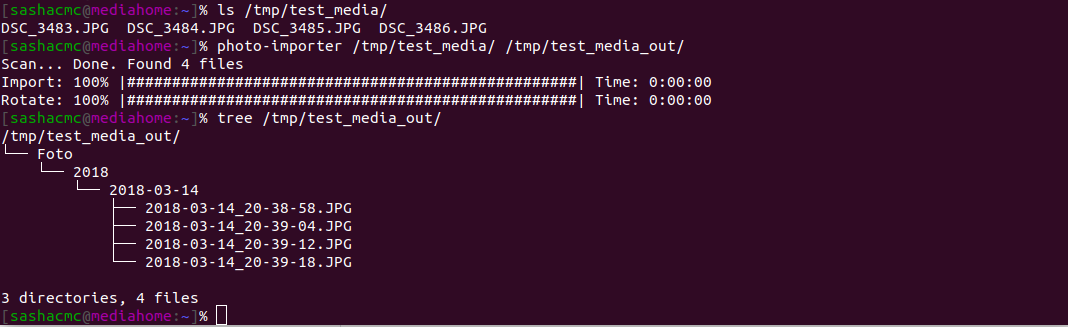
2020-03-07 10:44:14 +02:00
### Web Interface
* attach usb-drive / usert memory card
* open http://servername:8080
* click "Mount"
* click "Import"
* click "Unmount"
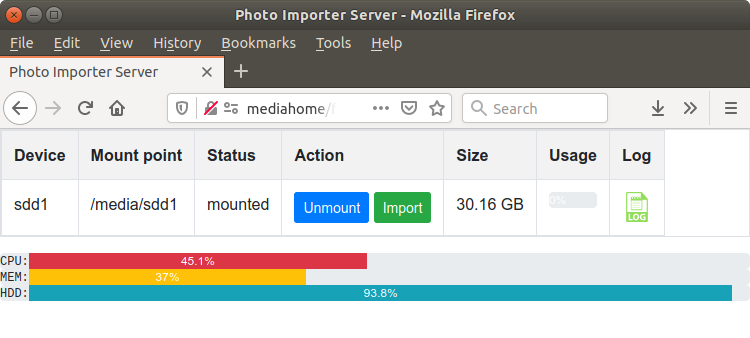
2020-03-07 11:06:20 +02:00
2022-01-31 01:12:34 +02:00
### Windows command line
```bash
cd photo_importer
run.py -c ..\photo-importer-win.cfg path\to\media\files \output\path
```
### Windows web
```bash
photo-importer-server.bat
```
2020-03-07 11:06:20 +02:00
## Configuration
2021-01-18 00:18:12 +02:00
The server config file located in /etc/photo-importer.cfg
2020-03-07 11:07:17 +02:00
2020-03-07 11:06:20 +02:00
Command line tool config file located in ~/.photo-importer.cfg
2020-03-07 11:07:17 +02:00
2020-03-07 11:06:20 +02:00
Also config file can be specified by mean of -c command line option.
2020-03-07 11:07:17 +02:00
2021-01-18 00:18:12 +02:00
For options details see comments in the config file.
## Acknowledgements
Thanks to everyone who tested and gave advice.
2021-01-18 00:19:09 +02:00
2021-01-18 00:18:12 +02:00
**Bug reports, suggestions and pull request are welcome!**