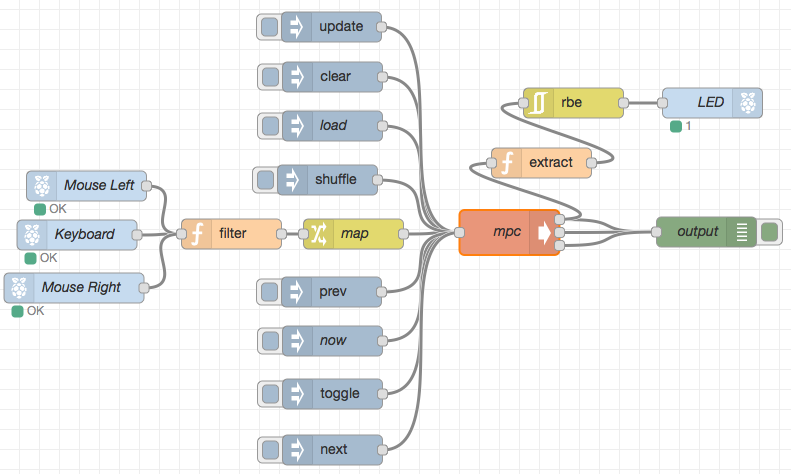mirror of
https://github.com/vimagick/dockerfiles.git
synced 2025-01-06 03:54:01 +02:00
|
…
|
||
|---|---|---|
| .. | ||
| arm | ||
| docker-compose.yml | ||
| Dockerfile | ||
| README.md | ||
| screenshot.png | ||
node-red
⚠️ THIS PROJECT WAS MOVED TO: https://github.com/EasyPi/docker-node-red
Node-RED is a tool for wiring together hardware devices, APIs and online services in new and interesting ways.
directory tree
The
datadirectory will be created after first running.
~./node-red/
├── docker-compose.yml
└── data/
├── flows_cred.json
├── flows.json
├── lib/
│ └── flows
└── settings.js
The
armdirectory is only needed for ARM deployments, delete it if you are not usingarm.
docker-compose.yml
node-red:
image: vimagick/node-red
ports:
- "1880:1880"
volumes:
- ./data:/data
restart: always
set-up
Copy only the docker-compose.yml to your desired installation folder.
And follow these steps:
$ docker-compose up -d
$ docker-compose exec node-red node-red-admin hash-pw
>>> Password: ******
... $2a$08$zZWtXTja0fB1pzD4sHCMyOCMYz2Z6dNbM6tl8sJogENOMcxWV9DN.
# Uncomment the adminAuth section and add your hashed password
$ sudo vi data/settings.js
$ docker-compose exec node-red bash
>>> cd /data
>>> apk add -U build-base
>>> npm install node-red-node-irc
>>> npm install node-red-node-daemon
>>> exit
$ docker-compose restart
Install nodes from node-red-nodes.
settings.js
module.exports = {
...
adminAuth: {
type: "credentials",
users: [{
username: "admin",
password: "ADD_HERE_YOUR_HASH_PASSWORD",
permissions: "*"
}],
default: {
permissions: "read"
}
},
...
}
Password hash can be generated by running
node-red-admin hash-pwhttps://nodered.org/docs/security