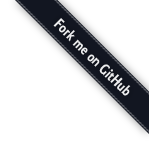-
Applications
-
Support
-
Development
-
Google Summer of Code 2020
-
About
Joplin Web Clipper🔗
The Web Clipper is a browser extension that allows you to save web pages and screenshots from your browser. To start using it, open the Joplin desktop application, go to the Web Clipper Options and follow the instructions.
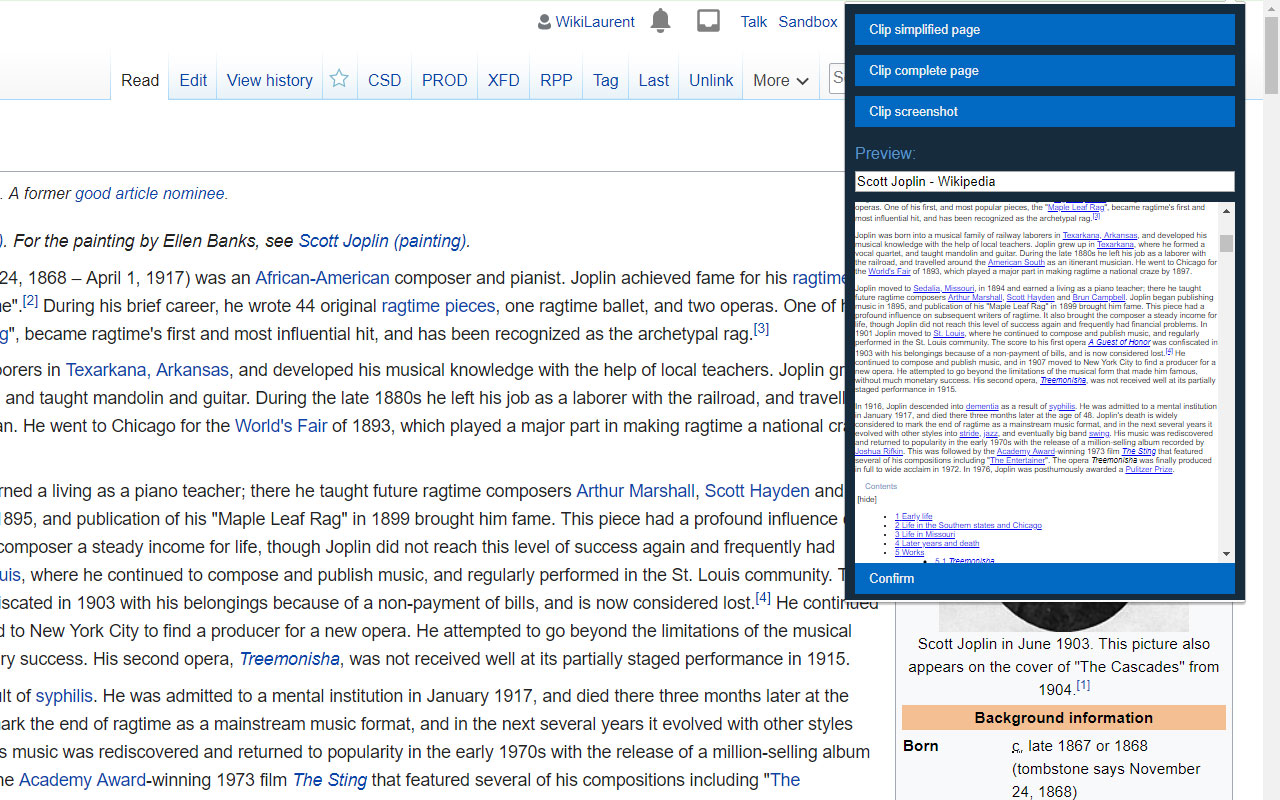
Troubleshooting the web clipper service🔗
The web clipper extension and the Joplin application communicates via a service, which is started by the Joplin desktop app.
However certain things can interfer with this service and prevent it from being accessible or from starting. If something does not work, check the following:
- Check that the service is started. You can check this in the Web clipper options in the desktop app.
- Check that the port used by the service is not blocked by a firewall. You can find the port number in the Web clipper options in the desktop Joplin application.
- Check that no proxy is running on the machine, or make sure that the requests from the web clipper service are filtered and allowed. For example https://github.com/laurent22/joplin/issues/561#issuecomment-392220191
If none of this work, please report it on the forum or GitHub issue tracker
Debugging the extension🔗
In Chrome🔗
To provide as much information as possible when reporting an issue, you may provide the log from the various Chrome console.
To do so, first enable developer mode in chrome://extensions/
- Debugging the popup: Right-click on the Joplin extension icon, and select "Inspect popup".
- Debugging the background script: In
chrome://extensions/, click on "Inspect background script". - Debugging the content script: Press Ctrl+Shift+I to open the console of the current page.
In Firefox🔗
- Open about:debugging in Firefox.
- Make sure the checkox "Enable add-on debugging" is ticked.
- Scroll down to the Joplin Web Clipper extension.
- Click on "Debugging" - that should open a new console window.
Also press F12 to open the regular Firefox console (some messages from the Joplin extension can go there too).
Now use the extension as normal and replicate the bug you're having.
Copy and paste the content of both the debugging window and the Firefox console, and post it to the forum.
Using the Web Clipper service🔗
The Web Clipper service can be used to create, modify or delete notes, notebooks, tags, etc. from any other application. It exposes an API with a number of methods to manage Joplin's data. For more information about this API and how to use it, please check the Joplin API documentation.