# E2EE workflow
## E2EE setup
This flowchart describes how E2EE is setup when the user enables it on a client (eg. desktop), and then what happens when they try to sync using a second client (eg. mobile).
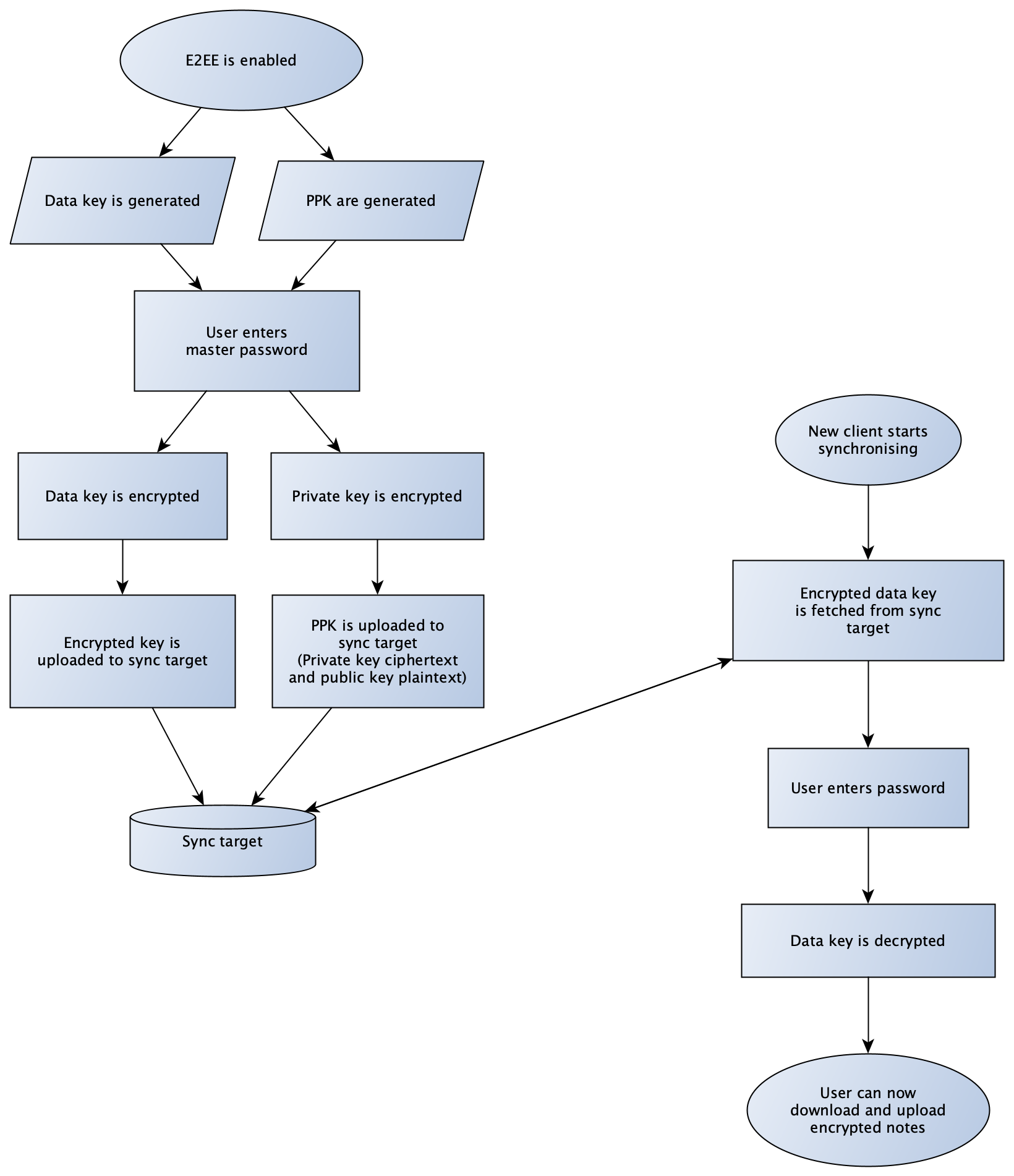 ## E2EE synchronisation
This flowchart describes at a high level how synchronisation works while E2EE is enabled.
## E2EE synchronisation
This flowchart describes at a high level how synchronisation works while E2EE is enabled.
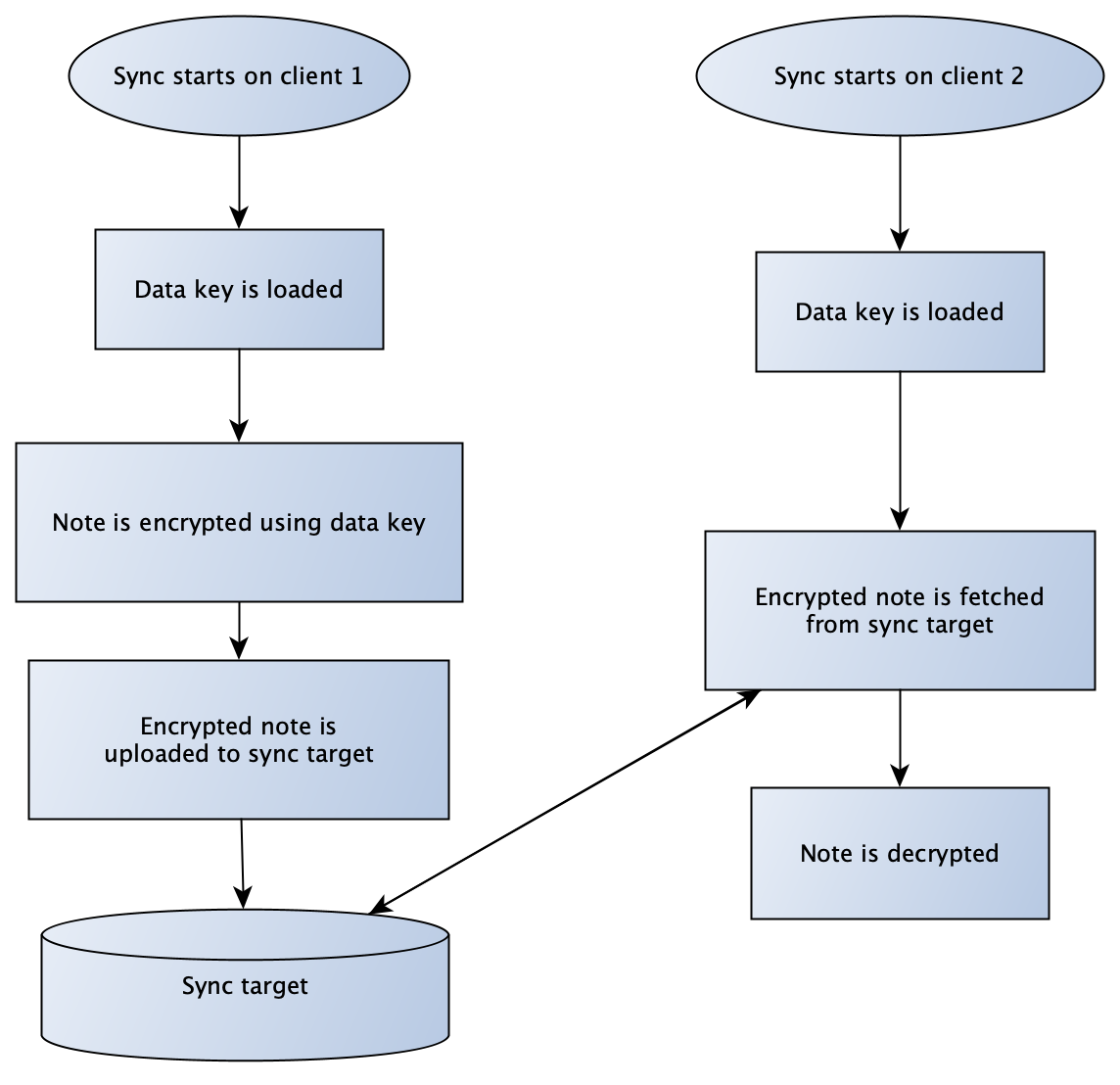 ## E2EE notebook share
This flowchart describes how a user can share a notebook with another user.
## E2EE notebook share
This flowchart describes how a user can share a notebook with another user.
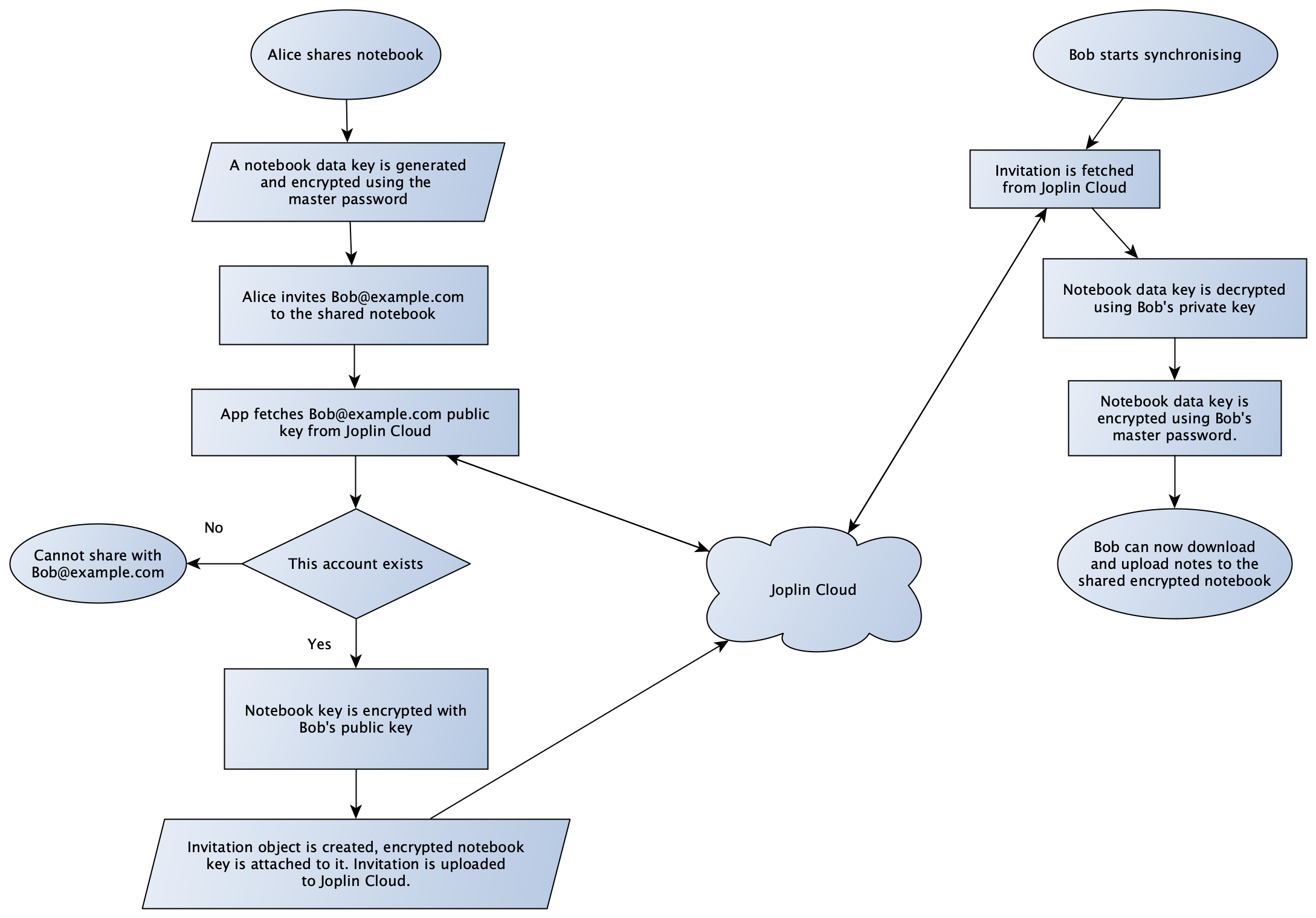 After the invitation has been received and the key exchanged, the process is the same as in a regular synchronisation operation.
Both users have the notebook key encrypted with their own master password. That key is uploaded to Joplin Cloud too to allow other clients to retrieve the encrypted data.
After the invitation has been received and the key exchanged, the process is the same as in a regular synchronisation operation.
Both users have the notebook key encrypted with their own master password. That key is uploaded to Joplin Cloud too to allow other clients to retrieve the encrypted data.
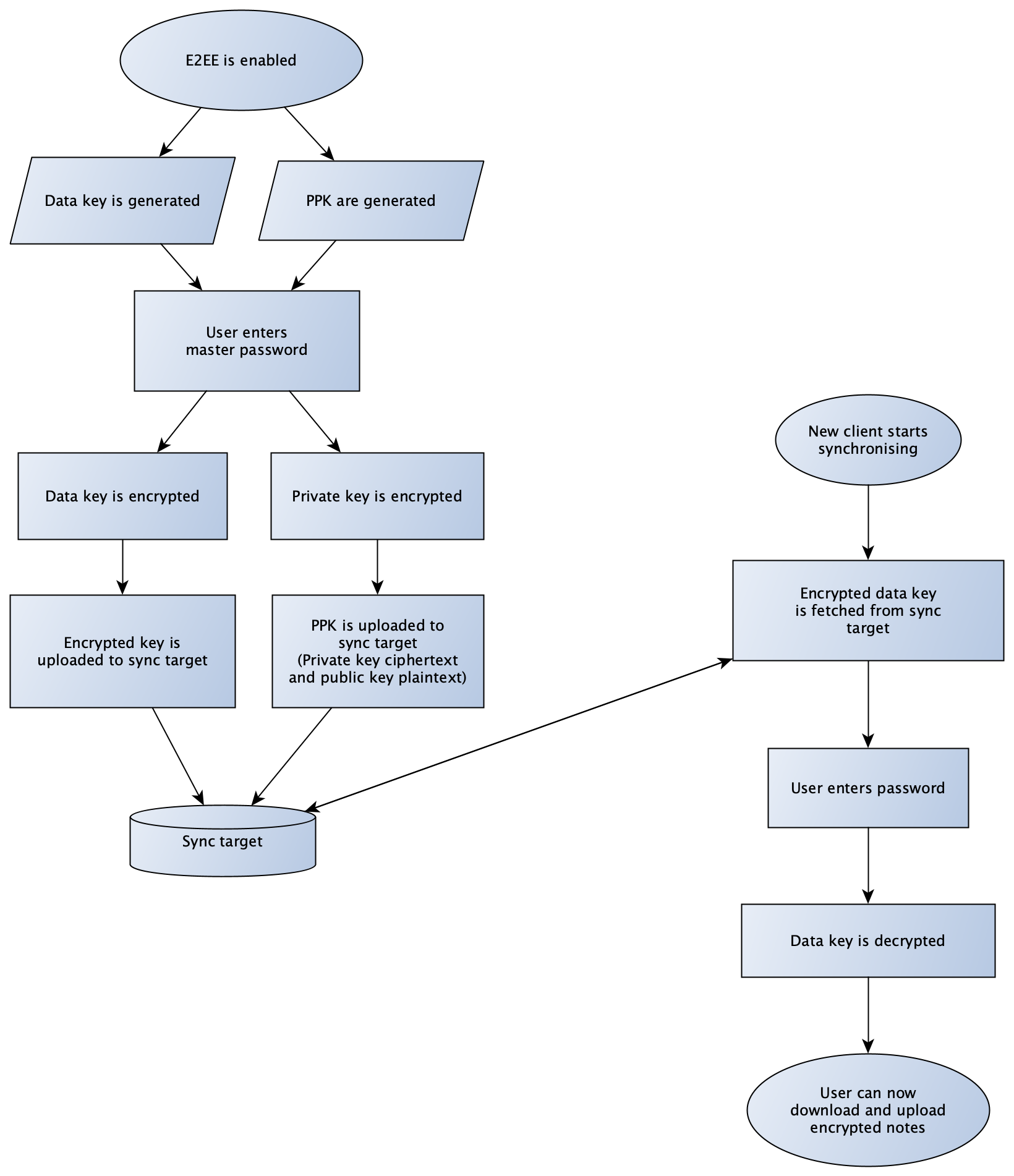 ## E2EE synchronisation
This flowchart describes at a high level how synchronisation works while E2EE is enabled.
## E2EE synchronisation
This flowchart describes at a high level how synchronisation works while E2EE is enabled.
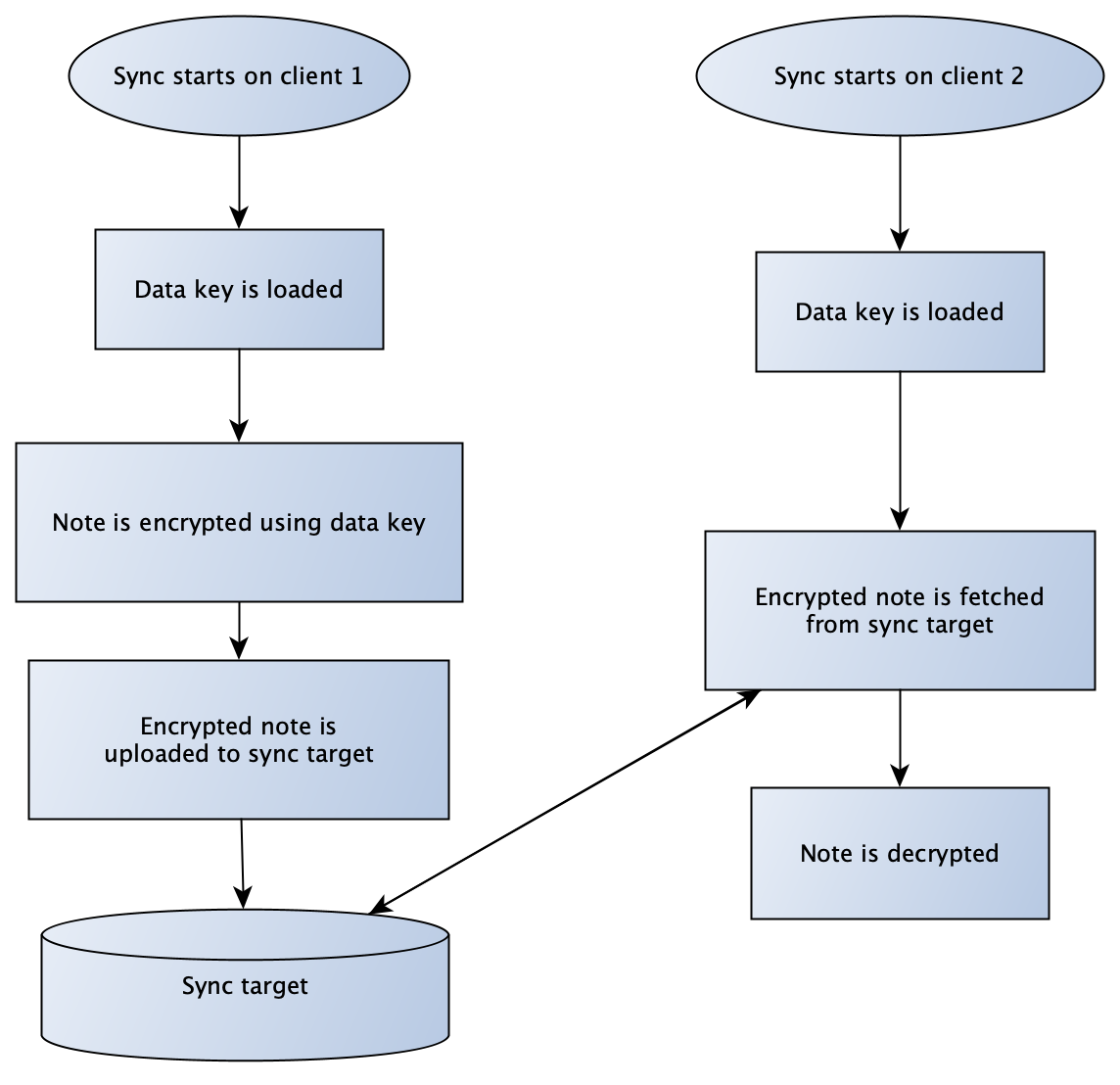 ## E2EE notebook share
This flowchart describes how a user can share a notebook with another user.
## E2EE notebook share
This flowchart describes how a user can share a notebook with another user.
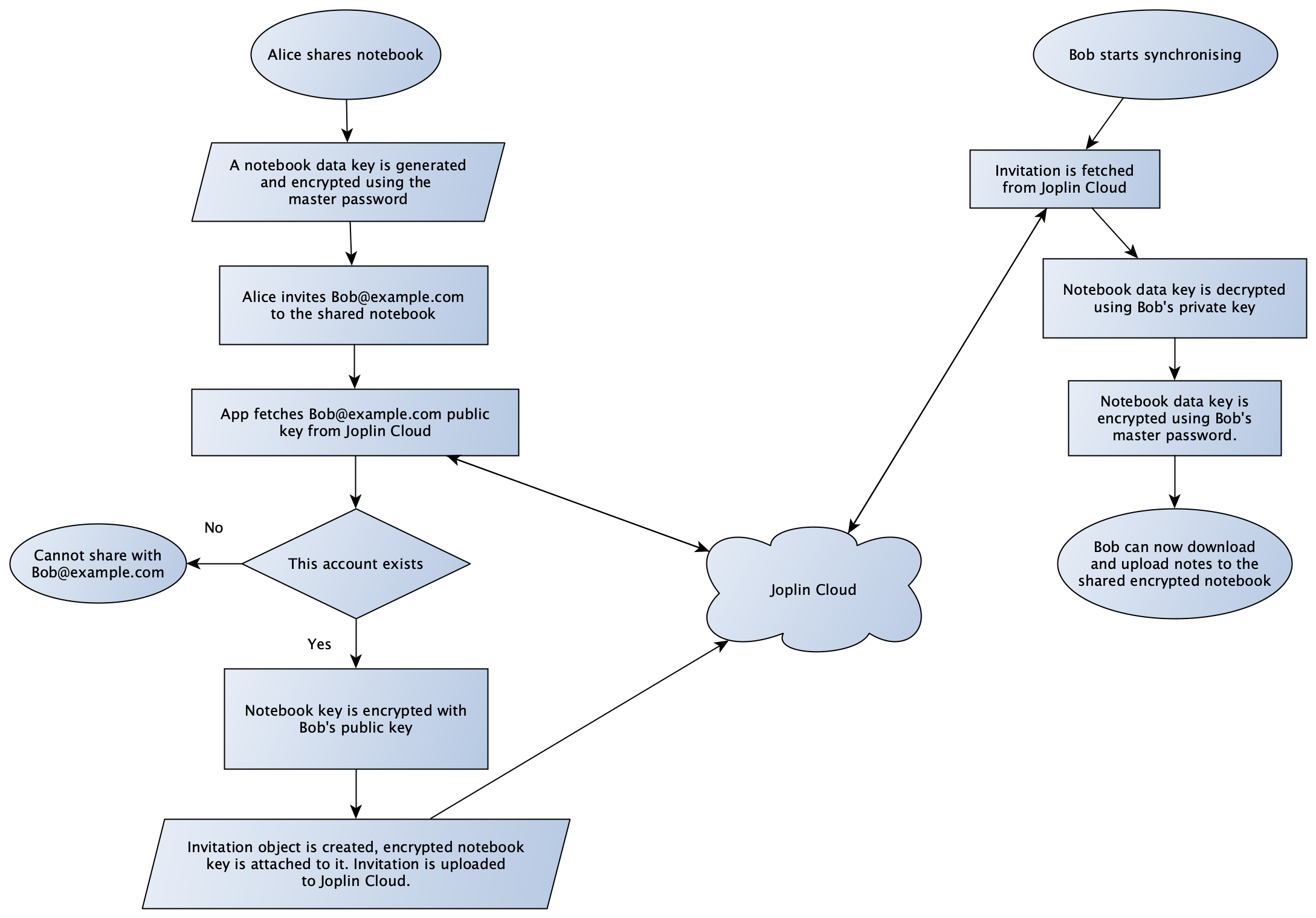 After the invitation has been received and the key exchanged, the process is the same as in a regular synchronisation operation.
Both users have the notebook key encrypted with their own master password. That key is uploaded to Joplin Cloud too to allow other clients to retrieve the encrypted data.
After the invitation has been received and the key exchanged, the process is the same as in a regular synchronisation operation.
Both users have the notebook key encrypted with their own master password. That key is uploaded to Joplin Cloud too to allow other clients to retrieve the encrypted data.