mirror of
https://github.com/vrtmrz/obsidian-livesync.git
synced 2024-12-12 09:04:06 +02:00
- Fixed a problem with synchronisation taking a long time to start in some cases. - Now we can disable E2EE encryption. Improved: - `Setup Wizard` is now more clear. - `Minimal Setup` is now more simple. - Self-hosted LiveSync now be able to use even if there are vaults with the same name. - Now Self-hosted LiveSync waits until set-up is complete. - Show reload prompts when possibly recommended while settings. New feature: - A guidance dialogue prompting for settings will be shown after the installation. Changed - Some setting names has been changed
252 lines
12 KiB
Markdown
252 lines
12 KiB
Markdown
<!-- For translation: 20240209r0 -->
|
|
# Setup CouchDB on fly.io
|
|
|
|
This is how to configure fly.io and CouchDB on it for Self-hosted LiveSync.
|
|
|
|
> [!WARNING]
|
|
> It is **your** instance. In Obsidian, we have files locally. Hence, do not hesitate to destroy the remote database if you feel something have got weird. We can launch and switch to the new CouchDB instance anytime[^1].
|
|
>
|
|
[^1]: Actually, I am always building the database for reproduction of the issue like so.
|
|
|
|
> [!NOTE]
|
|
> **What and why is the Fly.io?**
|
|
> At some point, we started to experience problems related to our IBM Cloudant account. At the same time, Self-hosted LiveSync started to improve its functionality, requiring CouchDB in a more natural state to use all its features.
|
|
>
|
|
> Then we found Fly.io. Fly.io is the PaaS Platform, which can be useable for a very reasonable price. It generally falls within the `Free Allowances` range in most cases.
|
|
|
|
## Required materials
|
|
|
|
- A valid credit or debit card.
|
|
|
|
## Setup CouchDB instance
|
|
|
|
### A. Very automated setup
|
|
|
|
[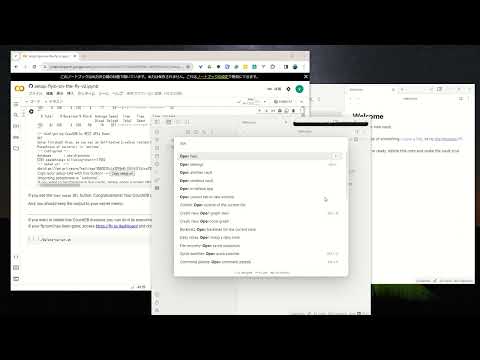](https://www.youtube.com/watch?v=7sa_I1832Xc)
|
|
|
|
1. Open [setup-flyio-on-the-fly-v2.ipynb](../setup-flyio-on-the-fly-v2.ipynb).
|
|
2. Press the `Open in Colab` button.
|
|
3. Choose a region and run all blocks (Refer to video).
|
|
1. If you do not have the account yet, the sign-up page will be shown, please follow the instructions. The [Official document is here](https://fly.io/docs/hands-on/sign-up/).
|
|
4. Copy the Setup-URI and Use it in the Obsidian.
|
|
5. You have been synchronised. Use the Setup-URI in subsequent devices.
|
|
|
|
Steps 4 and 5 are detailed in the [Quick Setup](./quick_setup.md#1-using-setup-uris).
|
|
|
|
> [!NOTE]
|
|
> Your automatically configured configurations will be shown on the result in the Colab note like below, and **it will not be saved**. Please make a note of it somewhere.
|
|
> ```
|
|
> -- YOUR CONFIGURATION --
|
|
> URL : https://billowing-dawn-6619.fly.dev
|
|
> username: billowing-cherry-22580
|
|
> password: misty-dew-13571
|
|
> region : nrt
|
|
> ```
|
|
|
|
### B. Scripted Setup
|
|
|
|
Please refer to the document of [deploy-server.sh](../utils/readme.md#deploy-serversh).
|
|
|
|
### C. Manual Setup
|
|
|
|
| Used in the text | Meaning and where to use | Memo |
|
|
| ---------------- | --------------------------- | ------------------------------------------------------------------------ |
|
|
| campanella | Username | It is less likely to fail if it consists only of letters and numbers. |
|
|
| dfusiuada9suy | Password | |
|
|
| nrt | Region to make the instance | We can use any [region](https://fly.io/docs/reference/regions/) near us. |
|
|
|
|
#### 1. Install flyctl
|
|
|
|
- Mac or Linux
|
|
|
|
```sh
|
|
$ curl -L https://fly.io/install.sh | sh
|
|
```
|
|
|
|
- Windows
|
|
|
|
```powershell
|
|
$ iwr https://fly.io/install.ps1 -useb | iex
|
|
```
|
|
|
|
#### 2. Sign up or Sign in to fly.io
|
|
|
|
- Sign up
|
|
|
|
```bash
|
|
$ fly auth signup
|
|
```
|
|
|
|
- Sign in
|
|
|
|
```bash
|
|
$ fly auth login
|
|
```
|
|
|
|
For more information, please refer to [Sign up](https://fly.io/docs/hands-on/sign-up/) and [Sign in](https://fly.io/docs/hands-on/sign-in/).
|
|
|
|
#### 3. Make a configuration file
|
|
|
|
1. Make `fly.toml` from template `fly.template.toml`.
|
|
We can simply copy and rename the file. The template is on [utils/flyio/fly.template.toml](../utils/flyio/fly.template.toml)
|
|
2. Decide the instance name, initialize the App, and set credentials.
|
|
|
|
>[!TIP]
|
|
> - The name `billowing-dawn-6619` is randomly decided name, and it will be a part of the CouchDB URL. It should be globally unique. Therefore, it is recommended to use something random for this name.
|
|
> - Explicit naming is very good for humans. However, we do not often get the chance to actually enter this manually (have designed so). This database may contain important information for you. The needle should be hidden in the haystack.
|
|
|
|
|
|
```bash
|
|
$ fly launch --name=billowing-dawn-6619 --env="COUCHDB_USER=campanella" --copy-config=true --detach --no-deploy --region nrt --yes
|
|
$ fly secrets set COUCHDB_PASSWORD=dfusiuada9suy
|
|
```
|
|
|
|
#### 4. Deploy
|
|
|
|
```
|
|
$ flyctl deploy
|
|
An existing fly.toml file was found
|
|
Using build strategies '[the "couchdb:latest" docker image]'. Remove [build] from fly.toml to force a rescan
|
|
Creating app in /home/vorotamoroz/dev/obsidian-livesync/utils/flyio
|
|
We're about to launch your app on Fly.io. Here's what you're getting:
|
|
|
|
Organization: vorotamoroz (fly launch defaults to the personal org)
|
|
Name: billowing-dawn-6619 (specified on the command line)
|
|
Region: Tokyo, Japan (specified on the command line)
|
|
App Machines: shared-cpu-1x, 256MB RAM (specified on the command line)
|
|
Postgres: <none> (not requested)
|
|
Redis: <none> (not requested)
|
|
|
|
Created app 'billowing-dawn-6619' in organization 'personal'
|
|
Admin URL: https://fly.io/apps/billowing-dawn-6619
|
|
Hostname: billowing-dawn-6619.fly.dev
|
|
Wrote config file fly.toml
|
|
Validating /home/vorotamoroz/dev/obsidian-livesync/utils/flyio/fly.toml
|
|
Platform: machines
|
|
✓ Configuration is valid
|
|
Your app is ready! Deploy with `flyctl deploy`
|
|
Secrets are staged for the first deployment
|
|
==> Verifying app config
|
|
Validating /home/vorotamoroz/dev/obsidian-livesync/utils/flyio/fly.toml
|
|
Platform: machines
|
|
✓ Configuration is valid
|
|
--> Verified app config
|
|
==> Building image
|
|
Searching for image 'couchdb:latest' remotely...
|
|
image found: img_ox20prk63084j1zq
|
|
|
|
Watch your deployment at https://fly.io/apps/billowing-dawn-6619/monitoring
|
|
|
|
Provisioning ips for billowing-dawn-6619
|
|
Dedicated ipv6: 2a09:8280:1::37:fde9
|
|
Shared ipv4: 66.241.124.163
|
|
Add a dedicated ipv4 with: fly ips allocate-v4
|
|
|
|
Creating a 1 GB volume named 'couchdata' for process group 'app'. Use 'fly vol extend' to increase its size
|
|
This deployment will:
|
|
* create 1 "app" machine
|
|
|
|
No machines in group app, launching a new machine
|
|
|
|
WARNING The app is not listening on the expected address and will not be reachable by fly-proxy.
|
|
You can fix this by configuring your app to listen on the following addresses:
|
|
- 0.0.0.0:5984
|
|
Found these processes inside the machine with open listening sockets:
|
|
PROCESS | ADDRESSES
|
|
-----------------*---------------------------------------
|
|
/.fly/hallpass | [fdaa:0:73b9:a7b:22e:3851:7f28:2]:22
|
|
|
|
Finished launching new machines
|
|
|
|
NOTE: The machines for [app] have services with 'auto_stop_machines = true' that will be stopped when idling
|
|
|
|
-------
|
|
Checking DNS configuration for billowing-dawn-6619.fly.dev
|
|
|
|
Visit your newly deployed app at https://billowing-dawn-6619.fly.dev/
|
|
```
|
|
|
|
#### 5. Apply CouchDB configuration
|
|
|
|
After the initial setup, CouchDB needs some more customisations to be used from Self-hosted LiveSync. It can be configured in browsers or by HTTP-REST APIs.
|
|
|
|
This section is set up using the REST API.
|
|
|
|
1. Prepare environment variables.
|
|
|
|
- Mac or Linux:
|
|
|
|
```bash
|
|
export couchHost=https://billowing-dawn-6619.fly.dev
|
|
export couchUser=campanella
|
|
export couchPwd=dfusiuada9suy
|
|
```
|
|
|
|
- Windows
|
|
|
|
```powershell
|
|
set couchHost https://billowing-dawn-6619.fly.dev
|
|
set couchUser campanella
|
|
set couchPwd dfusiuada9suy
|
|
$creds = [System.Convert]::ToBase64String([System.Text.Encoding]::UTF8.GetBytes("${couchUser}:${couchPwd}"))
|
|
```
|
|
|
|
2. Perform cluster setup
|
|
|
|
- Mac or Linux
|
|
|
|
```bash
|
|
curl -X POST "${couchHost}/_cluster_setup" -H "Content-Type: application/json" -d "{\"action\":\"enable_single_node\",\"username\":\"${couchUser}\",\"password\":\"${couchPwd}\",\"bind_address\":\"0.0.0.0\",\"port\":5984,\"singlenode\":true}" --user "${couchUser}:${couchPwd}"
|
|
```
|
|
|
|
- Windows
|
|
|
|
```powershell
|
|
iwr -UseBasicParsing -Method 'POST' -ContentType 'application/json; charset=utf-8' -Headers @{ 'Authorization' = 'Basic ' + $creds } "${couchHost}/_cluster_setup" -Body "{""action"":""enable_single_node"",""username"":""${couchUser}"",""password"":""${couchPwd}"",""bind_address"":""0.0.0.0"",""port"":5984,""singlenode"":true}"
|
|
```
|
|
|
|
Note: if the response code is not 200. We have to retry the request once again.
|
|
If you run the request several times and it does not result in 200, something is wrong. Please report it.
|
|
|
|
3. Configure parameters
|
|
|
|
- Mac or Linux
|
|
|
|
```bash
|
|
curl -X PUT "${couchHost}/_node/nonode@nohost/_config/chttpd/require_valid_user" -H "Content-Type: application/json" -d '"true"' --user "${couchUser}:${couchPwd}"
|
|
curl -X PUT "${couchHost}/_node/nonode@nohost/_config/chttpd_auth/require_valid_user" -H "Content-Type: application/json" -d '"true"' --user "${couchUser}:${couchPwd}"
|
|
curl -X PUT "${couchHost}/_node/nonode@nohost/_config/httpd/WWW-Authenticate" -H "Content-Type: application/json" -d '"Basic realm=\"couchdb\""' --user "${couchUser}:${couchPwd}"
|
|
curl -X PUT "${couchHost}/_node/nonode@nohost/_config/httpd/enable_cors" -H "Content-Type: application/json" -d '"true"' --user "${couchUser}:${couchPwd}"
|
|
curl -X PUT "${couchHost}/_node/nonode@nohost/_config/chttpd/enable_cors" -H "Content-Type: application/json" -d '"true"' --user "${couchUser}:${couchPwd}"
|
|
curl -X PUT "${couchHost}/_node/nonode@nohost/_config/chttpd/max_http_request_size" -H "Content-Type: application/json" -d '"4294967296"' --user "${couchUser}:${couchPwd}"
|
|
curl -X PUT "${couchHost}/_node/nonode@nohost/_config/couchdb/max_document_size" -H "Content-Type: application/json" -d '"50000000"' --user "${couchUser}:${couchPwd}"
|
|
curl -X PUT "${couchHost}/_node/nonode@nohost/_config/cors/credentials" -H "Content-Type: application/json" -d '"true"' --user "${couchUser}:${couchPwd}"
|
|
curl -X PUT "${couchHost}/_node/nonode@nohost/_config/cors/origins" -H "Content-Type: application/json" -d '"app://obsidian.md,capacitor://localhost,http://localhost"' --user "${couchUser}:${couchPwd}"
|
|
```
|
|
|
|
- Windows
|
|
|
|
```powershell
|
|
iwr -UseBasicParsing -Method 'PUT' -ContentType 'application/json; charset=utf-8' -Headers @{ 'Authorization' = 'Basic ' + $creds } "${couchHost}/_node/nonode@nohost/_config/chttpd/require_valid_user" -Body '"true"'
|
|
iwr -UseBasicParsing -Method 'PUT' -ContentType 'application/json; charset=utf-8' -Headers @{ 'Authorization' = 'Basic ' + $creds } "${couchHost}/_node/nonode@nohost/_config/chttpd_auth/require_valid_user" -Body '"true"'
|
|
iwr -UseBasicParsing -Method 'PUT' -ContentType 'application/json; charset=utf-8' -Headers @{ 'Authorization' = 'Basic ' + $creds } "${couchHost}/_node/nonode@nohost/_config/httpd/WWW-Authenticate" -Body '"Basic realm=\"couchdb\""'
|
|
iwr -UseBasicParsing -Method 'PUT' -ContentType 'application/json; charset=utf-8' -Headers @{ 'Authorization' = 'Basic ' + $creds } "${couchHost}/_node/nonode@nohost/_config/httpd/enable_cors" -Body '"true"'
|
|
iwr -UseBasicParsing -Method 'PUT' -ContentType 'application/json; charset=utf-8' -Headers @{ 'Authorization' = 'Basic ' + $creds } "${couchHost}/_node/nonode@nohost/_config/chttpd/enable_cors" -Body '"true"'
|
|
iwr -UseBasicParsing -Method 'PUT' -ContentType 'application/json; charset=utf-8' -Headers @{ 'Authorization' = 'Basic ' + $creds } "${couchHost}/_node/nonode@nohost/_config/chttpd/max_http_request_size" -Body '"4294967296"'
|
|
iwr -UseBasicParsing -Method 'PUT' -ContentType 'application/json; charset=utf-8' -Headers @{ 'Authorization' = 'Basic ' + $creds } "${couchHost}/_node/nonode@nohost/_config/couchdb/max_document_size" -Body '"50000000"'
|
|
iwr -UseBasicParsing -Method 'PUT' -ContentType 'application/json; charset=utf-8' -Headers @{ 'Authorization' = 'Basic ' + $creds } "${couchHost}/_node/nonode@nohost/_config/cors/credentials" -Body '"true"'
|
|
iwr -UseBasicParsing -Method 'PUT' -ContentType 'application/json; charset=utf-8' -Headers @{ 'Authorization' = 'Basic ' + $creds } "${couchHost}/_node/nonode@nohost/_config/cors/origins" -Body '"app://obsidian.md,capacitor://localhost,http://localhost"'
|
|
```
|
|
|
|
Note: Each of these should also be repeated until finished in 200.
|
|
|
|
#### 6. Use it from Self-hosted LiveSync
|
|
|
|
Now the CouchDB is ready to use from Self-hosted LiveSync. We can use `https://billowing-dawn-6619.fly.dev` in URI, `campanella` in `Username` and `dfusiuada9suy` in `Password` on Self-hosted LiveSync. The `Database name` could be anything you want.
|
|
Please refer to the [Minimal Setup of the Quick Setup](./quick_setup.md#2-minimal-setup).
|
|
|
|
## Delete the Instance
|
|
|
|
If you want to delete the CouchDB instance, you can do that in [fly.io Dashboard](https://fly.io/dashboard/personal)
|
|
|
|
If you have done with [B. Scripted Setup](#b-scripted-setup), we can use [delete-server.sh](../utils/readme.md#delete-serversh). |