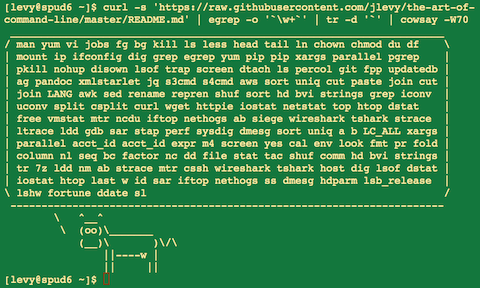34 KiB
[ На других языках: English, Español, Português, 中文 ]
Искусство командной строки
- Описание
- Основы
- Ежедневное использование
- Процессинг файлов и информации
- Системный дебаггинг
- Команды в одну строчку
- Сложно, но полезно
- Только для Маководов
- Больше информации по теме
- Дисклеймер
Продвинутому использованию командной строки зачастую не уделяют достаточного внимания, о терминале говорят как о чем-то мистическом; на самом же деле это умение очевидно и не очевидно увеличивает Вашу продуктивность в работе. Данный документ является подборкой заметок и советов, которые я нашел для себя полезными, работая с командной строкой в Linux. Некоторые из их них – простые и очевидные, но некоторые довольно сложные и предназначены для решения конкретных задач. Это небольшая публикация, но если Вы знаете обо всем, что тут написано, и можете вспомнить как это все использовать – вы много знаете!
Многое из того, что тут написано изначально появилось на Quora, начав идею там, похоже, что стоит развить ее на Gihub, где обитают люди, которые талантлевее меня и могут предлагать улучения данной подборки. Если Вы заметили ошибки (во всех вариантах перевода), пожалуйста оставьте тикет или киньте пулл-реквест (заранее изучив описание и посмотрев на уже созданнные тикеты и пулл-реквесты).
Описание
Основное:
- Данная публикация предназначена как для новичков, так и для опытных людей. Цели: объемность (собрать все важные аспекты использования командной строки), практичность (давать конкретные примеры для самых частых юзкейсов) и краткость (не стоит углубляться в неочевидные вещи, о которых можно почитать в другом месте).
- Этот документ написан для пользователей Linux, с единственным исключеним – секцией "Только для Маководов". Все остальное подходит и может быть установлено под все UNIX/MacOS системы (и даже Cygwin).
- Фокусируемся на интерактивном Баше, но многие вещи так же могут быть использованы с другими шеллами; и в общем приминимы к Баш-скирптингу
- Эта инструкция включает в себя стандартные Unix комманды и те, для которых нужно устанавливать сторонние пакеты – они настолько полезны, что стоят того, чтобы их установили
Заметки:
-
Для того, чтобы руководство оставалось одностраничным, вся информация вставлена прямо сюда. Вы достаточно умные для того, чтобы самостоятельно изучить вопрос более детально в другом месте. Используйте
apt-get/yum/dnf/pacman/pip/brew(в зависимости от вашей системы управления пакетами) для установки новых програм. -
На Explainshell можно найти простое и детальное объясение того, что такое команды, флаги, пайпы и т.д.
Основы
-
Выучите основы Баша. Просто возьмите и напечатайте
man bashв терминале и хотя бы просмотрите его; он довольно просто читается и он не очень большой. Другие шеллы тоже могут быть хороши, но Баш – мощная программа и Баш всегда под рукой (использование исключительно zsh, fish и т.д., которые наверняка круто выглядят на Вашем ноуте во многом Вас ограничивает, например Вы не сможете использовать возможности этих шеллов на уже существующем сервере). -
Выучите хотя бы один консольный редактор текста. Идеально Vim (
vi), ведь у него нет конкурентов, когда вам нужно быстренько что-то подправить (даже если Вы постоянно сидите на Emacs/какой-нибудь тяжелой IDE или на каком-нибудь модном хипстерском редакторе) -
Знайте как читать документацию через
man(для любознательных –man man;manпо углам документа в скобках добавляет номер, например 1 – для обычных команд, 5 – для файлов, конвенций, 8 – для администативных команд). Ищите мануалы черезapropos, и помните, что некоторые команды – не бинарники, а встроенные команды Баша, и помощь по ним можно получить черезhelpиhelp -d. -
Узнайте о том, как перенаправлять ввод и вывод через
>и<и пайпы|. Помните, что>– переписывает выходной файл, а>>добавляет к нему. Узнайте побольше про stdout and stderr. -
Узнайте побольше про file glob expansion with
*(and perhaps?and{...}), кавычки а так же разницу между двойными"и одинарными'кавычками. (Больше о расширении переменных читайте ниже) -
Будьте знакомы с работой с процессами в Bash:
&, ctrl-z, ctrl-c,jobs,fg,bg,kill, и т.д. -
Знайте
ssh, и основы безпарольной аунтефикации черезssh-agent,ssh-add, и т.д. -
Основы работы с файлами:
lsиls -l(в частности узнайте, что значит каждый столбец вls -l),less,head,tailиtail -f(или даже лучше,less +F),lnиln -s(узнайте разницу между символьными ссылками и жесткими ссылками и почему жесткие ссылки лучше),chown,chmod,du(для быстрой сводки по использованию диска:du -hk *). Для менеджмента файловой системы,df,mount,fdisk,mkfs,lsblk. -
Основы работы с сетью:
ipилиifconfig,dig. -
Хорошо знайте регулярные выражения и разные флаги к
grep/egrep. Такие флаги как-i,-o,-A, и-Bстоит знать. -
Обучитесь использованию системами управления пакетами
apt-get,yum,dnfилиpacman(в зависимости от дистрибутива). Занйте как искать и устанавливать пакеты и обязательно имейте установленымpipдля установки командных утилит, написаных на Python (некоторые из тех, что вы найдете ниже легче всего установить черезpip)
Ежедневное использование
-
Используйте таб в Баше для автокомплита аргументов к командам и ctrl-r для поиска по истории командной строки
-
Используйте ctrl-w в Баше для того, чтобы удалить последнее слово в команде; ctrl-u для того, что бы удалить команду полностью. Используйте alt-b и alt-f для того, чтобы бегать между словами команды, ctrl-k для того, чтобы прыгнуть к концу строки, ctrl-l для того, чтобы очистить экран. Гляньте на
man readlineчтобы узнать о всех шорткатах Баша. Их много! Например, alt-. бежит по предыдущим аргументам команды, а alt-* расширяет глоб.??
– Если Вам нравятся шорткаты Вима сделайте set -o vi.
-
Для того, чтобы посмотреть историю введите
history. Так же существует множество аббривиатур, например!$– последний аргумент,!!– последняя команда, хотя эти аббривиатуры часто заменяются шорткатами ctrl-r и alt-.. -
Для того, чтобы прыгнуть к последней рабочей директории –
cd - -
Если Вы написали команду наполовину и вдруг передумали нажмите alt-# для того, чтобы добавить
#к началу и отправьте комманду как комментарий. Потом вы сможете вернуться к ней через историю. -
Не забывайте использовать
xargs(илиparallel). Это очень мощная штука. Обратите внимание, что Вы можете контролировать количество команд на каждую строку, а так же параллельность. Если Вы не уверены, что делаете что-то правильно, начните сxargs echo. Еще-I{}– полезная штука. Примеры:
find . -name '*.py' | xargs grep some_function
cat hosts | xargs -I{} ssh root@{} hostname
-
pstree -p– полезный тип вывода дерева процессов. -
Используйте
pgrepилиpkillдля того чтобы находить/слать сигналы к процессам по имени (-fпомогает). -
Знайте разные сигналы, которые можно слать процессам. Например, чтобы приостановить процесс используйте
kill -STOP [pid]. Для полного списка посмотритеman 7 signal. -
Используйте
nohupилиdisownдля того, чтобы процесс в фоне выполнялся бесконечно. -
Узнайте какие процессы слушают порты через
netstat -lntpилиss -plat(для TCP; добавьте-uдля UDP). -
Так же
lsofдля того, чтобы посмотреть открытые сокеты и файлы. -
Используйте
aliasдля того, чтобы алиасить часто используемые команды. Например,alias ll='ls -latr'создаст новый алиасll. -
В Баш скритах используйте
set -xдля того, чтобы дебажить аутпут. Используйте строгие режимы везде, где возможно. Используйтеset -eдля того, чтобы прекращать выполнение при ошибках. Используйтеset -o pipefailдля того, чтобы строго относится к ошибкам (это немного глубокая тема). Для более сложных скриптов так же используйтеtrap. -
В Баш скриптах, подоболочки (subshells) – удобный способ группировать команды. Один из самых распространенных примеров – временно передвинуться в другую рабочую директорию, вот так:
# do something in current dir
(cd /some/other/dir && other-command)
# continue in original dir
-
В Баше много типов пространства переменных. Проверить, существует ли переменная –
${name:?error message}. Например, если Баш-скрипту нужен всего один аргумент просто напишитеinput_file=${1:?usage: $0 input_file}. Арифметическая область видимости:i=$(( (i + 1) % 5 )). Последовательности:{1..10}. Обрезка строк:${var%suffix}и${var#prefix}. Например, еслиvar=foo.pdfтогдаecho ${var%.pdf}.txtвыведетfoo.txt. -
Вывод любой команды можно обратить в файл через
<(some command). Например, сравнение локального файла `/etc/hosts с удаленным:
diff /etc/hosts <(ssh somehost cat /etc/hosts)
-
Знайте про heredoc-синтаксис в Баше, работает он вот так
cat <<EOF .... -
В Баше перенаправляйте стандартный вывод, а так же стандартные ошибки вот так:
some-command >logfile 2>&1. Зачастую для того, чтобы убедится, что команда не оставит открытым файл, привязав его к открытому терминалу считается хорошей практикой добавлять</dev/null. -
Используйте
man asciiдля хорошей ASCII таблицы, с hex и десятичными значениями. Для информации по основным кодировкам полезны:man unicode,man utf-8, иman latin1. -
Используйте
screenилиtmuxдля того, чтобы иметь несколько экранов в одном терминале, это особенно полезно, когда вы работаете с удаленным сервером, тогда Вы можете подключаться/отключаться от сессий. Более минималистичный подход для этого – использованиеdtach. -
В SSH полезно знать как port tunnel с флагами
-Lи-D(и иногда-R), например для того, чтобы зайти на сайт с удаленного сервера. -
Еще может быть полезно оптимизировать вашу SSH конфигурацию, например этот файл
~/.ssh/configсодержит настройки, которые помогают избегать потерянные подключения в некоторых сетевых окружениях, используйте сжатие (которое полезно с scp через медленные подключения) и увеличьте количество каналов к одному серверу через этот конфиг вот так:
TCPKeepAlive=yes
ServerAliveInterval=15
ServerAliveCountMax=6
Compression=yes
ControlMaster auto
ControlPath /tmp/%r@%h:%p
ControlPersist yes
-
Некоторые другие настройки SSH могут сильно повлиять на безопасность и должны меняться осторожно, например для конкретной подсети или конкретной машины или в домашних сетях:
StrictHostKeyChecking=no,ForwardAgent=yes -
Для того, чтобы получить разрешения файла в восьмеричном виде, что полезно для конфигурации систем, но нельзя получить из
ls, можно использовать что-то типа:
stat -c '%A %a %n' /etc/timezone
-
Для интерактивного выделения результатов других команд используйте
percolorfzf. -
Для работы с файлами, список которых дала другая команда (например Git) используйте
fpp(PathPicker). -
Для того чтобы быстро поднять веб-сервер в текущей директории (и поддерикториях), который доступен для всех в вашей сети используйте:
python -m SimpleHTTPServer 7777(for port 7777 and Python 2) andpython -m http.server 7777(for port 7777 and Python 3). -
Для того, чтобы выполнить определенную команду с привилегиями, используйте
sudo(для рута) иsudo -u(для другого пользователя). Используйтеsuилиsudo bashдля того чтобы запустить шелл от имени этого пользователя. Используйтеsu -для того, чтобы симулировать свежий логин от рута или другого пользователя.
Processing files and data
-
To locate a file by name in the current directory,
find . -iname '*something*'(or similar). To find a file anywhere by name, uselocate something(but bear in mindupdatedbmay not have indexed recently created files). -
For general searching through source or data files (more advanced than
grep -r), useag. -
To convert HTML to text:
lynx -dump -stdin -
For Markdown, HTML, and all kinds of document conversion, try
pandoc. -
If you must handle XML,
xmlstarletis old but good. -
For JSON, use
jq. -
For Excel or CSV files, csvkit provides
in2csv,csvcut,csvjoin,csvgrep, etc. -
For Amazon S3,
s3cmdis convenient ands4cmdis faster. Amazon'sawsis essential for other AWS-related tasks. -
Know about
sortanduniq, including uniq's-uand-doptions -- see one-liners below. See alsocomm. -
Know about
cut,paste, andjointo manipulate text files. Many people usecutbut forget aboutjoin. -
Know about
wcto count newlines (-l), characters (-m), words (-w) and bytes (-c). -
Know about
teeto copy from stdin to a file and also to stdout, as inls -al | tee file.txt. -
Know that locale affects a lot of command line tools in subtle ways, including sorting order (collation) and performance. Most Linux installations will set
LANGor other locale variables to a local setting like US English. But be aware sorting will change if you change locale. And know i18n routines can make sort or other commands run many times slower. In some situations (such as the set operations or uniqueness operations below) you can safely ignore slow i18n routines entirely and use traditional byte-based sort order, usingexport LC_ALL=C. -
Know basic
awkandsedfor simple data munging. For example, summing all numbers in the third column of a text file:awk '{ x += $3 } END { print x }'. This is probably 3X faster and 3X shorter than equivalent Python. -
To replace all occurrences of a string in place, in one or more files:
perl -pi.bak -e 's/old-string/new-string/g' my-files-*.txt
- To rename many files at once according to a pattern, use
rename. For complex renames,reprenmay help.
# Recover backup files foo.bak -> foo:
rename 's/\.bak$//' *.bak
# Full rename of filenames, directories, and contents foo -> bar:
repren --full --preserve-case --from foo --to bar .
-
Use
shufto shuffle or select random lines from a file. -
Know
sort's options. For numbers, use-n, or-hfor handling human-readable numbers (e.g. fromdu -h). Know how keys work (-tand-k). In particular, watch out that you need to write-k1,1to sort by only the first field;-k1means sort according to the whole line. Stable sort (sort -s) can be useful. For example, to sort first by field 2, then secondarily by field 1, you can usesort -k1,1 | sort -s -k2,2. -
If you ever need to write a tab literal in a command line in Bash (e.g. for the -t argument to sort), press ctrl-v [Tab] or write
$'\t'(the latter is better as you can copy/paste it). -
The standard tools for patching source code are
diffandpatch. See alsodiffstatfor summary statistics of a diff. Notediff -rworks for entire directories. Usediff -r tree1 tree2 | diffstatfor a summary of changes. -
For binary files, use
hdfor simple hex dumps andbvifor binary editing. -
Also for binary files,
strings(plusgrep, etc.) lets you find bits of text. -
For binary diffs (delta compression), use
xdelta3. -
To convert text encodings, try
iconv. Oruconvfor more advanced use; it supports some advanced Unicode things. For example, this command lowercases and removes all accents (by expanding and dropping them):
uconv -f utf-8 -t utf-8 -x '::Any-Lower; ::Any-NFD; [:Nonspacing Mark:] >; ::Any-NFC; ' < input.txt > output.txt
-
To split files into pieces, see
split(to split by size) andcsplit(to split by a pattern). -
Use
zless,zmore,zcat, andzgrepto operate on compressed files.
System debugging
-
For web debugging,
curlandcurl -Iare handy, or theirwgetequivalents, or the more modernhttpie. -
To know disk/cpu/network status, use
iostat,netstat,top(or the betterhtop), and (especially)dstat. Good for getting a quick idea of what's happening on a system. -
For a more in-depth system overview, use
glances. It presents you with several system level statistics in one terminal window. Very helpful for quickly checking on various subsystems. -
To know memory status, run and understand the output of
freeandvmstat. In particular, be aware the "cached" value is memory held by the Linux kernel as file cache, so effectively counts toward the "free" value. -
Java system debugging is a different kettle of fish, but a simple trick on Oracle's and some other JVMs is that you can run
kill -3 <pid>and a full stack trace and heap summary (including generational garbage collection details, which can be highly informative) will be dumped to stderr/logs. -
Use
mtras a better traceroute, to identify network issues. -
For looking at why a disk is full,
ncdusaves time over the usual commands likedu -sh *. -
To find which socket or process is using bandwidth, try
iftopornethogs. -
The
abtool (comes with Apache) is helpful for quick-and-dirty checking of web server performance. For more complex load testing, trysiege. -
For more serious network debugging,
wireshark,tshark, orngrep. -
Know about
straceandltrace. These can be helpful if a program is failing, hanging, or crashing, and you don't know why, or if you want to get a general idea of performance. Note the profiling option (-c), and the ability to attach to a running process (-p). -
Know about
lddto check shared libraries etc. -
Know how to connect to a running process with
gdband get its stack traces. -
Use
/proc. It's amazingly helpful sometimes when debugging live problems. Examples:/proc/cpuinfo,/proc/xxx/cwd,/proc/xxx/exe,/proc/xxx/fd/,/proc/xxx/smaps. -
When debugging why something went wrong in the past,
sarcan be very helpful. It shows historic statistics on CPU, memory, network, etc. -
For deeper systems and performance analyses, look at
stap(SystemTap),perf, andsysdig. -
Check what OS you're on with
unameoruname -a(general Unix/kernel info) orlsb_release -a(Linux distro info). -
Use
dmesgwhenever something's acting really funny (it could be hardware or driver issues).
One-liners
A few examples of piecing together commands:
- It is remarkably helpful sometimes that you can do set intersection, union, and difference of text files via
sort/uniq. Supposeaandbare text files that are already uniqued. This is fast, and works on files of arbitrary size, up to many gigabytes. (Sort is not limited by memory, though you may need to use the-Toption if/tmpis on a small root partition.) See also the note aboutLC_ALLabove andsort's-uoption (left out for clarity below).
cat a b | sort | uniq > c # c is a union b
cat a b | sort | uniq -d > c # c is a intersect b
cat a b b | sort | uniq -u > c # c is set difference a - b
-
Use
grep . *to visually examine all contents of all files in a directory, e.g. for directories filled with config settings, like/sys,/proc,/etc. -
Summing all numbers in the third column of a text file (this is probably 3X faster and 3X less code than equivalent Python):
awk '{ x += $3 } END { print x }' myfile
- If want to see sizes/dates on a tree of files, this is like a recursive
ls -lbut is easier to read thanls -lR:
find . -type f -ls
- Use
xargsorparallelwhenever you can. Note you can control how many items execute per line (-L) as well as parallelism (-P). If you're not sure if it'll do the right thing, use xargs echo first. Also,-I{}is handy. Examples:
find . -name '*.py' | xargs grep some_function
cat hosts | xargs -I{} ssh root@{} hostname
- Say you have a text file, like a web server log, and a certain value that appears on some lines, such as an
acct_idparameter that is present in the URL. If you want a tally of how many requests for eachacct_id:
cat access.log | egrep -o 'acct_id=[0-9]+' | cut -d= -f2 | sort | uniq -c | sort -rn
- Run this function to get a random tip from this document (parses Markdown and extracts an item):
function taocl() {
curl -s https://raw.githubusercontent.com/jlevy/the-art-of-command-line/master/README.md |
pandoc -f markdown -t html |
xmlstarlet fo --html --dropdtd |
xmlstarlet sel -t -v "(html/body/ul/li[count(p)>0])[$RANDOM mod last()+1]" |
xmlstarlet unesc | fmt -80
}
Obscure but useful
-
expr: perform arithmetic or boolean operations or evaluate regular expressions -
m4: simple macro processor -
yes: print a string a lot -
cal: nice calendar -
env: run a command (useful in scripts) -
printenv: print out environment variables (useful in debugging and scripts) -
look: find English words (or lines in a file) beginning with a string -
cutandpasteandjoin: data manipulation -
fmt: format text paragraphs -
pr: format text into pages/columns -
fold: wrap lines of text -
column: format text into columns or tables -
expandandunexpand: convert between tabs and spaces -
nl: add line numbers -
seq: print numbers -
bc: calculator -
factor: factor integers -
gpg: encrypt and sign files -
toe: table of terminfo entries -
nc: network debugging and data transfer -
socat: socket relay and tcp port forwarder (similar tonetcat) -
slurm: network trafic visualization -
dd: moving data between files or devices -
file: identify type of a file -
tree: display directories and subdirectories as a nesting tree; likelsbut recursive -
stat: file info -
tac: print files in reverse -
shuf: random selection of lines from a file -
comm: compare sorted files line by line -
pv: monitor the progress of data through a pipe -
hdandbvi: dump or edit binary files -
strings: extract text from binary files -
tr: character translation or manipulation -
iconvoruconv: conversion for text encodings -
splitandcsplit: splitting files -
sponge: read all input before writing it, useful for reading from then writing to the same file, e.g.,grep -v something some-file | sponge some-file -
units: unit conversions and calculations; converts furlongs per fortnight to twips per blink (see also/usr/share/units/definitions.units) -
7z: high-ratio file compression -
ldd: dynamic library info -
nm: symbols from object files -
ab: benchmarking web servers -
strace: system call debugging -
mtr: better traceroute for network debugging -
cssh: visual concurrent shell -
rsync: sync files and folders over SSH -
wiresharkandtshark: packet capture and network debugging -
ngrep: grep for the network layer -
hostanddig: DNS lookups -
lsof: process file descriptor and socket info -
dstat: useful system stats -
glances: high level, multi-subsystem overview -
iostat: CPU and disk usage stats -
htop: improved version of top -
last: login history -
w: who's logged on -
id: user/group identity info -
sar: historic system stats -
iftopornethogs: network utilization by socket or process -
ss: socket statistics -
dmesg: boot and system error messages -
hdparm: SATA/ATA disk manipulation/performance -
lsb_release: Linux distribution info -
lsblk: List block devices: a tree view of your disks and disk paritions -
lshw,lscpu,lspci,lsusb,dmidecode: hardware information, including CPU, BIOS, RAID, graphics, devices, etc. -
fortune,ddate, andsl: um, well, it depends on whether you consider steam locomotives and Zippy quotations "useful"
MacOS only
These are items relevant only on MacOS.
-
Package management with
brew(Homebrew) and/orport(MacPorts). These can be used to install on MacOS many of the above commands. -
Copy output of any command to a desktop app with
pbcopyand paste input from one withpbpaste. -
To open a file with a desktop app, use
openoropen -a /Applications/Whatever.app. -
Spotlight: Search files with
mdfindand list metadata (such as photo EXIF info) withmdls. -
Be aware MacOS is based on BSD Unix, and many commands (for example
ps,ls,tail,awk,sed) have many subtle variations from Linux, which is largely influenced by System V-style Unix and GNU tools. You can often tell the difference by noting a man page has the heading "BSD General Commands Manual." In some cases GNU versions can be installed, too (such asgawkandgsedfor GNU awk and sed). If writing cross-platform Bash scripts, avoid such commands (for example, consider Python orperl) or test carefully.
Больше информации по теме
- awesome-shell: Дополняемый список инструментов и ресурсов для командной строки.
- Strict mode Для того, чтобы писать шелл-скрипты лучше.
Дисклеймер
За небольшим исключением, весь код написан так, что другие его смогут прочитать.
With the exception of very small tasks, code is written so others can read it. Кому много дано, с того много и спрашивается. Тот факт, что что-то может быть написано в Баше, вовсе не означает что оно должно быть там написано. ;)
Лицензия
Оригинальная работа и перевод на русский язык распространяется под лицензией Creative Commons Attribution-ShareAlike 4.0 International License.