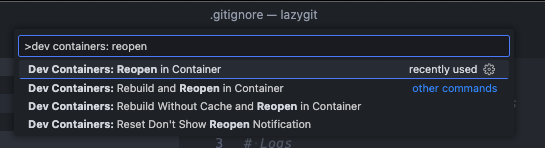We have not been good at consistent casing so far. Now we use 'Sentence case' everywhere. EVERYWHERE. Also Removing 'Lc' prefix from i18n field names: the 'Lc' stood for lowercase but now that everything is in 'Sentence case' there's no need for the distinction. I've got a couple lower case things I've kept: namely, things that show up in parentheses.
9.3 KiB
Contributing
♥ We love pull requests from everyone !
When contributing to this repository, please first discuss the change you wish to make via issue, email, or any other method with the owners of this repository before making a change.
PR walkthrough
This video walks through the process of adding a small feature to lazygit. If you have no idea where to start, watching that video is a good first step.
All code changes happen through Pull Requests
Pull requests are the best way to propose changes to the codebase. We actively welcome your pull requests:
- Fork the repo and create your branch from
master. - If you've added code that should be tested, add tests.
- If you've added code that need documentation, update the documentation.
- Write a good commit message.
- Issue that pull request!
If you've never written Go in your life, then join the club! Lazygit was the maintainer's first Go program, and most contributors have never used Go before. Go is widely considered an easy-to-learn language, so if you're looking for an open source project to gain dev experience, you've come to the right place.
Running in a VSCode dev container
If you want to spare yourself the hassle of setting up your dev environment yourself (i.e. installing Go, extensions, and extra tools), you can run the Lazygit code in a VSCode dev container like so:
This requires that:
- you have docker installed
- you have the dev containers extension installed in VSCode
See here for more info about dev containers.
Running in a Github Codespace
If you want to start contributing to Lazygit with the click of a button, you can open the lazygit codebase in a Codespace. First fork the repo, then click to create a codespace:
To run lazygit from within the integrated terminal just go go run main.go
This allows you to contribute to Lazygit without needing to install anything on your local machine. The Codespace has all the necessary tools and extensions pre-installed.
Code of conduct
Please note by participating in this project, you agree to abide by the code of conduct.
Any contributions you make will be under the MIT Software License
In short, when you submit code changes, your submissions are understood to be under the same MIT License that covers the project. Feel free to contact the maintainers if that's a concern.
Report bugs using Github's issues
We use GitHub issues to track public bugs. Report a bug by opening a new issue; it's that easy!
Go
This project is written in Go. Go is an opinionated language with strict idioms, but some of those idioms are a little extreme. Some things we do differently:
- There is no shame in using
selfas a receiver name in a struct method. In fact we encourage it - There is no shame in prefixing an interface with 'I' instead of suffixing with 'er' when there are several methods on the interface.
- If a struct implements an interface, we make it explicit with something like:
var _ MyInterface = &MyStruct{}
This makes the intent clearer and means that if we fail to satisfy the interface we'll get an error in the file that needs fixing.
Code Formatting
To check code formatting gofumpt (which is a bit stricter than gofmt) is used.
VSCode will format the code correctly if you tell the Go extension to use gofumpt via your settings.json
by setting formatting.gofumpt to true:
// .vscode/settings.json
{
"gopls": {
"formatting.gofumpt": true
}
}
To run gofumpt from your terminal go:
go install mvdan.cc/gofumpt@latest && gofumpt -l -w .
Internationalisation
Boy that's a hard word to spell. Anyway, lazygit is translated into several languages within the pkg/i18n package. If you need to render text to the user, you should add a new field to the TranslationSet struct in pkg/i18n/english.go and add the actual content within the EnglishTranslationSet() method in the same file. Then you can access via gui.Tr.YourNewText (or self.c.Tr.YourNewText, etc). Although it is appreciated if you translate the text into other languages, it's not expected of you (google translate will likely do a bad job anyway!).
Note, we use 'Sentence case' for everything (so no 'Title Case' or 'whatever-it's-called-when-there's-no-capital-letters-case')
Debugging
The easiest way to debug lazygit is to have two terminal tabs open at once: one for running lazygit (via go run main.go -debug in the project root) and one for viewing lazygit's logs (which can be done via go run main.go --logs or just lazygit --logs).
From most places in the codebase you have access to a logger e.g. gui.Log.Warn("blah") or self.c.Log.Warn("blah").
If you find that the existing logs are too noisy, you can set the log level with e.g. LOG_LEVEL=warn go run main.go -debug and then only use Warn logs yourself.
If you need to log from code in the vendor directory (e.g. the gocui package), you won't have access to the logger, but you can easily add logging support by setting the LAZYGIT_LOG_PATH environment variable and using logs.Global.Warn("blah"). This is a global logger that's only intended for development purposes.
If you keep having to do some setup steps to reproduce an issue, read the Testing section below to see how to create an integration test by recording a lazygit session. It's pretty easy!
VSCode debugger
If you want to trigger a debug session from VSCode, you can use the following snippet. Note that the console key is, at the time of writing, still an experimental feature.
// .vscode/launch.json
{
"version": "0.2.0",
"configurations": [
{
"name": "debug lazygit",
"type": "go",
"request": "launch",
"mode": "auto",
"program": "main.go",
"args": ["--debug"],
"console": "externalTerminal" // <-- you need this to actually see the lazygit UI in a window while debugging
}
]
}
Profiling
If you want to investigate what's contributing to CPU usage you can add the following to the top of the main() function in main.go
import "runtime/pprof"
func main() {
f, err := os.Create("cpu.prof")
if err != nil {
log.Fatal("could not create CPU profile: ", err)
}
defer f.Close()
if err := pprof.StartCPUProfile(f); err != nil {
log.Fatal("could not start CPU profile: ", err)
}
defer pprof.StopCPUProfile()
...
Then run lazygit, and afterwards, from your terminal, run:
go tool pprof --web cpu.prof
That should open an application which allows you to view the breakdown of CPU usage.
Testing
Lazygit has two kinds of tests: unit tests and integration tests. Unit tests go in files that end in _test.go, and are written in Go. For integration tests, see here
Updating Gocui
Sometimes you will need to make a change in the gocui fork (https://github.com/jesseduffield/gocui). Gocui is the package responsible for rendering windows and handling user input. Here's the typical process to follow:
- Make the changes in gocui inside lazygit's vendor directory so it's easy to test against lazygit
- Copy the changes over to the actual gocui repo (clone it if you haven't already, and use the
awesomebranch, notmaster) - Raise a PR on the gocui repo with your changes
- After that PR is merged, make a PR in lazygit bumping the gocui version. You can bump the version by running the following at the lazygit repo root:
./scripts/bump_gocui.sh
- Raise a PR in lazygit with those changes
Updating Lazycore
Lazycore is a repo containing shared functionality between lazygit and lazydocker. Sometimes you will need to make a change to that repo and import the changes into lazygit. Similar to updating Gocui, here's what you do:
- Make the changes in lazycore inside lazygit's vendor directory so it's easy to test against lazygit
- Copy the changes over to the actual lazycore repo (clone it if you haven't already, and use the
masterbranch) - Raise a PR on the lazycore repo with your changes
- After that PR is merged, make a PR in lazygit bumping the lazycore version. You can bump the version by running the following at the lazygit repo root:
./scripts/bump_lazycore.sh
Or if you're using VSCode, there is a bump lazycore task you can find by going cmd+shift+p and typing 'Run task'
- Raise a PR in lazygit with those changes
Improvements
If you can think of any way to improve these docs let us know.