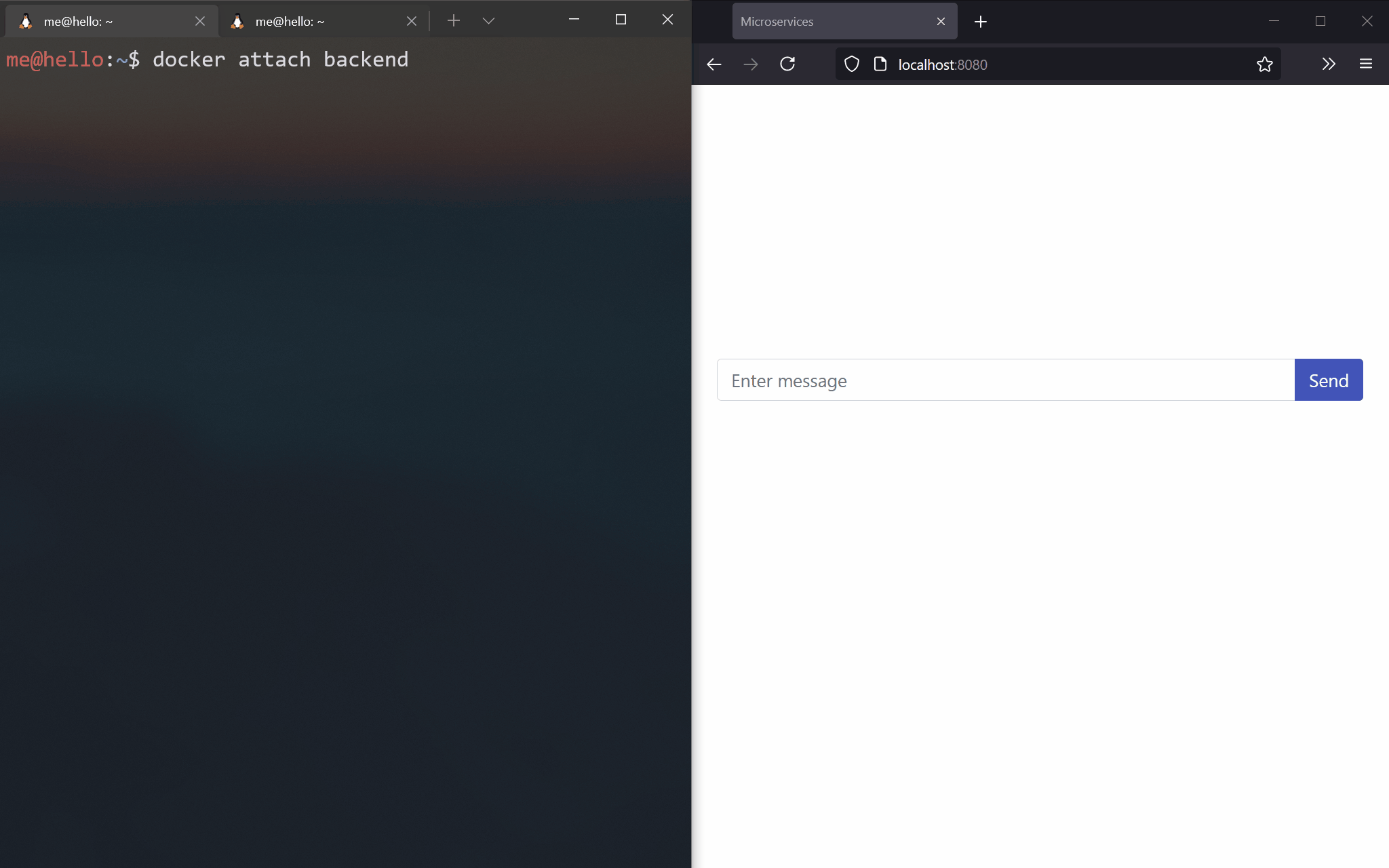Microservices
A basic example of microservice architecture which demonstrates communication between a few loosely coupled services.
- Written in Go
- Uses RabbitMQ to communicate between services
- Uses WebSocket to talk to the front end
- Stores data in PostgreSQL
- Stores cache in Redis
- Uses React for front end development
- Builds and runs with Docker
- Deployed on AWS with CloudFormation templates
- ECS using EC2
- AWS Fargate
Usage
To run the example, clone the Github repository and start the services using Docker Compose. Once Docker finishes downloading and building images, the front end is accessible by visiting localhost:8080.
git clone https://github.com/ebosas/microservices
cd microservices
docker-compose up
Database
To inspect the database, launch a new container that will connect to our Postgres database. Then enter the password demopsw (see the .env file).
docker run -it --rm \
--network microservices_network \
postgres:13-alpine \
psql -h postgres -U postgres -d microservices
Select everything from the messages table:
select * from messages;
Redis
To inspect Redis, connect to its container via redis-cli.
docker run -it --rm \
--network microservices_network \
redis:6-alpine \
redis-cli -h redis
Get all cached messages or show the number of messages.
lrange messages 0 -1
get total
RabbitMQ
Access the RabbitMQ management interface by visiting localhost:15672 with guest as both username and password.
Back end
To access the back end service, attach to its docker container from a separate terminal window. Messages from the front end will show up here. Also, standart input will be sent to the front end for two way communication.
docker attach microservices_backend
Deployment on Amazon ECS/AWS Fargate
ECR
To deploy on ECS, the first step is to publish the service images to Amazon ECR. In Makefile, replace the registry variable with your own registry. Login to ECR. Then run the following command:
make ecr
CloudFormation stacks
There are several CloudFormation stacks to create. cd deployments and create the network stack:
aws cloudformation create-stack --stack-name MicroservicesNetwork --template-body file://network.yml
Create the following stacks in any order (for an EC2 cluster). To create a Fargate cluster, change the cluster-ec2.yml to cluster-fargate.yml.
aws cloudformation create-stack --stack-name MicroservicesResources --template-body file://resources.yml
aws cloudformation create-stack --stack-name MicroservicesAlb --template-body file://alb.yml
aws cloudformation create-stack --stack-name MicroservicesClusterEC2 --template-body file://cluster-ec2.yml --capabilities CAPABILITY_NAMED_IAM
Once done, create the services (for an EC2 cluster). For Fargate, change the services-ec2 directory to services-fargate.
aws cloudformation create-stack --stack-name MicroservicesServiceServer --template-body file://services-ec2/server.yml
aws cloudformation create-stack --stack-name MicroservicesServiceCache --template-body file://services-ec2/cache.yml
aws cloudformation create-stack --stack-name MicroservicesServiceDatabase --template-body file://services-ec2/database.yml
To visit the website, head to the MicroservicesAlb stack and open the ExternalUrl from the Outputs tab.
Deleting stacks
When deleting the cluster-ec2.yml stack in CloudFormation, delete the auto scaling group manually from the AWS EC2 console.
References
Deployment is based on these templates: https://github.com/nathanpeck/ecs-cloudformation
Development environment
For development, run the RabbitMQ and Postgres containers with Docker Compose.
docker-compose -f docker-compose-dev.yml up
Generate static web assets for the server service by going to web/react and web/bootstrap and running:
npm run build-server
React
For React development, run npm run serve in web/react and change the script tag in the server's template to the following:
<script src="http://127.0.0.1:8000/index.js"></script>