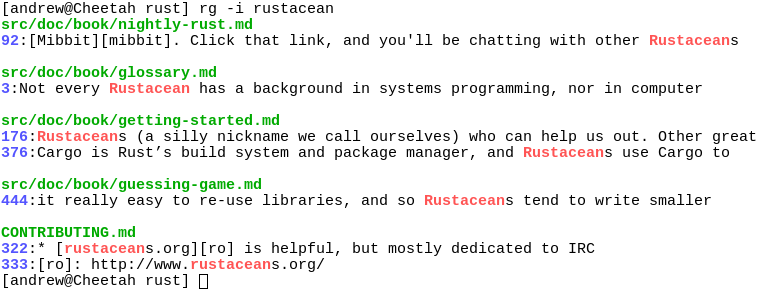ripgrep (rg)
ripgrep is a line oriented search tool that recursively searches your current
directory for a regex pattern while respecting your gitignore rules. To a first
approximation, ripgrep combines the usability of The Silver Searcher (similar
to ack) with the raw speed of GNU grep. ripgrep has first class support on
Windows, macOS and Linux, with binary downloads available for
every release.
Dual-licensed under MIT or the UNLICENSE.
CHANGELOG
Please see the CHANGELOG for a release history.
Screenshot of search results
Quick examples comparing tools
This example searches the entire Linux kernel source tree (after running
make defconfig && make -j8) for [A-Z]+_SUSPEND, where all matches must be
words. Timings were collected on a system with an Intel i7-6900K 3.2 GHz, and
ripgrep was compiled using the compile script in this repo.
Please remember that a single benchmark is never enough! See my
blog post on ripgrep
for a very detailed comparison with more benchmarks and analysis.
| Tool | Command | Line count | Time |
|---|---|---|---|
| ripgrep (Unicode) | rg -n -w '[A-Z]+_SUSPEND' |
450 | 0.134s |
| The Silver Searcher | ag -w '[A-Z]+_SUSPEND' |
450 | 0.753s |
| git grep | LC_ALL=C git grep -E -n -w '[A-Z]+_SUSPEND' |
450 | 0.823s |
| git grep (Unicode) | LC_ALL=en_US.UTF-8 git grep -E -n -w '[A-Z]+_SUSPEND' |
450 | 2.880s |
| sift | sift --git -n -w '[A-Z]+_SUSPEND' |
450 | 3.656s |
| The Platinum Searcher | pt -w -e '[A-Z]+_SUSPEND' |
450 | 12.369s |
| ack | ack -w '[A-Z]+_SUSPEND' |
1878 | 16.952s |
Here's another benchmark that disregards gitignore files and searches with a whitelist instead. The corpus is the same as in the previous benchmark, and the flags passed to each command ensures that they are doing equivalent work:
| Tool | Command | Line count | Time |
|---|---|---|---|
| ripgrep | rg -L -u -tc -n -w '[A-Z]+_SUSPEND' |
404 | 0.108s |
| ucg | ucg --type=cc -w '[A-Z]+_SUSPEND' |
392 | 0.219s |
| GNU grep | egrep -R -n --include='*.c' --include='*.h' -w '[A-Z]+_SUSPEND' |
404 | 0.733s |
(ucg has slightly different behavior in the presence of symbolic links.)
And finally, a straight up comparison between ripgrep and GNU grep on a single
large file (~9.3GB,
OpenSubtitles2016.raw.en.gz):
| Tool | Command | Line count | Time |
|---|---|---|---|
| ripgrep | rg -w 'Sherlock [A-Z]\w+' |
5268 | 2.520s |
| GNU grep | LC_ALL=C egrep -w 'Sherlock [A-Z]\w+' |
5268 | 7.143s |
In the above benchmark, passing the -n flag (for showing line numbers)
increases the times to 3.081s for ripgrep and 11.403s for GNU grep.
Why should I use ripgrep?
- It can replace both The Silver Searcher and GNU grep because it is generally faster than both. (N.B. It is not, strictly speaking, a "drop-in" replacement for both, but the feature sets are far more similar than different.)
- Like The Silver Searcher,
ripgrepdefaults to recursive directory search and won't search files ignored by your.gitignorefiles. It also ignores hidden and binary files by default.ripgrepalso implements full support for.gitignore, where as there are many bugs related to that functionality in The Silver Searcher. ripgrepcan search specific types of files. For example,rg -tpy foolimits your search to Python files andrg -Tjs fooexcludes Javascript files from your search.ripgrepcan be taught about new file types with custom matching rules.ripgrepsupports many features found ingrep, such as showing the context of search results, searching multiple patterns, highlighting matches with color and full Unicode support. Unlike GNU grep,ripgrepstays fast while supporting Unicode (which is always on).ripgrepsupports searching files in text encodings other than UTF-8, such as UTF-16, latin-1, GBK, EUC-JP, Shift_JIS and more. (Some support for automatically detecting UTF-16 is provided. Other text encodings must be specifically specified with the-E/--encodingflag.)
In other words, use ripgrep if you like speed, filtering by default, fewer
bugs and Unicode support.
Why shouldn't I use ripgrep?
I'd like to try to convince you why you shouldn't use ripgrep. This should
give you a glimpse at some important downsides or missing features of
ripgrep.
ripgrepuses a regex engine based on finite automata, so if you want fancy regex features such as backreferences or look around,ripgrepwon't give them to you.ripgrepdoes support lots of things though, including, but not limited to: lazy quantification (e.g.,a+?), repetitions (e.g.,a{2,5}), begin/end assertions (e.g.,^\w+$), word boundaries (e.g.,\bfoo\b), and support for Unicode categories (e.g.,\p{Sc}to match currency symbols or\p{Lu}to match any uppercase letter). (Fancier regexes will never be supported.)ripgrepdoesn't yet support searching compressed files. (Likely to be supported in the future.)ripgrepdoesn't have multiline search. (Unlikely to ever be supported.)
In other words, if you like fancy regexes, searching compressed files or
multiline search, then ripgrep may not quite meet your needs (yet).
Is it really faster than everything else?
Generally, yes. A large number of benchmarks with detailed analysis for each is available on my blog.
Summarizing, ripgrep is fast because:
- It is built on top of Rust's regex engine. Rust's regex engine uses finite automata, SIMD and aggressive literal optimizations to make searching very fast.
- Rust's regex library maintains performance with full Unicode support by building UTF-8 decoding directly into its deterministic finite automaton engine.
- It supports searching with either memory maps or by searching incrementally
with an intermediate buffer. The former is better for single files and the
latter is better for large directories.
ripgrepchooses the best searching strategy for you automatically. - Applies your ignore patterns in
.gitignorefiles using aRegexSet. That means a single file path can be matched against multiple glob patterns simultaneously. - It uses a lock-free parallel recursive directory iterator, courtesy of
crossbeamandignore.
Installation
The binary name for ripgrep is rg.
Archives of precompiled binaries for ripgrep are available for Windows,
macOS and Linux. Users of
platforms not explicitly mentioned below (such as Debian and Ubuntu) are advised
to download one of these archives.
Linux binaries are static executables. Windows binaries are available either as built with MinGW (GNU) or with Microsoft Visual C++ (MSVC). When possible, prefer MSVC over GNU, but you'll need to have the Microsoft VC++ 2015 redistributable installed.
If you're a macOS Homebrew or a Linuxbrew user, then you can install ripgrep either from homebrew-core, (compiled with rust stable, no SIMD):
$ brew install ripgrep
or you can install a binary compiled with rust nightly (including SIMD and all optimizations) by utilizing a custom tap:
$ brew tap burntsushi/ripgrep https://github.com/BurntSushi/ripgrep.git
$ brew install burntsushi/ripgrep/ripgrep-bin
If you're a Windows Chocolatey user, then you can install ripgrep from the official repo:
$ choco install ripgrep
If you're an Arch Linux user, then you can install ripgrep from the official repos:
$ pacman -S ripgrep
If you're a Gentoo user, you can install ripgrep from the official repo:
$ emerge ripgrep
If you're a Fedora 24+ user, you can install ripgrep from copr:
$ dnf copr enable carlwgeorge/ripgrep
$ dnf install ripgrep
If you're a RHEL/CentOS 7 user, you can install ripgrep from copr:
$ yum-config-manager --add-repo=https://copr.fedorainfracloud.org/coprs/carlwgeorge/ripgrep/repo/epel-7/carlwgeorge-ripgrep-epel-7.repo
$ yum install ripgrep
If you're a Nix user, you can install ripgrep from
nixpkgs:
$ nix-env --install ripgrep
$ # (Or using the attribute name, which is also `ripgrep`.)
If you're a Rust programmer, ripgrep can be installed with cargo.
- Note that the minimum supported version of Rust for ripgrep is 1.17, although ripgrep may work with older versions.
- Note that the binary may be bigger than expected because it contains debug
symbols. This is intentional. To remove debug symbols and therefore reduce
the file size, run
stripon the binary.
$ cargo install ripgrep
ripgrep isn't currently in any other package repositories.
I'd like to change that.
Whirlwind tour
The command line usage of ripgrep doesn't differ much from other tools that
perform a similar function, so you probably already know how to use ripgrep.
The full details can be found in rg --help, but let's go on a whirlwind tour.
ripgrep detects when its printing to a terminal, and will automatically
colorize your output and show line numbers, just like The Silver Searcher.
Coloring works on Windows too! Colors can be controlled more granularly with
the --color flag.
One last thing before we get started: generally speaking, ripgrep assumes the
input is reading is UTF-8. However, if ripgrep notices a file is encoded as
UTF-16, then it will know how to search it. For other encodings, you'll need to
explicitly specify them with the -E/--encoding flag.
To recursively search the current directory, while respecting all .gitignore
files, ignore hidden files and directories and skip binary files:
$ rg foobar
The above command also respects all .ignore files, including in parent
directories. .ignore files can be used when .gitignore files are
insufficient. In all cases, .ignore patterns take precedence over
.gitignore.
To ignore all ignore files, use -u. To additionally search hidden files
and directories, use -uu. To additionally search binary files, use -uuu.
(In other words, "search everything, dammit!") In particular, rg -uuu is
similar to grep -a -r.
$ rg -uu foobar # similar to `grep -r`
$ rg -uuu foobar # similar to `grep -a -r`
(Tip: If your ignore files aren't being adhered to like you expect, run your
search with the --debug flag.)
Make the search case insensitive with -i, invert the search with -v or
show the 2 lines before and after every search result with -C2.
Force all matches to be surrounded by word boundaries with -w.
Search and replace (find first and last names and swap them):
$ rg '([A-Z][a-z]+)\s+([A-Z][a-z]+)' --replace '$2, $1'
Named groups are supported:
$ rg '(?P<first>[A-Z][a-z]+)\s+(?P<last>[A-Z][a-z]+)' --replace '$last, $first'
Up the ante with full Unicode support, by matching any uppercase Unicode letter followed by any sequence of lowercase Unicode letters (good luck doing this with other search tools!):
$ rg '(\p{Lu}\p{Ll}+)\s+(\p{Lu}\p{Ll}+)' --replace '$2, $1'
Search only files matching a particular glob:
$ rg foo -g 'README.*'
Or exclude files matching a particular glob:
$ rg foo -g '!*.min.js'
Search and return paths matching a particular glob (i.e., -g flag in ag/ack):
$ rg -g 'doc*' --files
Search only HTML and CSS files:
$ rg -thtml -tcss foobar
Search everything except for Javascript files:
$ rg -Tjs foobar
To see a list of types supported, run rg --type-list. To add a new type, use
--type-add, which must be accompanied by a pattern for searching (rg won't
persist your type settings):
$ rg --type-add 'foo:*.{foo,foobar}' -tfoo bar
The type foo will now match any file ending with the .foo or .foobar
extensions.
Regex syntax
The syntax supported is documented as part of Rust's regex library.
Shell completions
Shell completion files are included in the release tarball for Bash, Fish, Zsh and PowerShell.
For bash, move complete/rg.bash-completion to $XDG_CONFIG_HOME/bash_completion
or /etc/bash_completion.d/.
For fish, move complete/rg.fish to $HOME/.config/fish/completions/.
For PowerShell, add . _rg.ps1 to your PowerShell
profile
(note the leading period). If the _rg.ps1 file is not on your PATH, do
. /path/to/_rg.ps1 instead.
For zsh, move complete/_rg to one of your $fpath directories.
Building
ripgrep is written in Rust, so you'll need to grab a
Rust installation in order to compile it.
ripgrep compiles with Rust 1.17 (stable) or newer. Building is easy:
$ git clone https://github.com/BurntSushi/ripgrep
$ cd ripgrep
$ cargo build --release
$ ./target/release/rg --version
0.1.3
If you have a Rust nightly compiler, then you can enable optional SIMD acceleration like so:
RUSTFLAGS="-C target-cpu=native" cargo build --release --features 'simd-accel avx-accel'
If your machine doesn't support AVX instructions, then simply remove
avx-accel from the features list. Similarly for SIMD.
Running tests
ripgrep is relatively well tested, including both unit tests and integration
tests. To run the full test suite, use:
$ cargo test
from the repository root.
Tips
Windows Powershell
Powershell Profile
To customize powershell on start-up there is a special powershell script that has to be created.
In order to find its location type $profile
See more for profile details.
Any powershell code in this file gets evaluated at the start of console. This way you can have own aliases to be created at start.
Setup function alias
Often you can find a need to make alias for the favourite utility.
But powershell function aliases do not behave like your typical linux shell alias.
You always need to propagate arguments and Stdin input.
But it cannot be done simply as function grep() { $input | rg.exe --hidden $args }
Use below example as reference to how setup alias in powershell.
function grep {
$count = @($input).Count
$input.Reset()
if ($count) {
$input | rg.exe --hidden $args
}
else {
rg.exe --hidden $args
}
}
Powershell special variables:
- input - is powershell Stdin object that allows you to access its content.
- args - is array of arguments passed to this function.
This alias checks whether there is Stdin input and propagates only if there is some lines.
Otherwise empty $input will make powershell to trigger rg to search empty Stdin
Piping non-ASCII content to ripgrep
When piping input into native executables in PowerShell, the encoding of the
input is controlled by the $OutputEncoding variable. By default, this is set
to US-ASCII, and any characters in the pipeline that don't have encodings in
US-ASCII are converted to ? (question mark) characters.
To change this setting, set $OutputEncoding to a different encoding, as
represented by a .NET encoding object. Some common examples are below. The
value of this variable is reset when PowerShell restarts, so to make this
change take effect every time PowerShell is started add a line setting the
variable into your PowerShell profile.
Example $OutputEncoding settings:
- UTF-8 without BOM:
$OutputEncoding = [System.Text.UTF8Encoding]::new() - The console's output encoding:
$OutputEncoding = [System.Console]::OutputEncoding
If you continue to have encoding problems, you can also force the encoding
that the console will use for printing to UTF-8 with
[System.Console]::OutputEncoding = [System.Text.Encoding]::UTF8. This
will also reset when PowerShell is restarted, so you can add that line
to your profile as well if you want to make the setting permanent.
Known issues
I just hit Ctrl+C in the middle of ripgrep's output and now my terminal's foreground color is wrong!
Type in color in cmd.exe (Command Prompt) and echo -ne "\033[0m" on Unix
to restore your original foreground color.
In PowerShell, you can add the following code to your profile which will
restore the original foreground color when Reset-ForegroundColor is called.
Including the Set-Alias line will allow you to call it with simply color.
$OrigFgColor = $Host.UI.RawUI.ForegroundColor
function Reset-ForegroundColor {
$Host.UI.RawUI.ForegroundColor = $OrigFgColor
}
Set-Alias -Name color -Value Reset-ForegroundColor
PR #187 fixed this, and it was later deprecated in #281. A full explanation is available here.
When I run rg it executes some other command!
It's likely that you have a shell alias or even another tool called rg which
is interfering with ripgrep — run which rg to see what it is.
(Notably, the rails plug-in for
Oh My Zsh sets
up an rg alias for rails generate.)
Problems like this can be resolved in one of several ways:
- If you're using the OMZ
railsplug-in, disable it by editing thepluginsarray in your zsh configuration. - Temporarily bypass an existing
rgalias by callingripgrepascommand rg,\rg, or'rg'. - Temporarily bypass an existing alias or another tool named
rgby callingripgrepby its full path (e.g.,/usr/bin/rgor/usr/local/bin/rg). - Permanently disable an existing
rgalias by addingunalias rgto the bottom of your shell configuration file (e.g.,.bash_profileor.zshrc). - Give
ripgrepits own alias that doesn't conflict with other tools/aliases by adding a line like the following to the bottom of your shell configuration file:alias ripgrep='command rg'